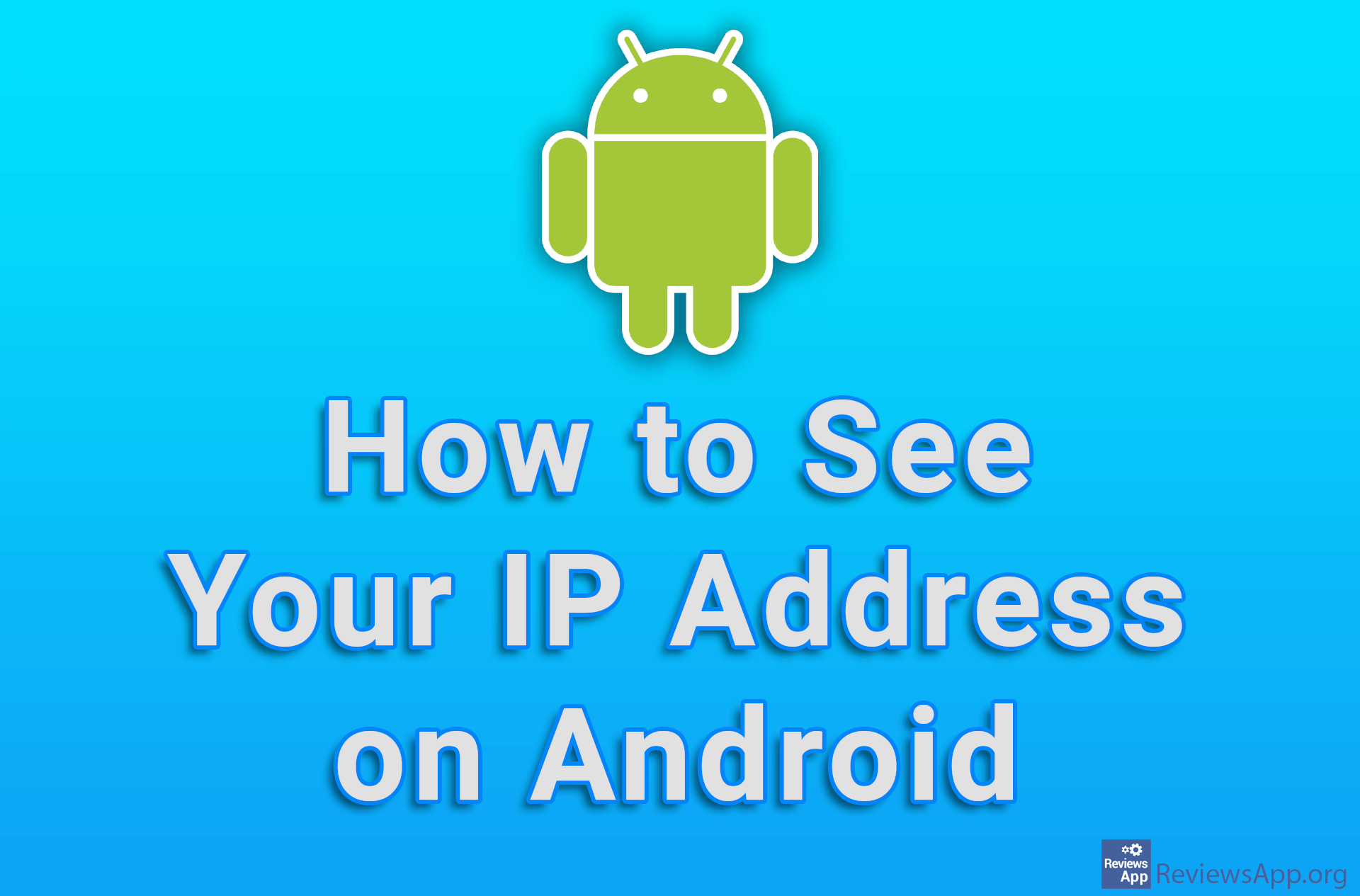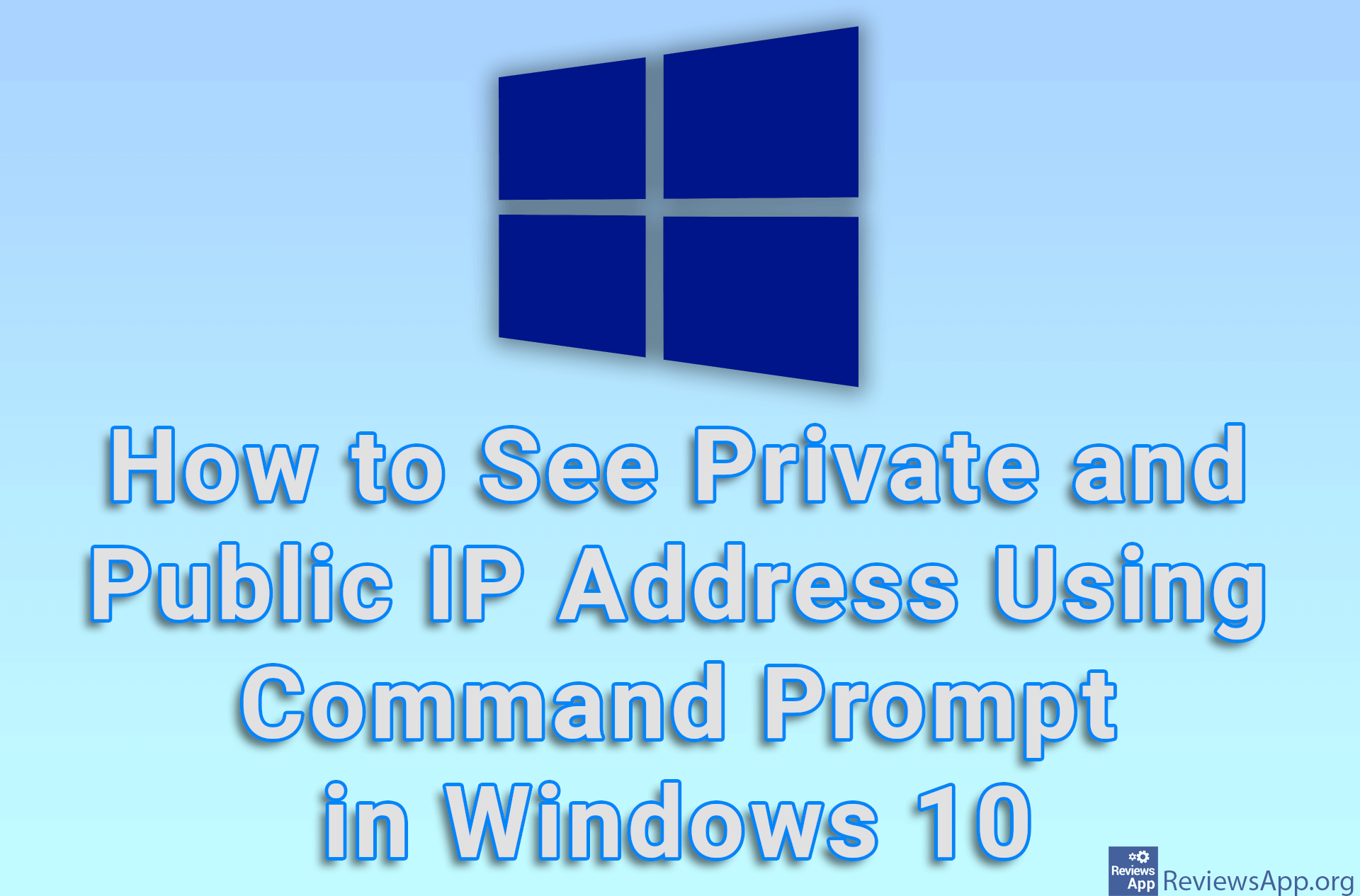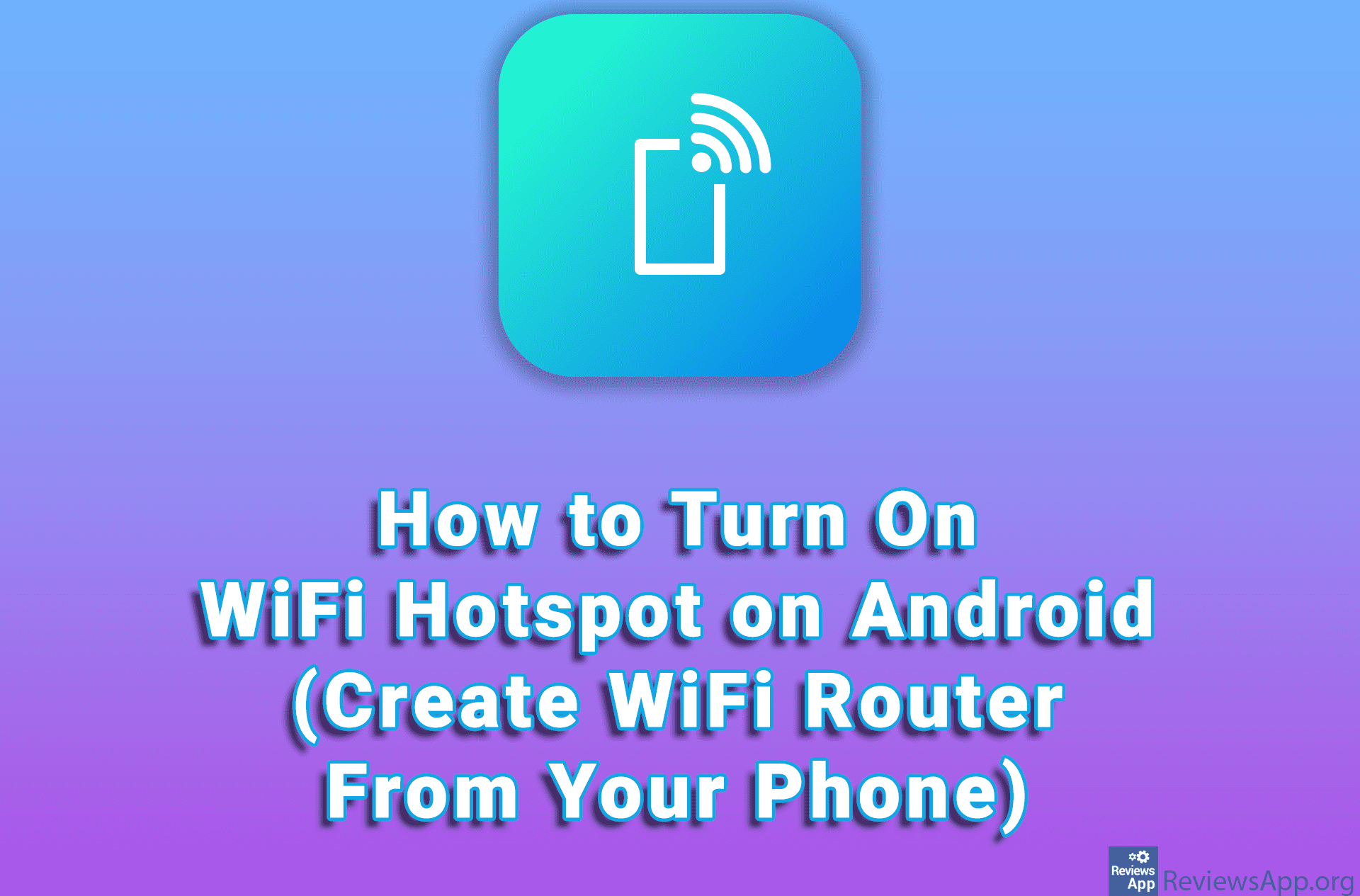How to See the IP Address of the Router You Are Connected to on Windows 10
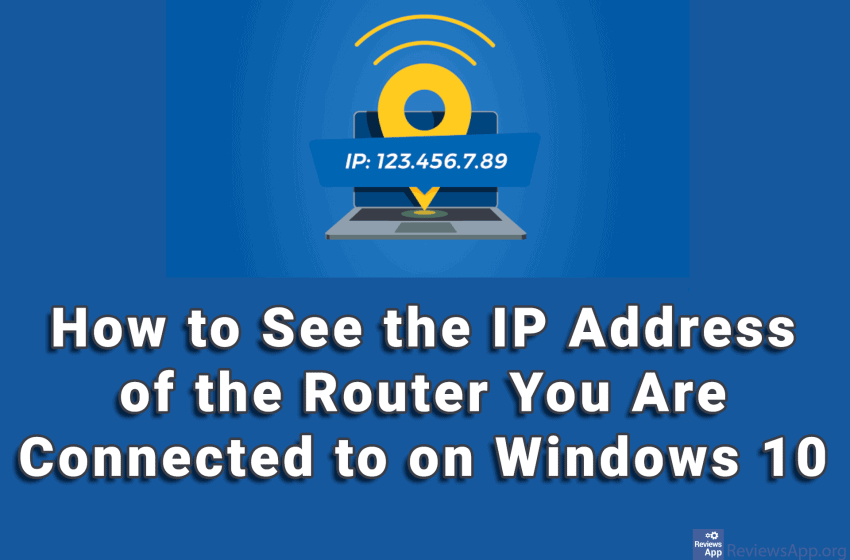
If you need to make changes to your router’s settings, you need the IP address of that router. You can often find this address written on the router itself, but this is not always the case, and it can happen that the sticker is torn off or dirty. Fortunately, there is a way to see the IP address of your router directly from Windows.
Watch our video where we show you how to see the IP address of the router you are connected to on Windows 10.
Video transcript:
- How to See the IP Address of the Router You Are Connected to on Windows 10
- In the search box, type cmd and click on the first result obtained
- Type ipconfig and press Enter on your keyboard
- Your IP address will be written next to Default Gateway