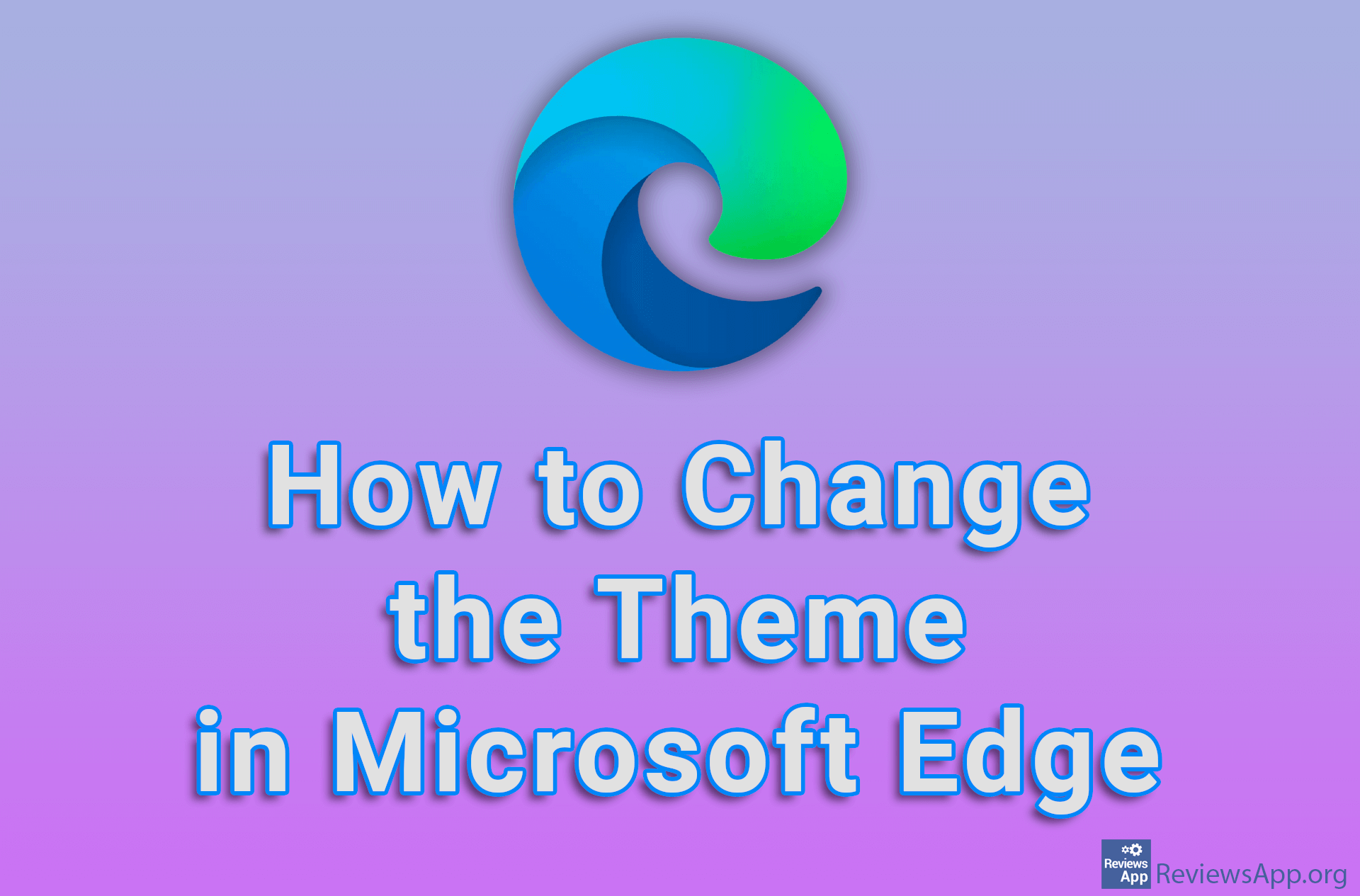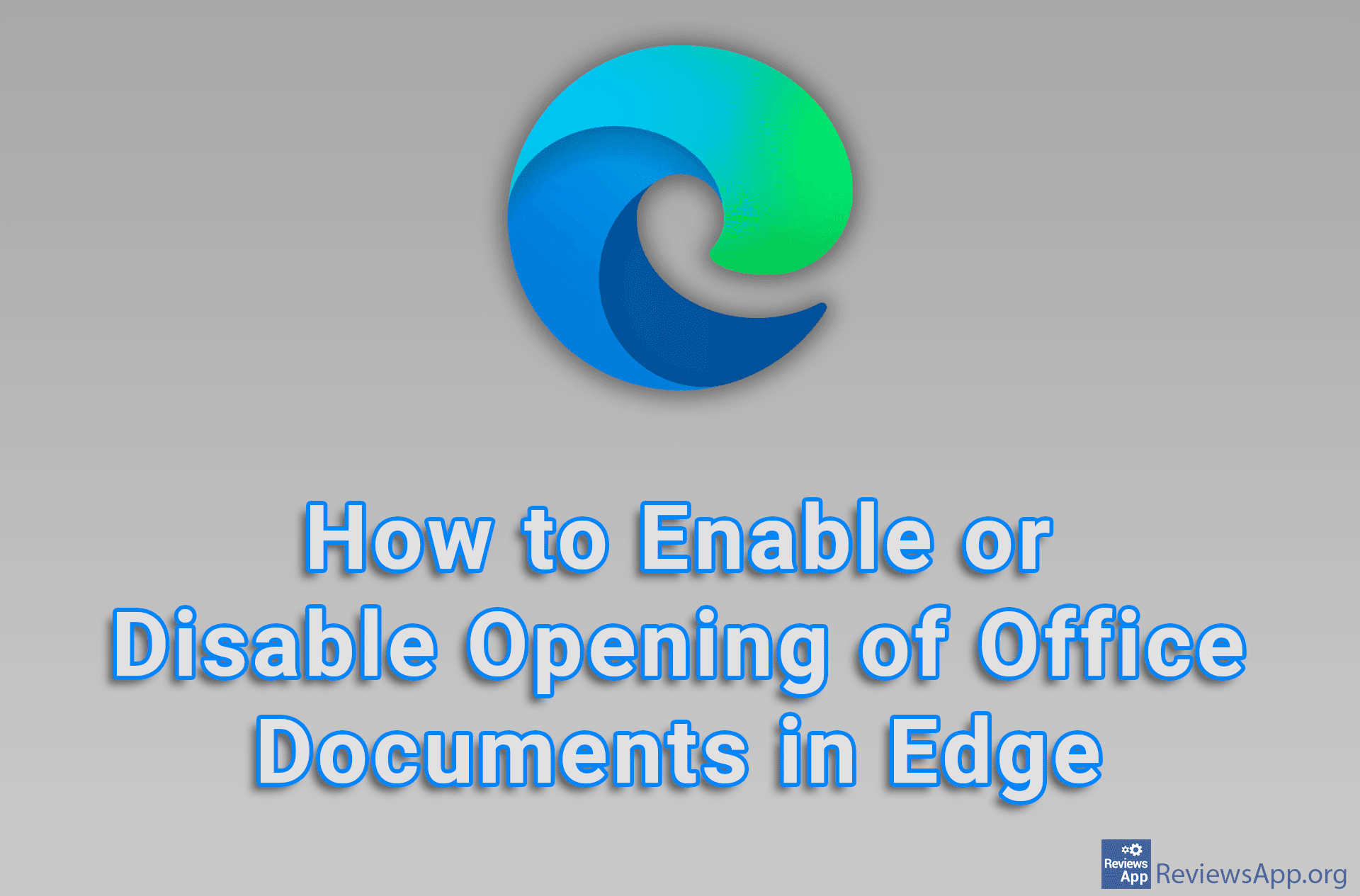How to Stop Automatic Video Playback in Microsoft Edge
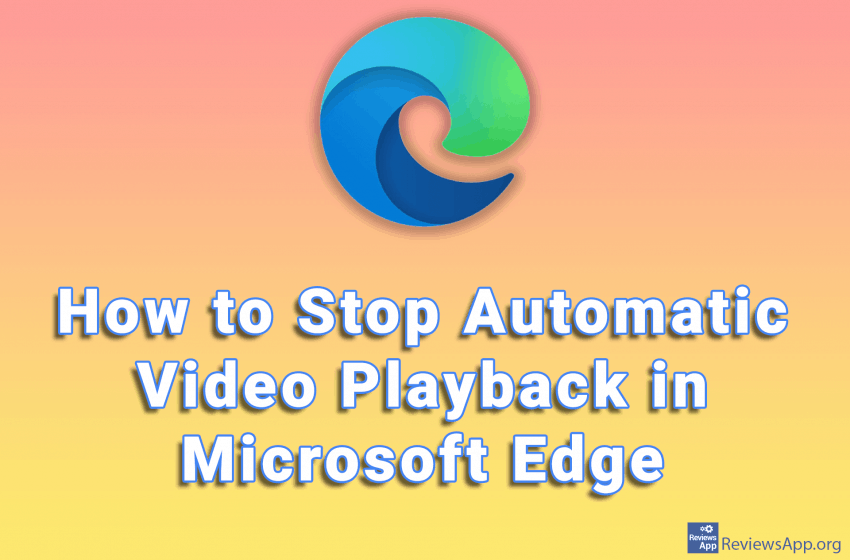
The automatic playback of videos on websites is something that more and more people don’t like. When we access a page we don’t want to hear the sound from the video that is often not yet visible on the screen. Microsoft Edge has the option to turn off this browser behavior.
Watch our video where we show you how to stop automatic video playback in Microsoft Edge using Windows 10.
Video transcript:
- How to Stop Automatic Video Playback in Microsoft Edge
- Click on the three horizontal dots in the upper right corner of the screen
- Click on Settings
- Click on Cookies and site permissions
- Click on Media autoplay
- In the drop-down list, select Limit