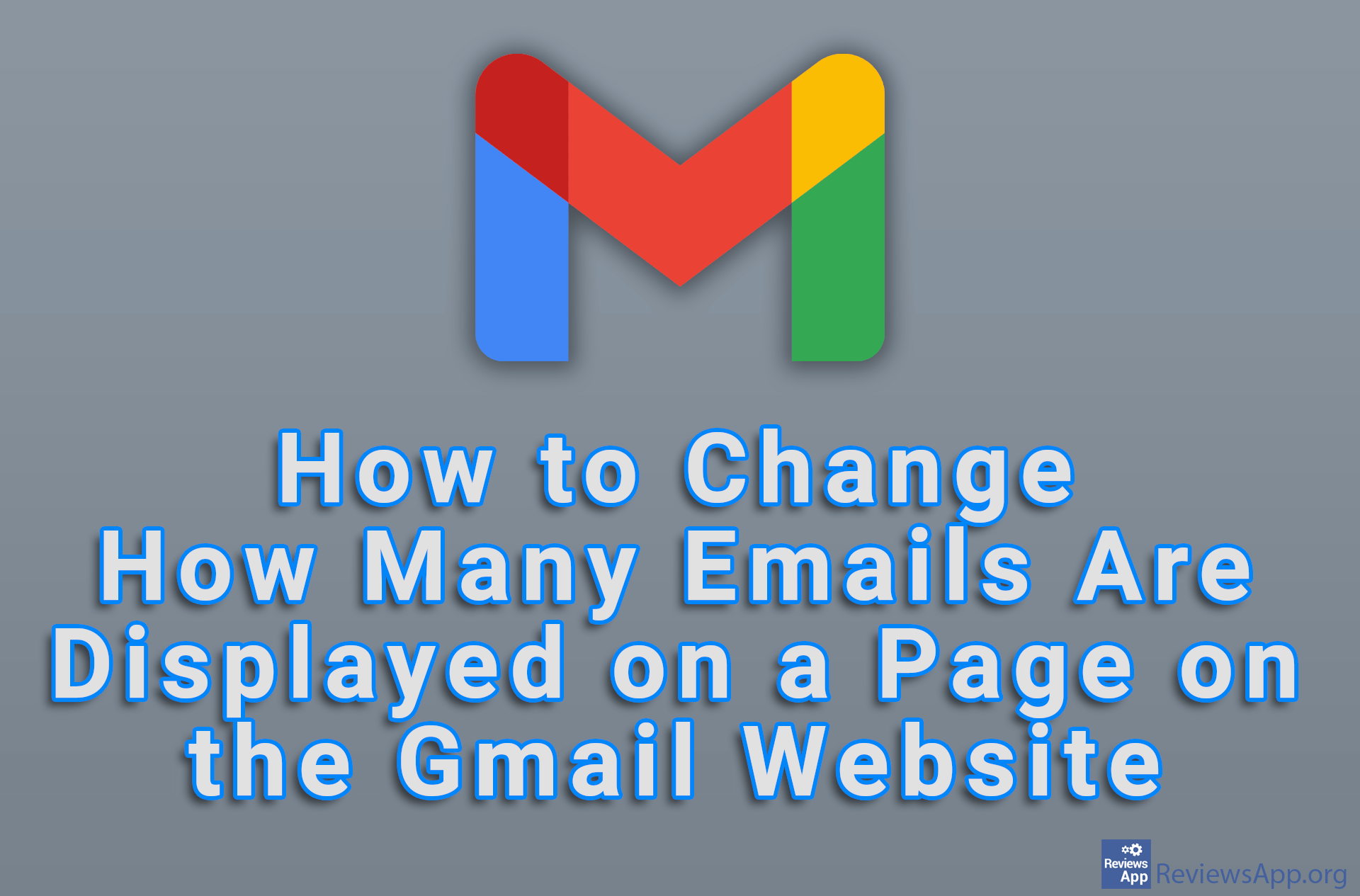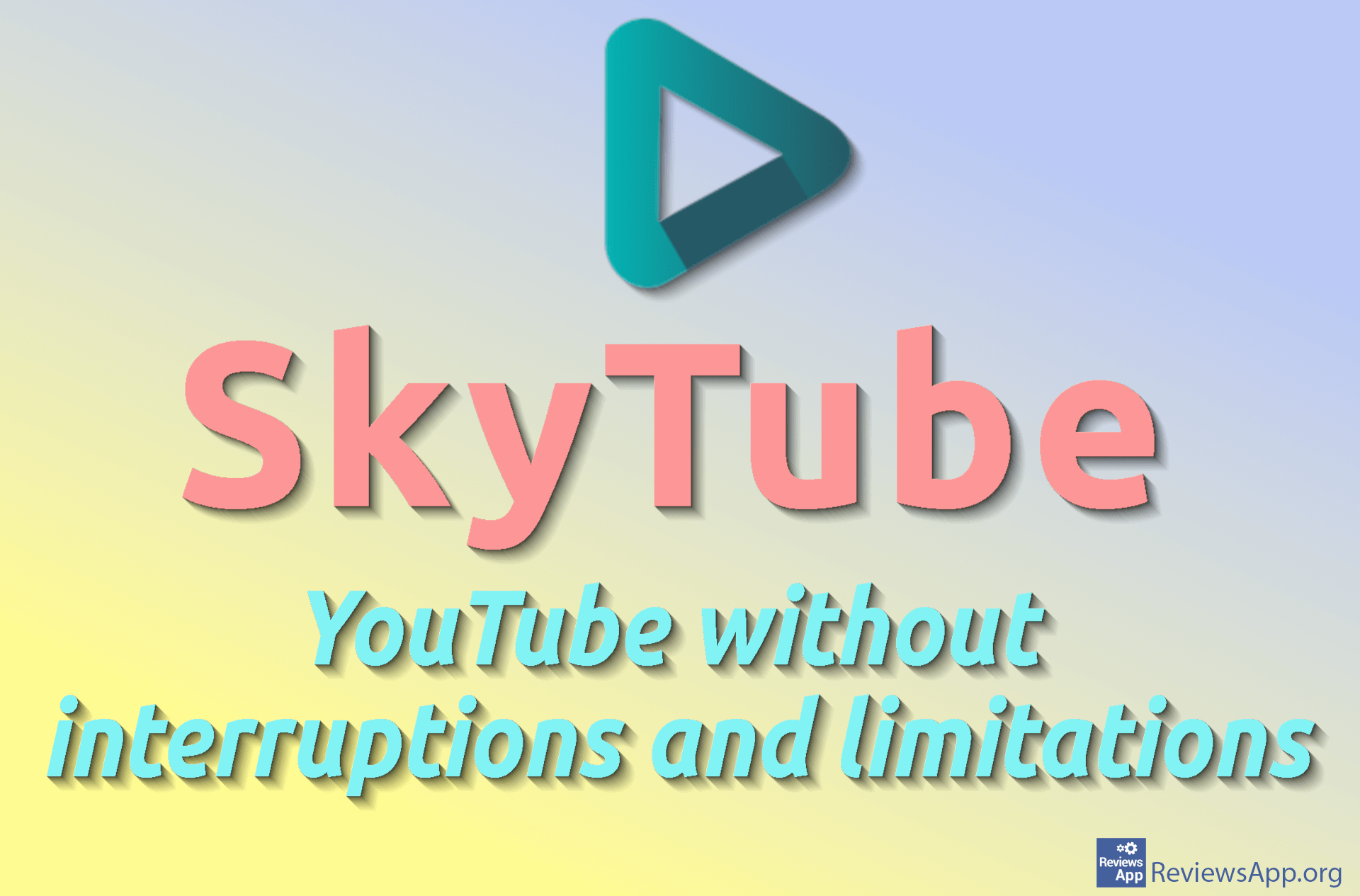How to Turn Off Google Chrome Asking Where to Save Downloaded Files
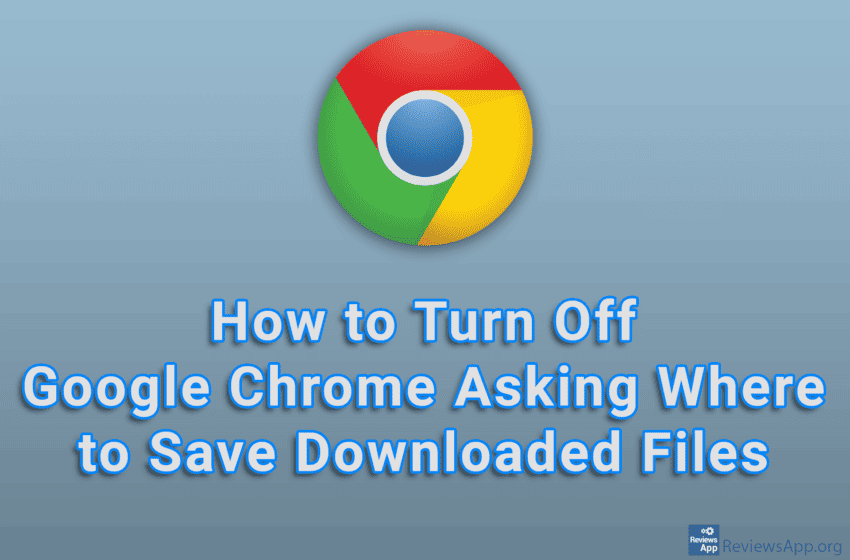
By default, when you start downloading a file using Google Chrome, this Internet browser will ask you where to save the file. However, there is an option in the settings that, when turned on, will always automatically save files to the folder you selected.
Watch our video tutorial where we show you how to turn off Google Chrome asking where to save downloaded files, using Windows 10.
Video Transcript:
- How to turn off Google Chrome asking where to save downloaded files
- Click on the three vertical dots
- Click on Settings
- Click on Downloads
- Turn off the option Ask where to save each file before downloading