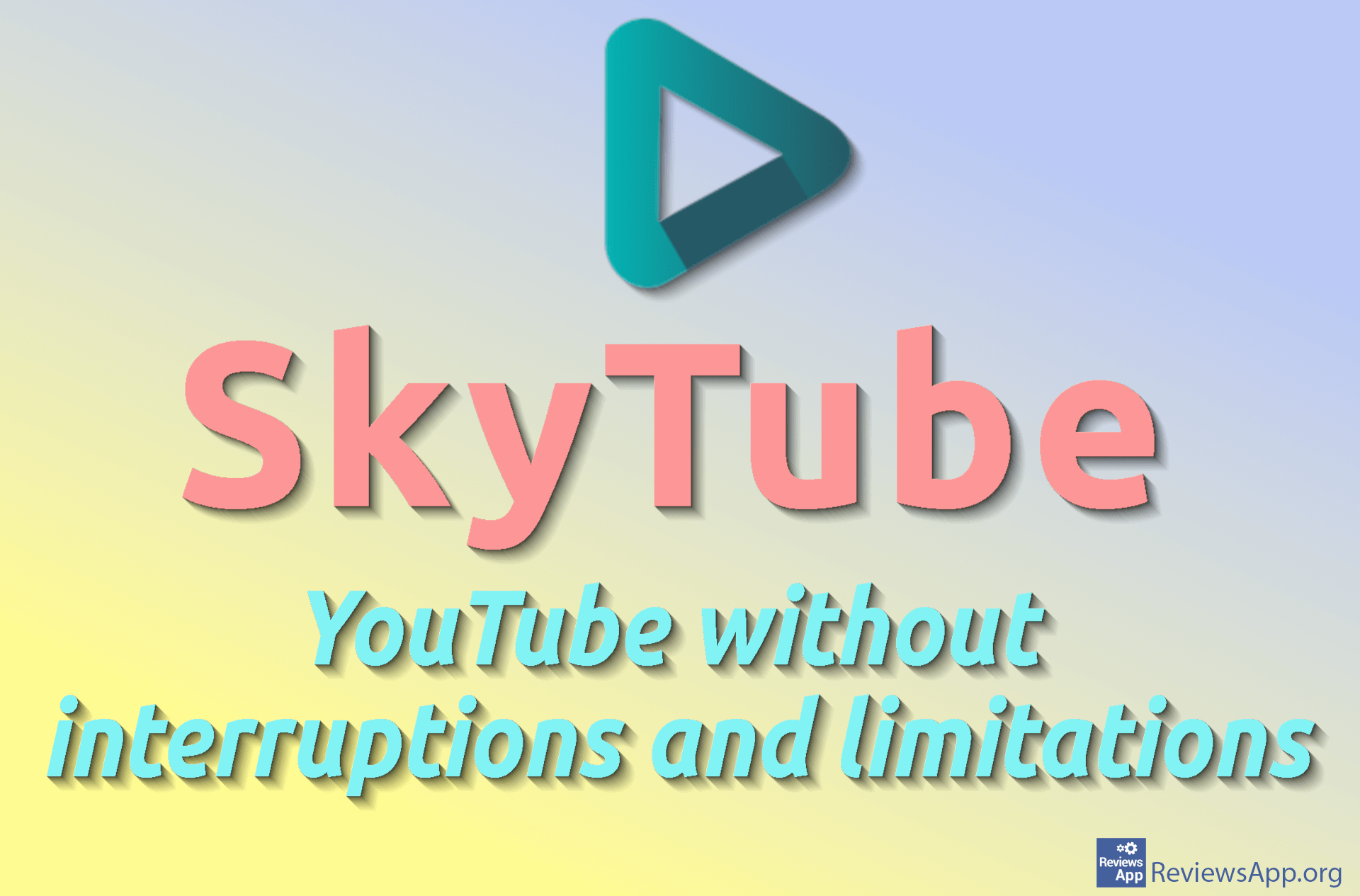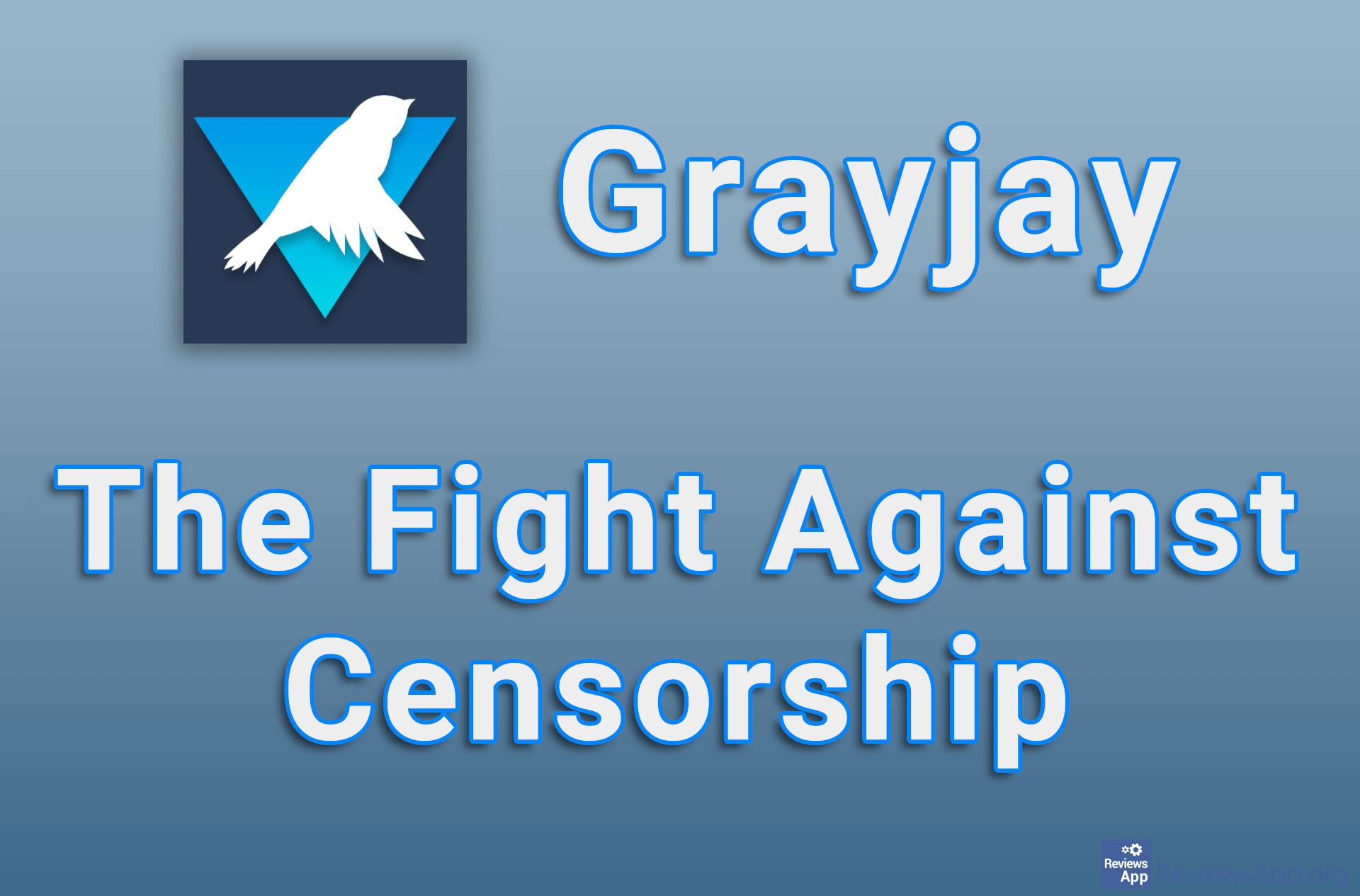How to upload a video to YouTube and how to schedule a release
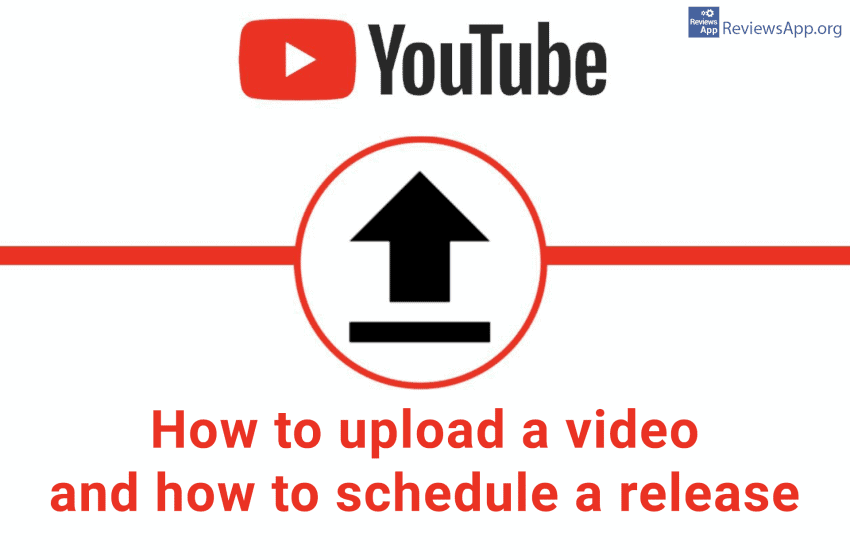
YouTube has definitely become a twenty-first century television and one great thing is that we can all participate, completely for free, and some may even make money. All you need to upload a video to YouTube is a free Google Accountups . Still, YouTube can be a convenient place to store videos, and you will always have access to those videos. Whether you want to become a YouTube star or just want to share a video with your friends, you must first know how to upload a video to YouTube.
Uploading videos and schedule when they will show on YouTube is a relatively simple process. Watch our video in which we show you in detail how to do this.
Video transcript:
- When you log in to your YouTube channel, click on the circle in the upper right corner of the screen
- Click on YouTube Studio
- Click the up arrow circle to start uploading the video
- Open the folder where your video is located and drag and drop the video
- In the Title field, enter the video title
- In the Description field, enter a description of the video
- You can place an image in the Thumbnail field
- Here you choose whether the video was made for children and this is a required field
- The Tags field helps video be more visible on YouTube
- In the Language, subtitles, and closed captions (CC) field, select the language in the video
- Click NEXT, then NEXT again on the next screen
- Under Save or publish, you choose whether the video will be private or public
- To schedule when the video will appear on YouTube, click Schedule
- Select the date and time when the video will be published
- Click on SCHEDULE
- This is the link on which the video will be available