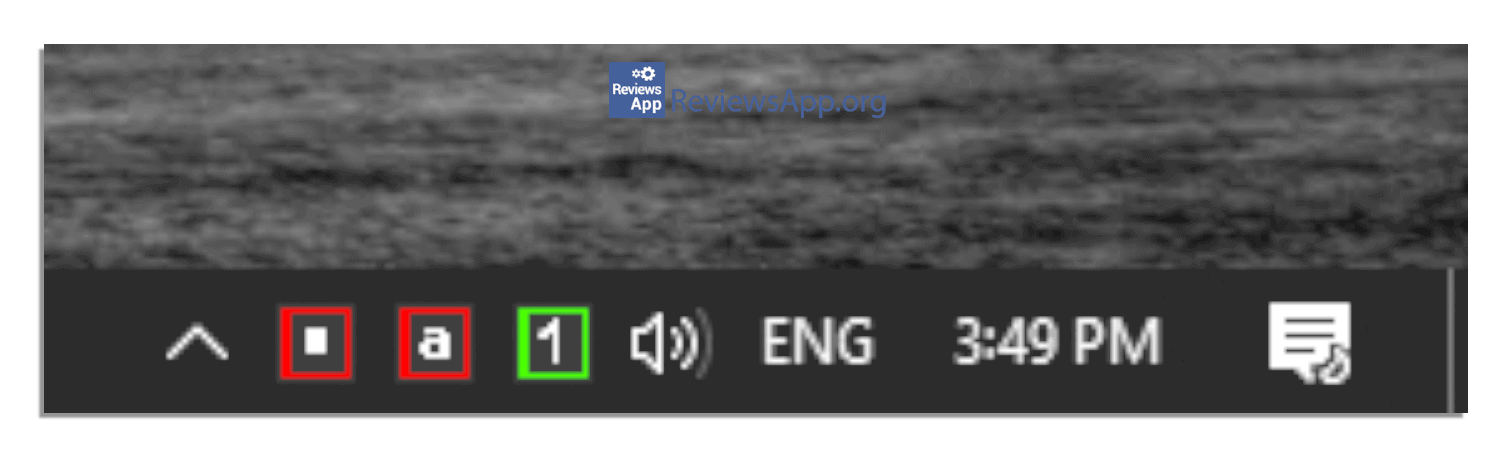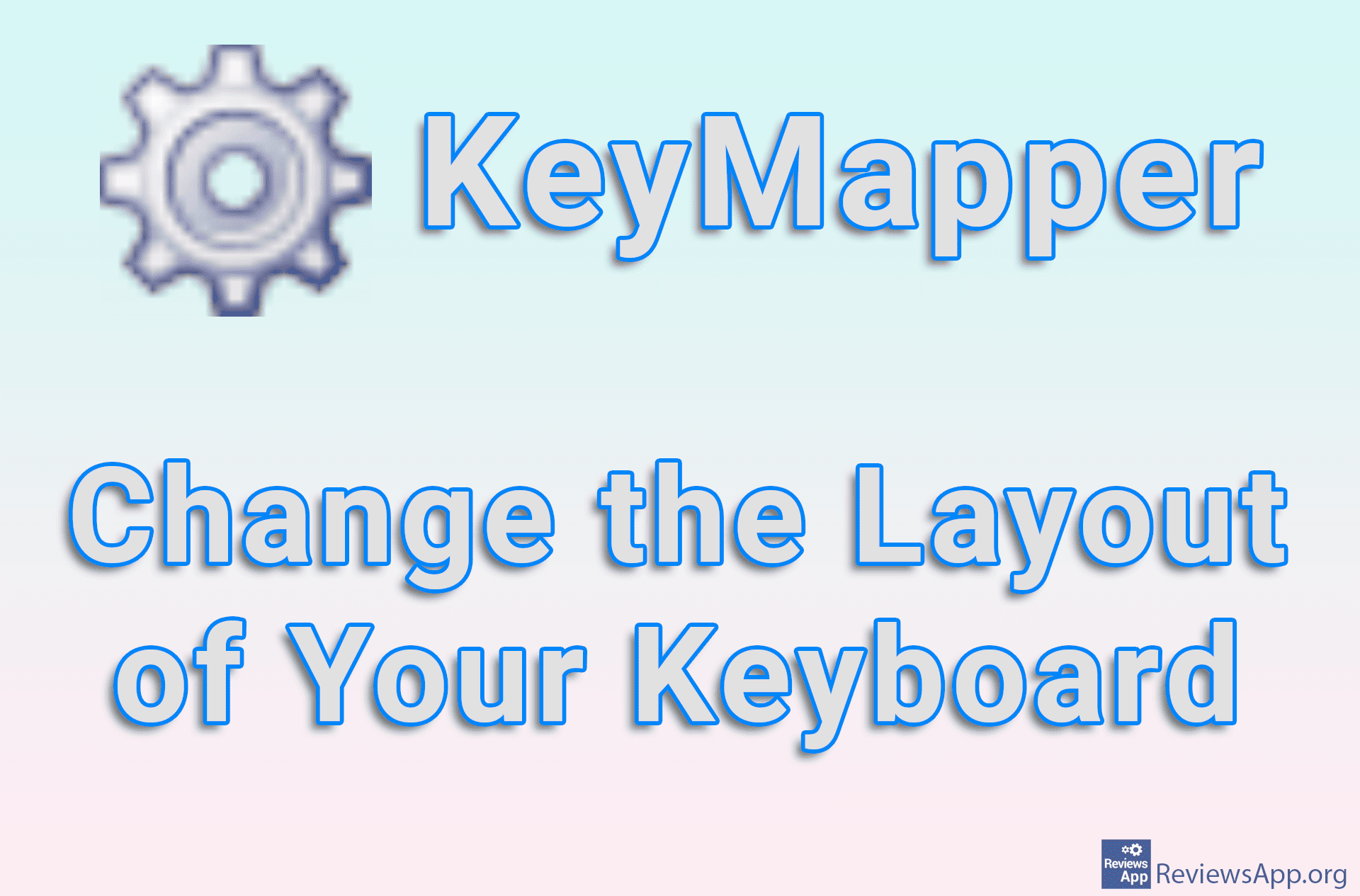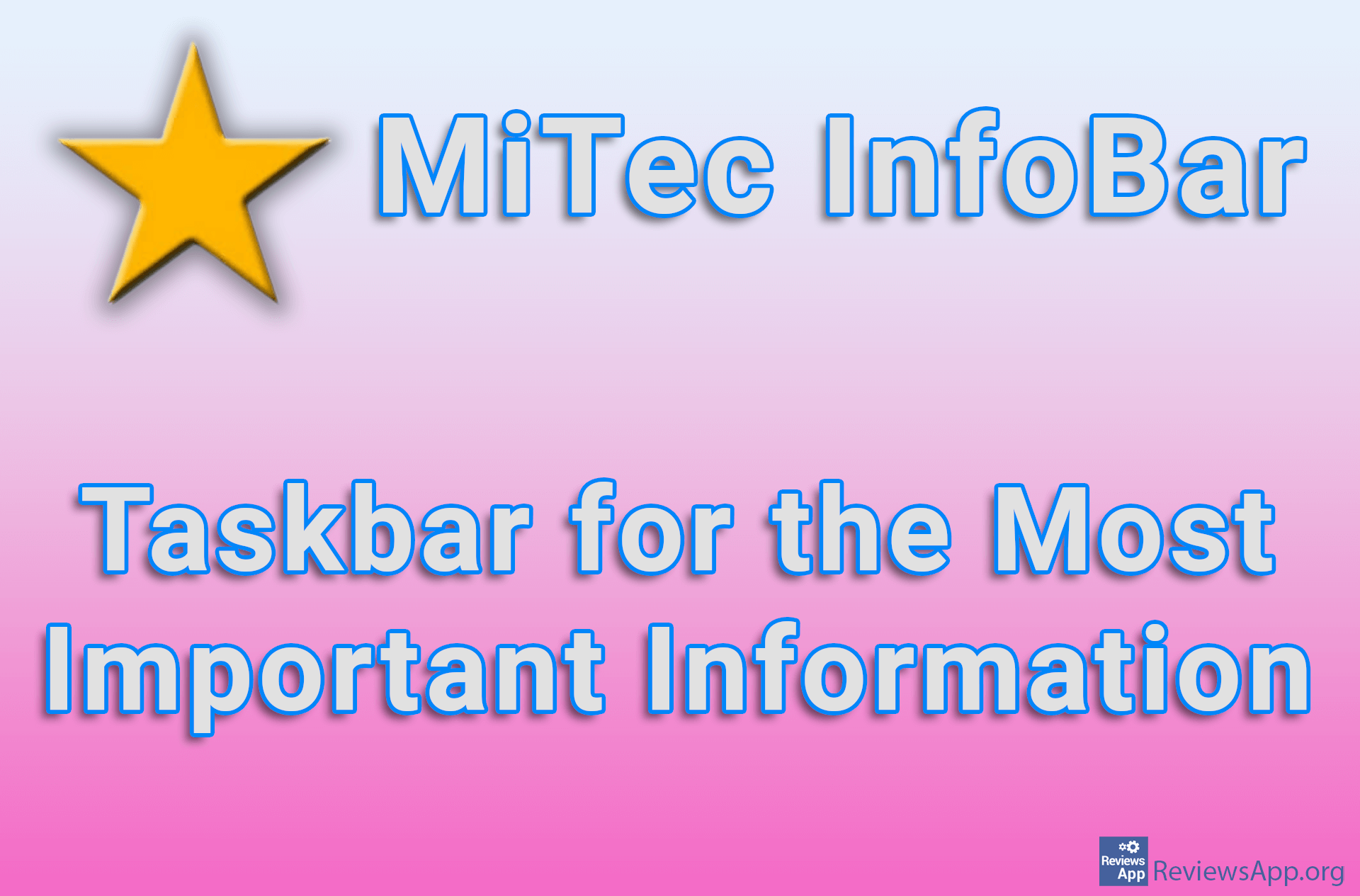KeyzPal – keyboard indicators in the System Tray
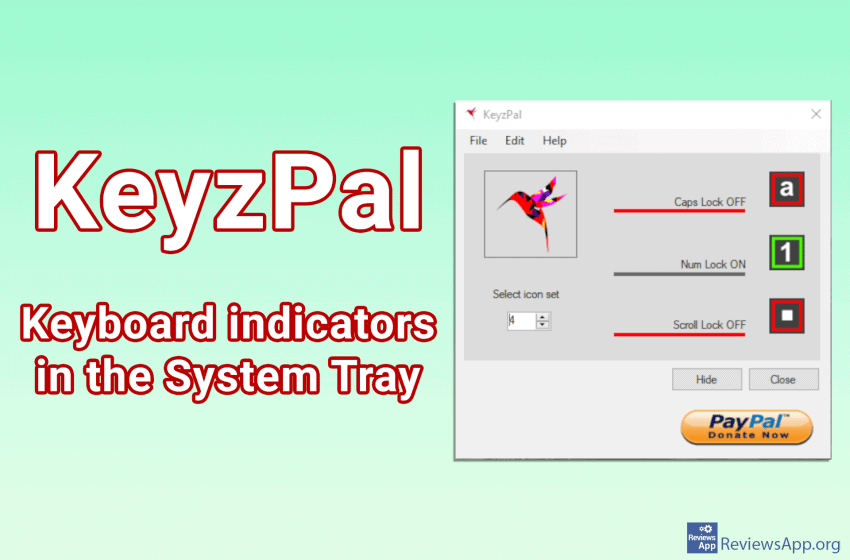
If your keyboard has broken LED lights, which indicate when the ‘Caps Lock’, ‘Num Lock’ and ‘Scroll Lock’ buttons are on, or you have a small keyboard or laptop that does not have these lights, you probably have a hard time seeing when these keys on or off, we have a solution for you, KeyzPal free program for Windows 10.
How does KeyzPal work
KeyzPal is a very simple program, when you download it there is no installation and all you have to do is run it. When you launch the program in the System Tray (lower right corner of the screen, next to the clock), three icons will appear, where each icon represents one of the ‘Caps Lock’, ‘Num Lock’ and ‘Scroll Lock’ keys.
If one of these keys is on, its icon will be in a green frame, and when it is off in red, the icon itself will change depending on whether the key is on or off. We like that the developers have included the option to change the look of the icons, although we have a choice of only four designs.
In the settings we can change which of the keys ‘Caps Lock’, ‘Num Lock’ and ‘Scroll Lock’ will be displayed in the System Tray. This is a handy option because most of us only use ‘Caps Lock’ while the other two keys are less important and would probably only take up unnecessary space.
One interesting setting, which may be useful to some, is to automatically turn off the key after a certain time has passed. You can also turn on automatic startup along with Windows.
The design of the program is beautiful, clear, and concise. The designers obviously made sure that the icons were easy to see and clearly show whether the button is on or off. The program has only a few settings, which are clearly explained, so the navigation will be easy even for beginners.
Conclusion
As we said KeyzPal is a simple program, but an indispensable tool for certain users. The only complaint we have is that there is no sound indication when one of the keys is pressed. Despite this, if you don’t have LED lights on your keyboard, we suggest you try KeyzPal.