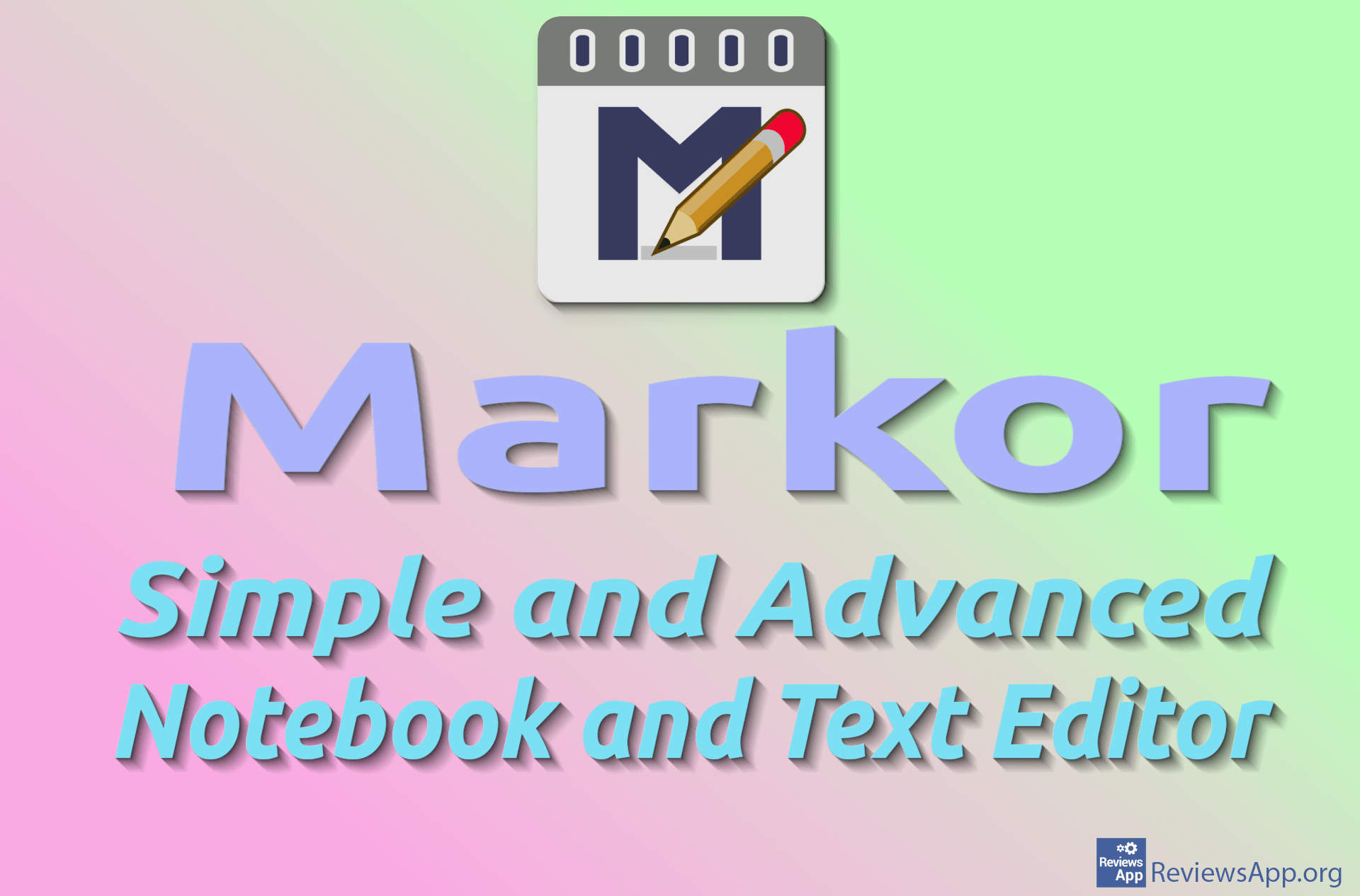How to Write Rotated Text in Microsoft Word
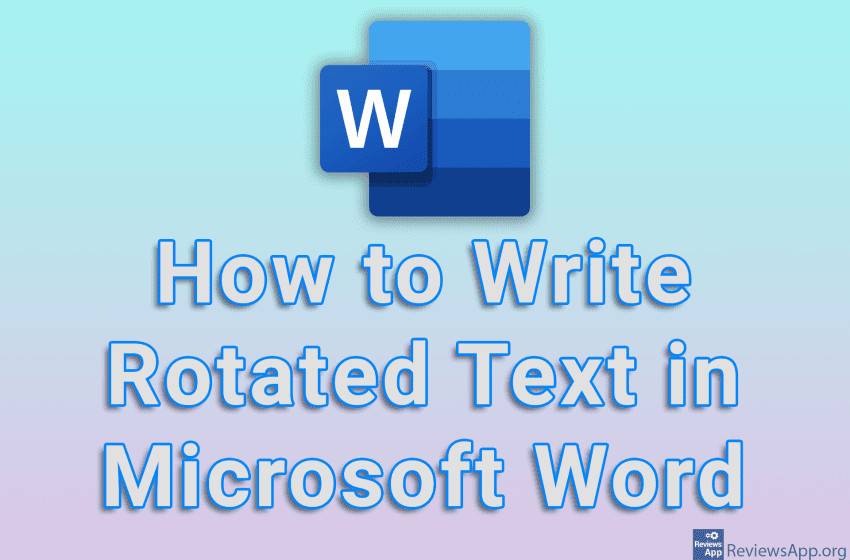
When you type some text in Microsoft Word, it will be written horizontally. However, there are cases when you want to highlight the text or write an additional explanation vertically on the side. For this, you need to rotate the text. There is no “rotate text” option in Word, but there is a workaround.
Watch our video tutorial where we show you how to write rotated text in Microsoft Word, using Windows 10.
Video Transcript:
- How to Write Rotated Text in Microsoft Word
- Click on Insert
- Click on Text Box
- Choose the format you want
- Type in the text you want to rotate and set how that text will look
- To remove the border around the text, right-click on the border, click on Outline, then click on No Outline
- Click on the text and rotate it like in the video