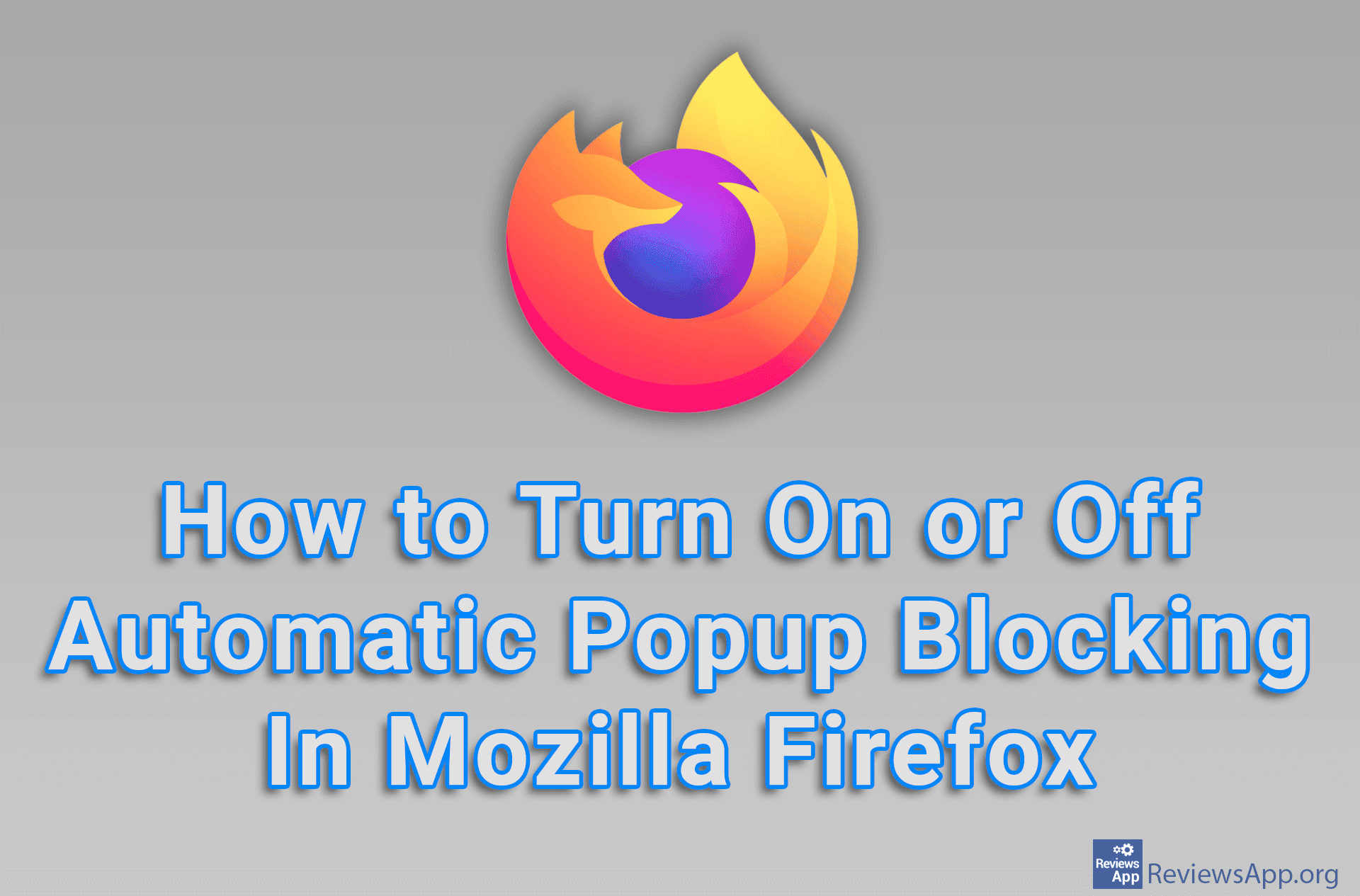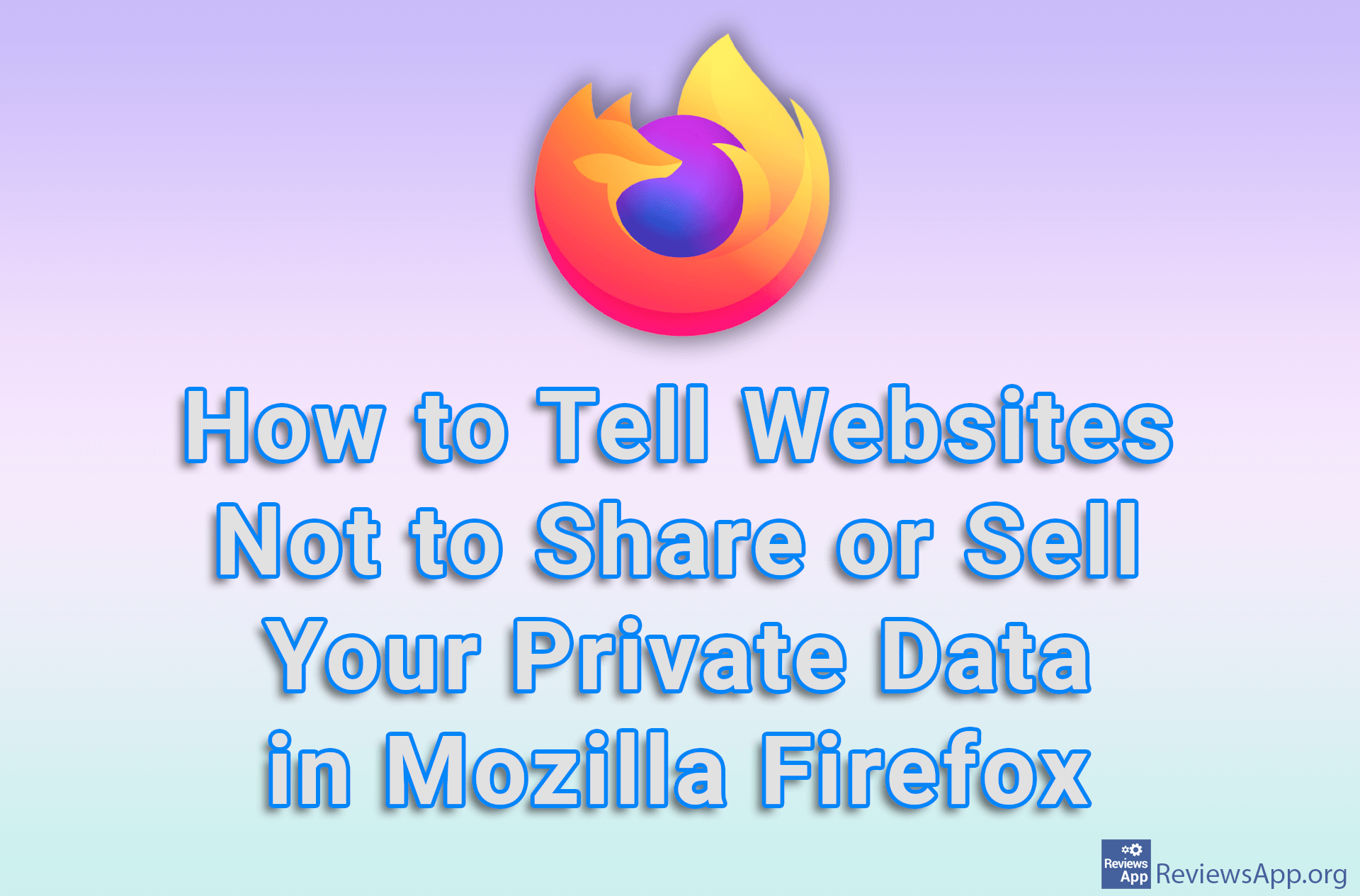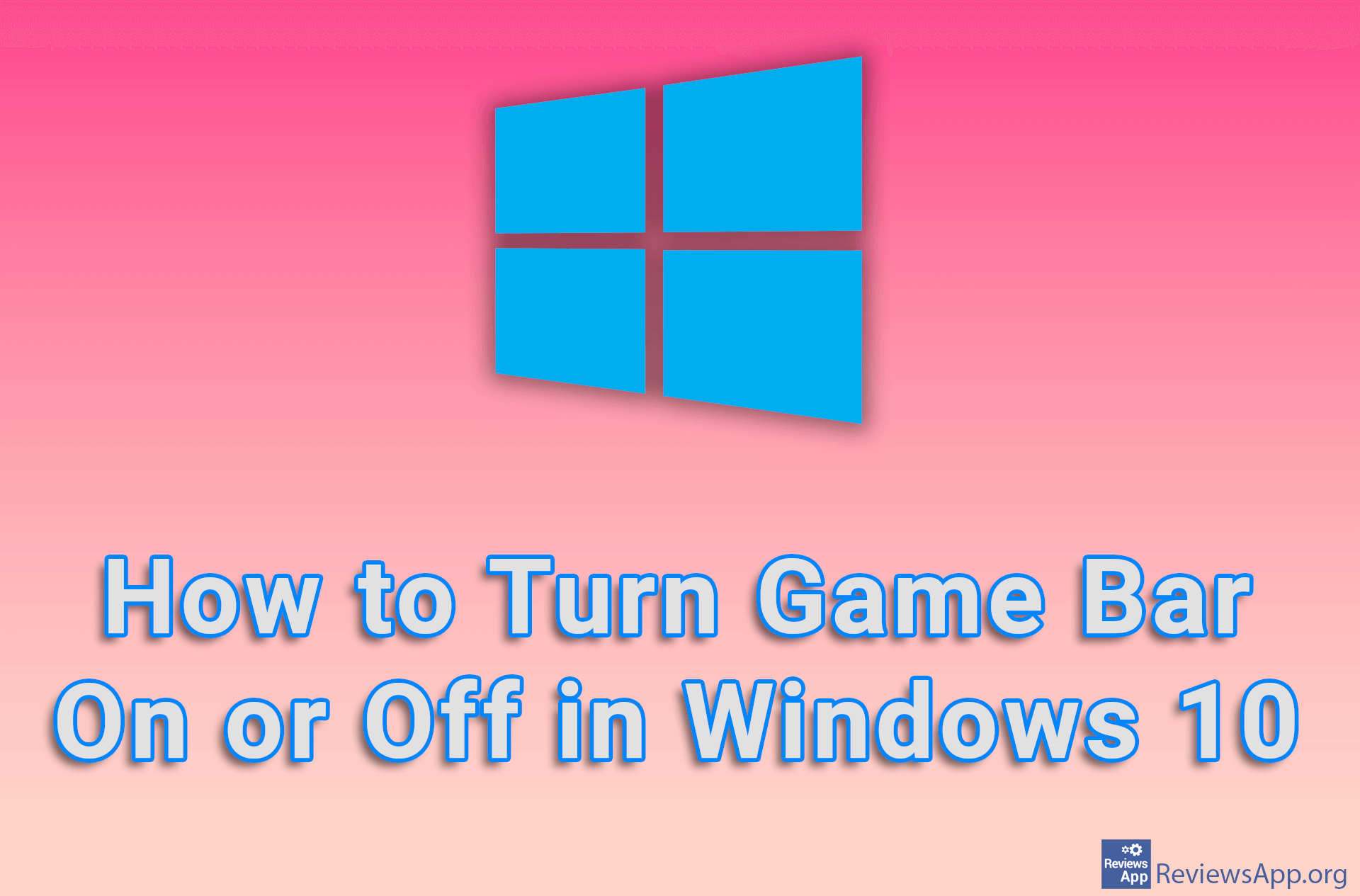How to Take Screenshots in Incognito Mode in Chrome and Firefox on Android
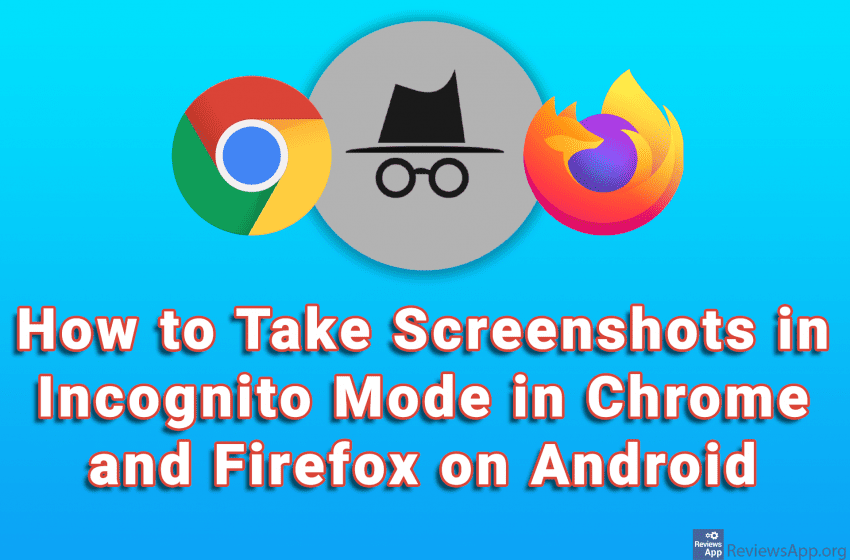
On Android phones and tablets, it is possible to take a screenshot of the screen, as well as record everything that happens on the screen. However, this has certain limitations. Some applications that contain sensitive or confidential data will not allow you to take a screenshot and record the screen, and if you try to do that, what you will get is a black screen on which nothing can be seen. This option is there for security reasons.
When you open the Incognito tab in Chrome and Firefox on Android, taking a screenshot and recording a screen will not be possible and if you try to do this, you will get a black screen. However, both applications have an option that allows you to enable taking a screenshot and record a screen in Incognito mode.
Check out our video tutorials where we show you how to take screenshots in incognito mode in Chrome and Firefox on Android.
How to Take Screenshots in Incognito Mode in Chrome on Android
Video transcript:
- How to Take Screenshots in Incognito Mode in Chrome on Android
- Open Google Chrome and in the URL field type chrome://flags
- In the search box type incognito screenshots
- Tap on the drop-down list that says Default
- Tap on Enabled
- Tap on Relaunch
How to Take Screenshots in Incognito Mode in Firefox on Android
Video transcript:
- How to Take Screenshots in Incognito Mode in Firefox on Android
- Tap on the three vertical dots in the lower right corner of the screen
- Tap on Settings
- Tap on Private browsing
- Turn on the option Allow screenshots in private browsing