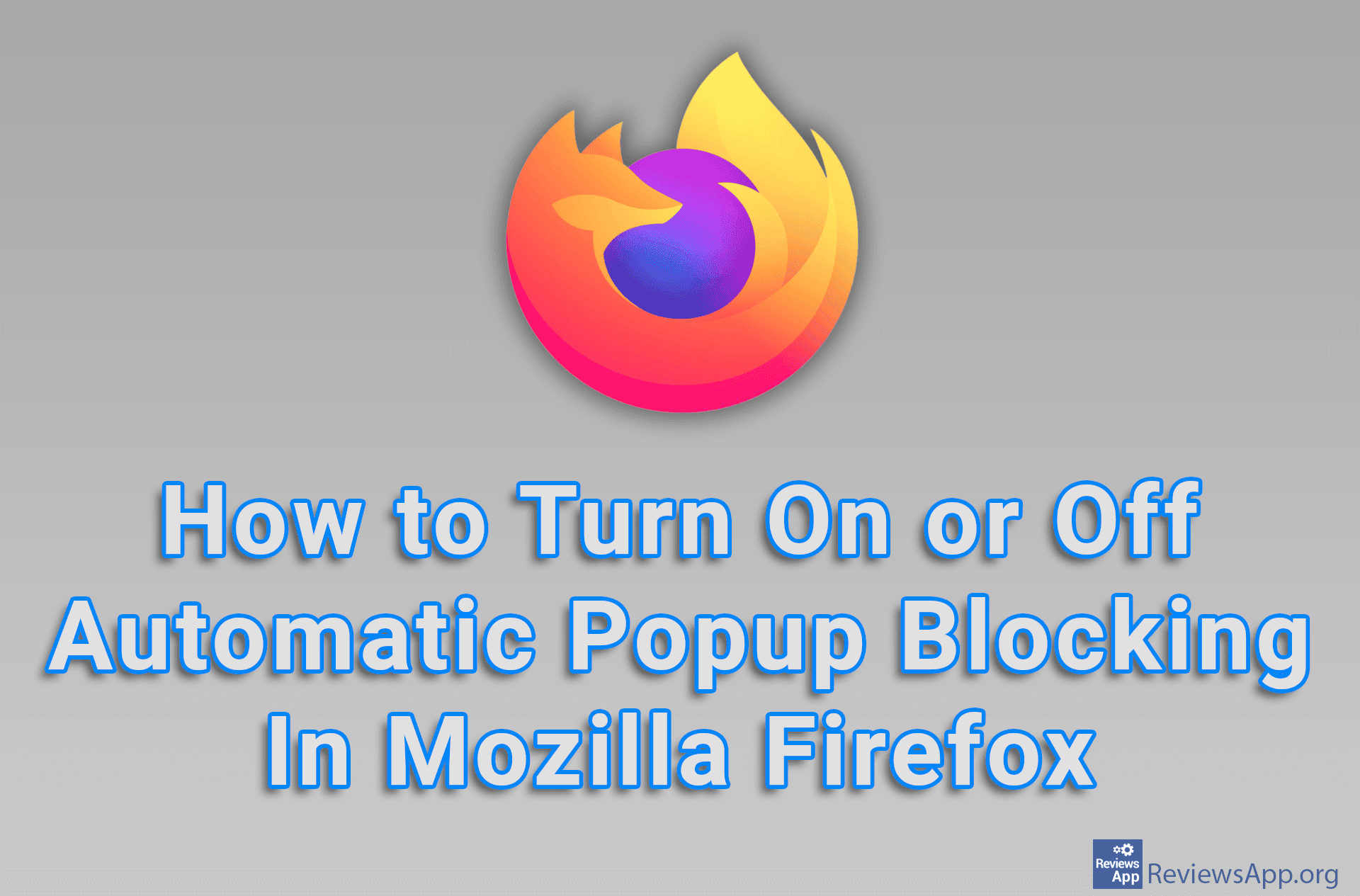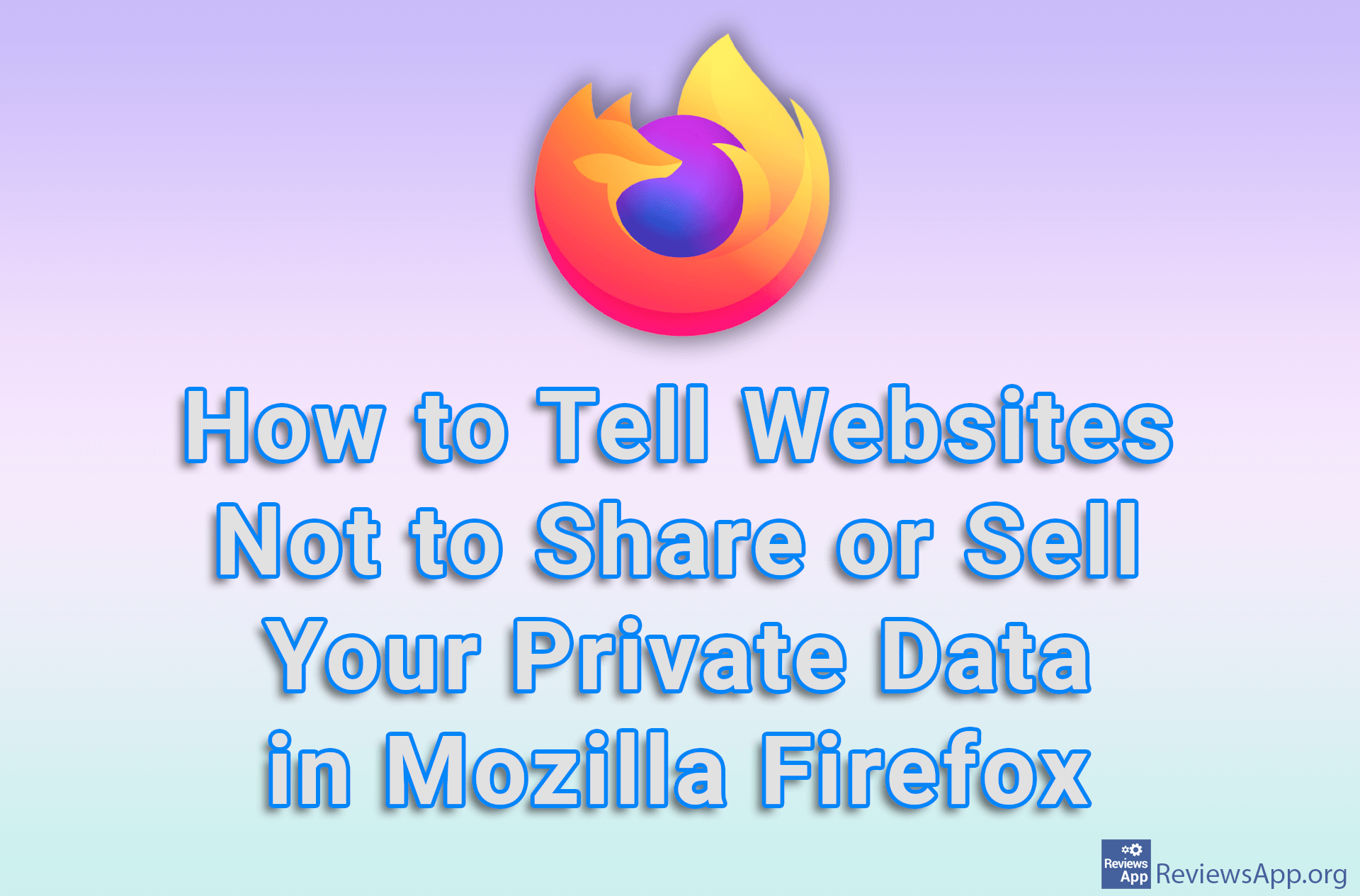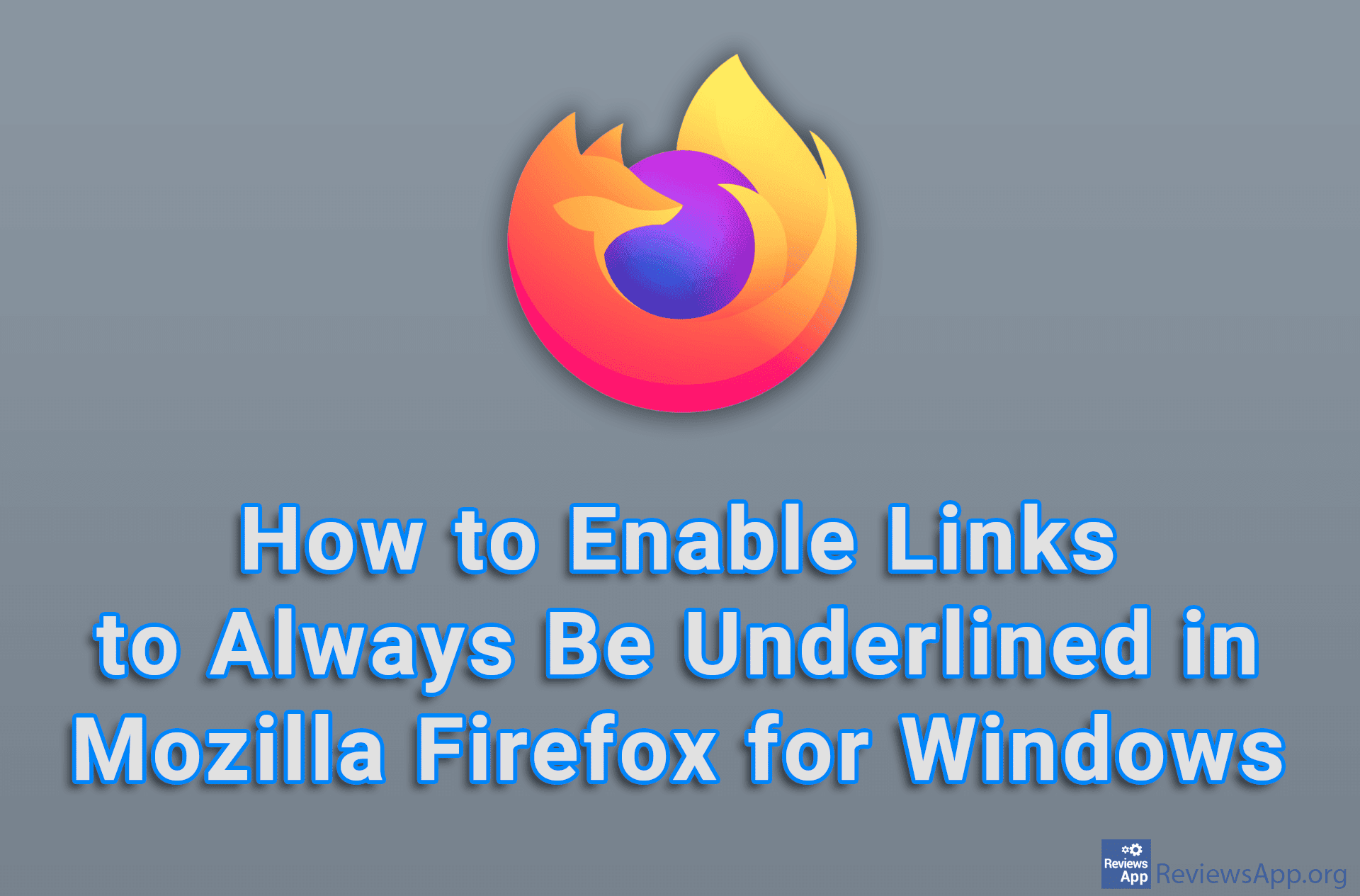How to enable HTTPS-Only mode in Mozilla Firefox
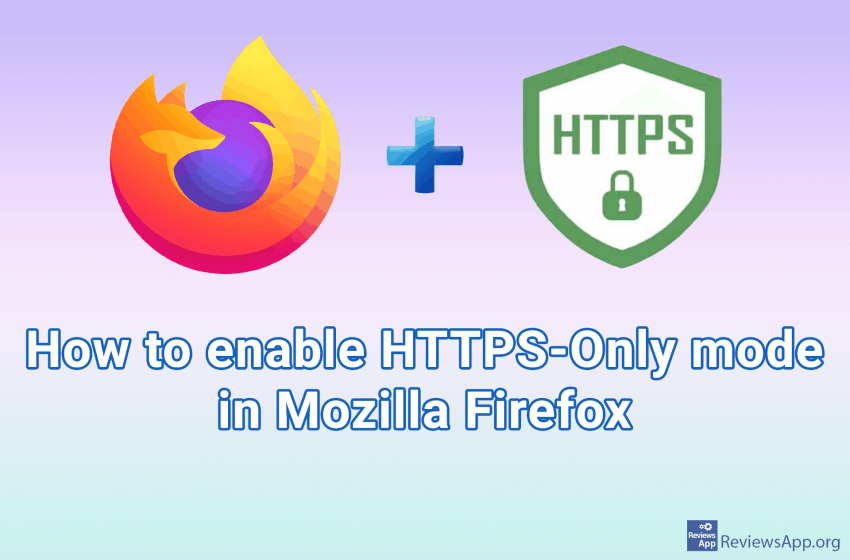
HTTPS is a security protocol, and it is the method for maintaining privacy and security on the Internet. This protocol establishes an encrypted connection between your internet browser and a web server that prevents eavesdropping or unauthorized alteration of the data exchanged between you and the website you are visiting.
The HTTPS protocol’s main problem is that not all websites support it, and even those that do support it occasionally switch to the unsecured HTTP protocol.
When you turn on Firefox‘s HTTPS-Only mode, Firefox will only load pages that use this protocol, and if you try to visit a page that does not support it, you will be notified and will have to give permission for the page to load.
This can be convenient for anyone who cares about their privacy on the Internet and does not mind giving permission to access the site from time to time if they really need to access it.
Enabling HTTPS-Only mode in Firefox is a simple process. Watch our video in which we show you how to do this in Windows 10.
Video transcript:
- Open Firefox and click on the three horizontal bars in the upper right corner of the screen
- Click on Options
- Click on Privacy & Security
- Scroll to the bottom of the page
- Click on Enable HTTPS-Only Mode in all windows