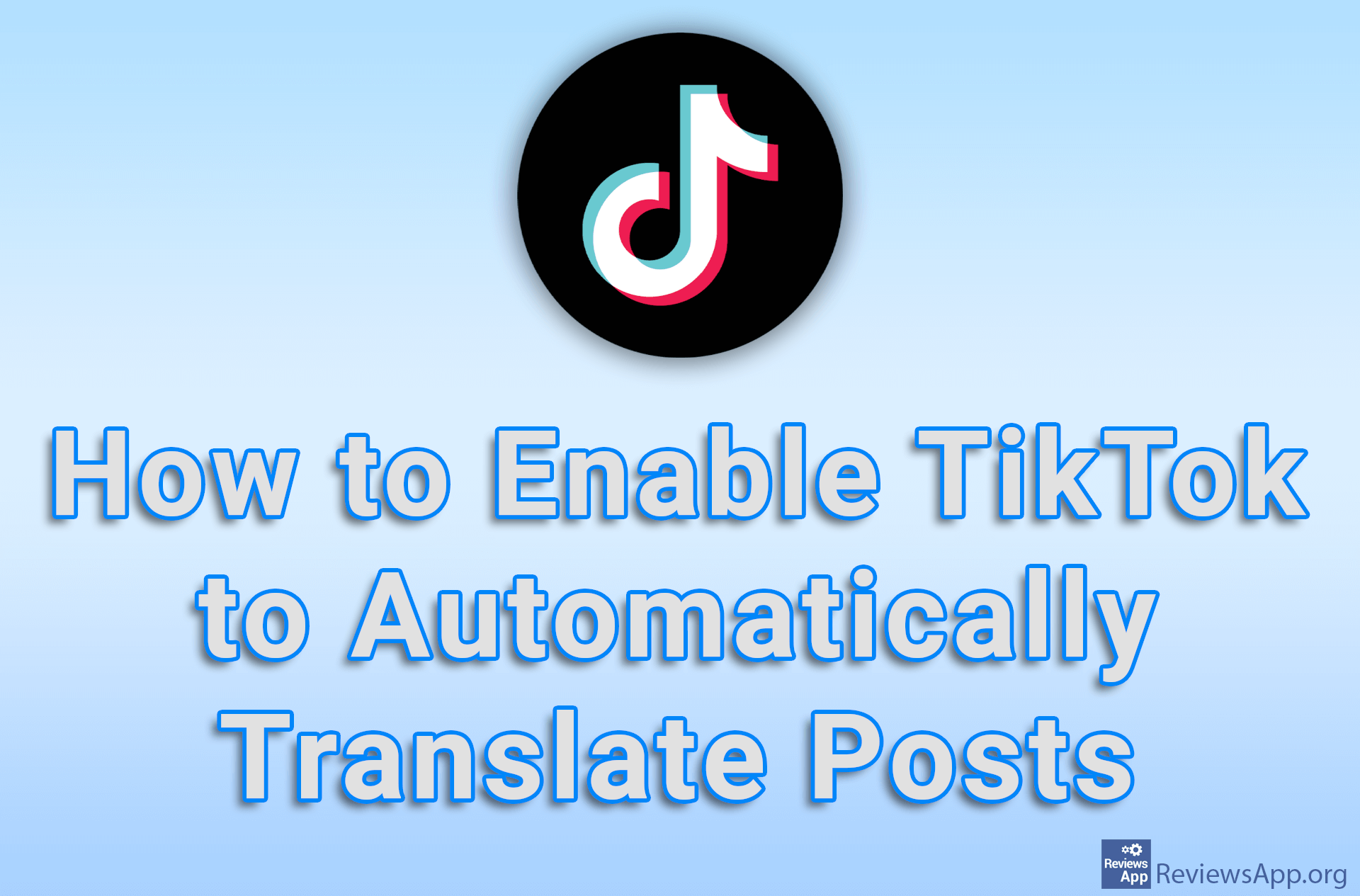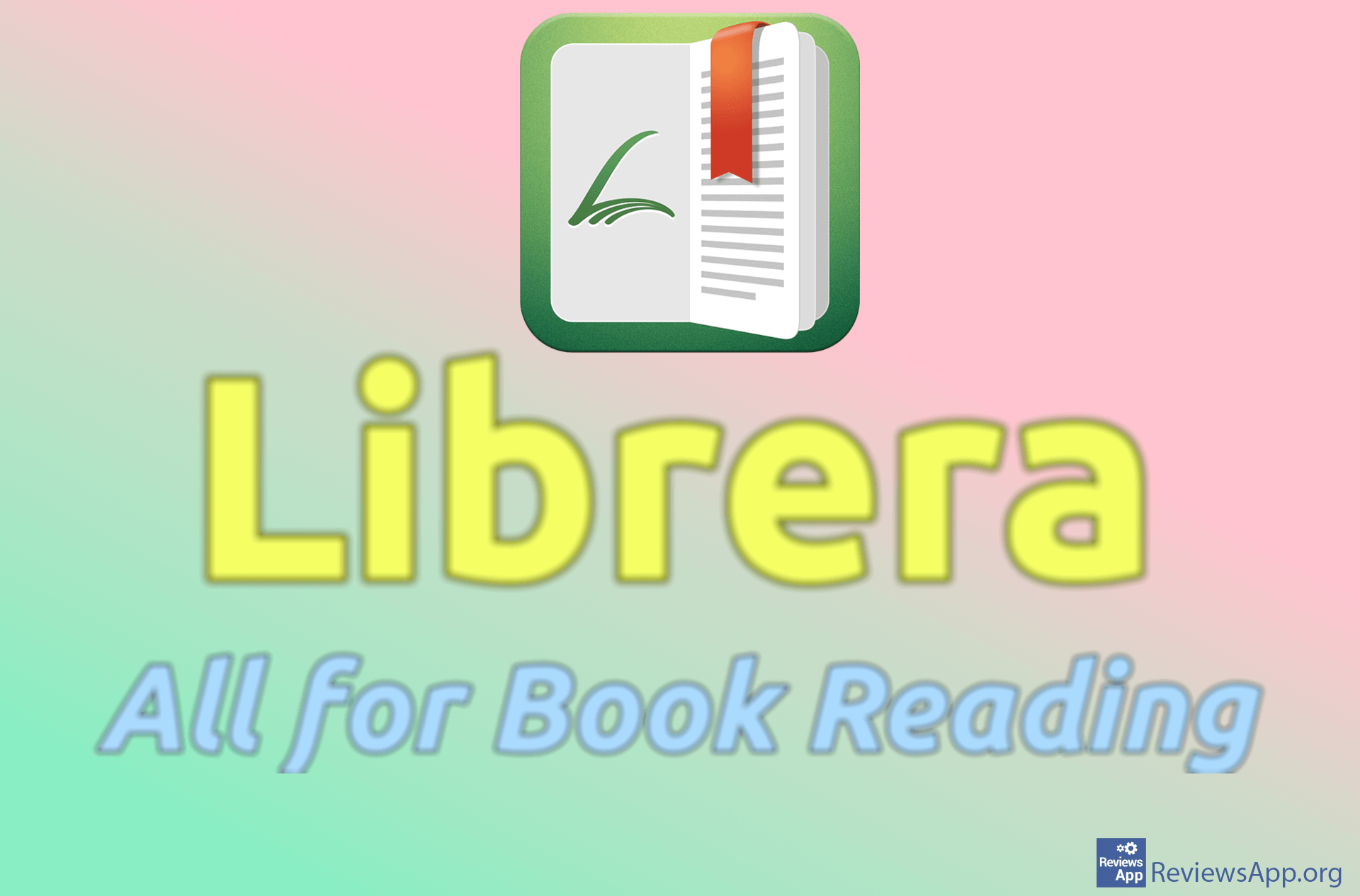How to Translate a PDF Document Using Google Translate
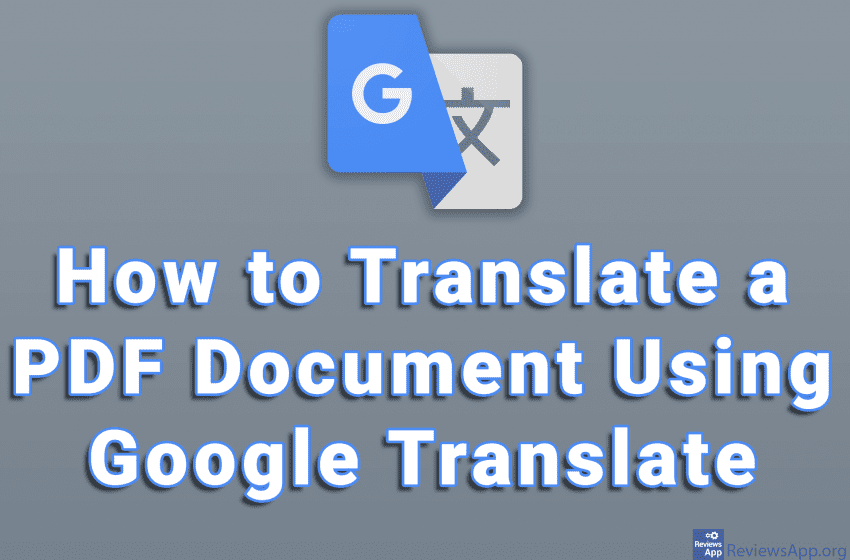
Google Translate is one of the best free online translators we have. With it, we can translate words, phrases, sentences, and even entire documents. When translating documents, the supported formats are .doc, .docx, .odf, .pdf, .ppt, .pptx, .ps, .rtf, .txt, .xls, .xlsx and HTML, and the maximum file size you can upload is 10 MB.
Today we will show you how to translate a PDF document using Google Translate and how to save that translation as a PDF file. This tutorial is essentially a combination of our two previous tutorials, how to translate any document using Google Translate and how to save a web page as a PDF file in Chrome.
Check out our video tutorial where we show you how to translate a PDF document using Google Translate, using Windows 10 and Google Chrome.
Video transcript:
- How to Translate a PDF Document Using Google Translate
- Open Google Translate
- Click on Documents
- Choose the language you are translating from (in our case it is Serbian)
- Choose the language you are translating into (in our case it is English)
- Click on Browse your computer
- Select the PDF document you want to translate and click on Open
- Click on Translate
- The document will be translated into the language of your choice
- To save the translation as a PDF file, click on the three vertical dots in the upper right corner of the screen
- Click on Print…
- From the drop-down list next to Destination, select Save as PDF
- Click on Save
- Enter a file name (or leave an already entered name), select where you want to save the file (or leave an already selected destination) and click on Save