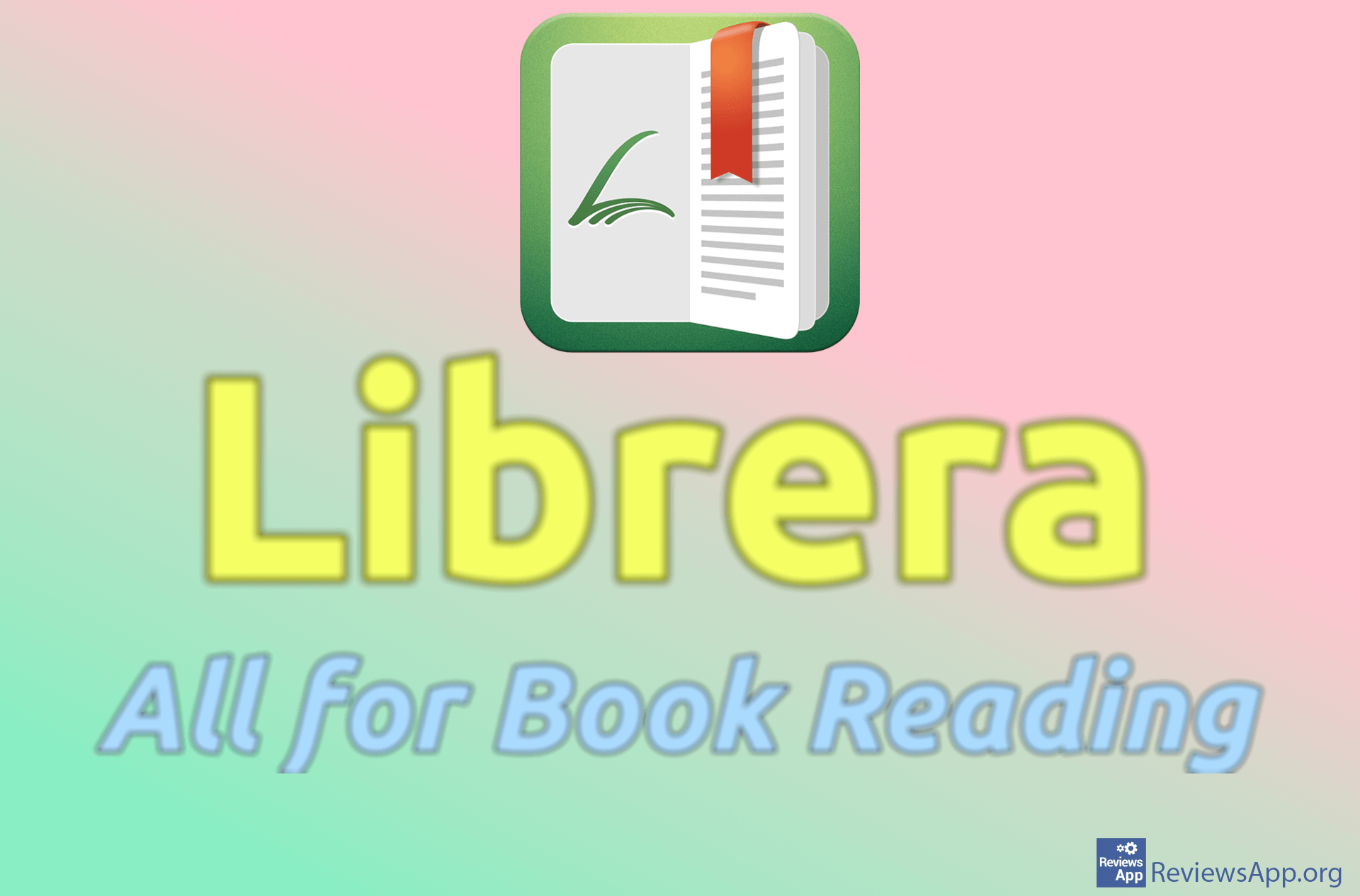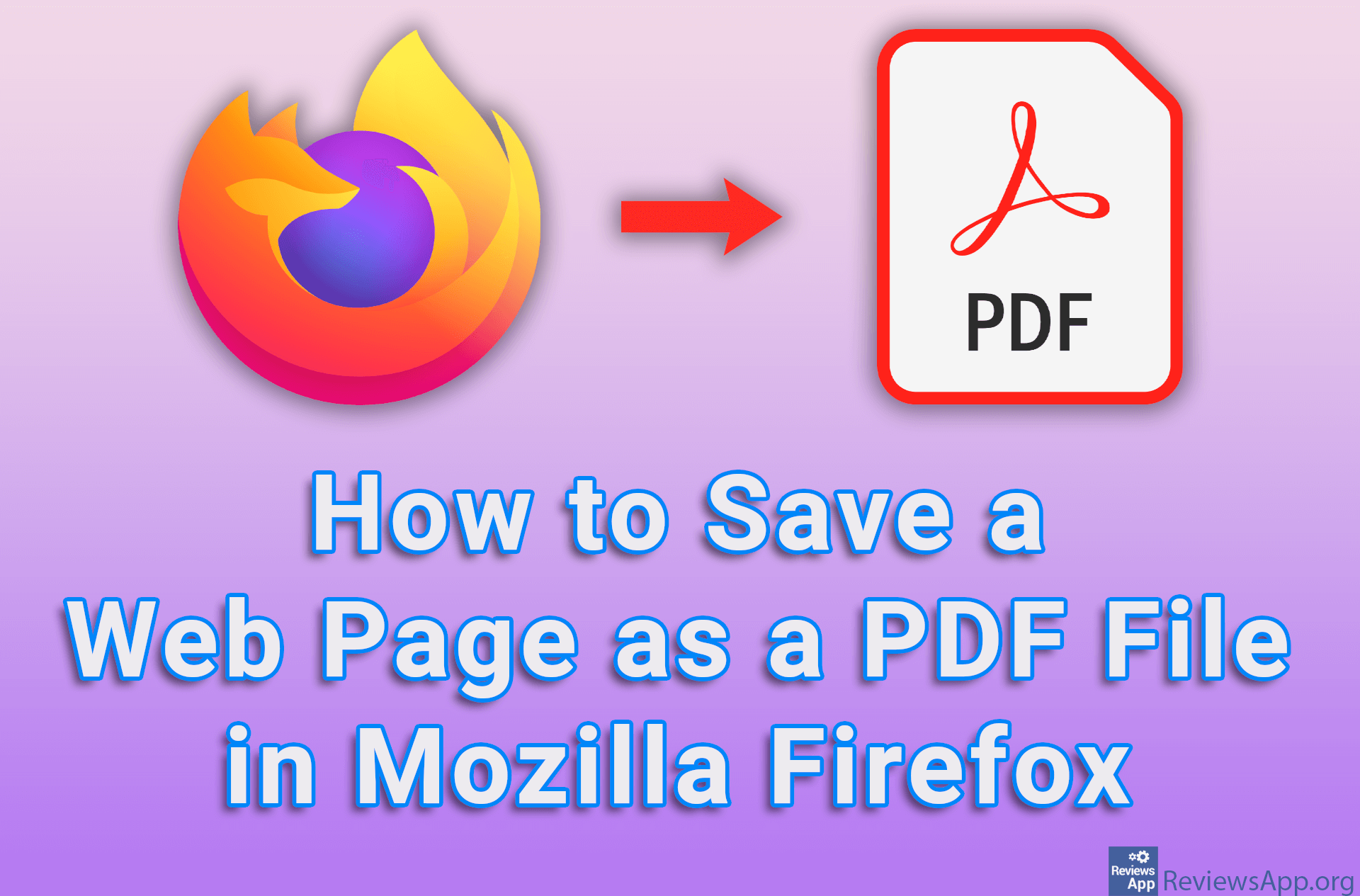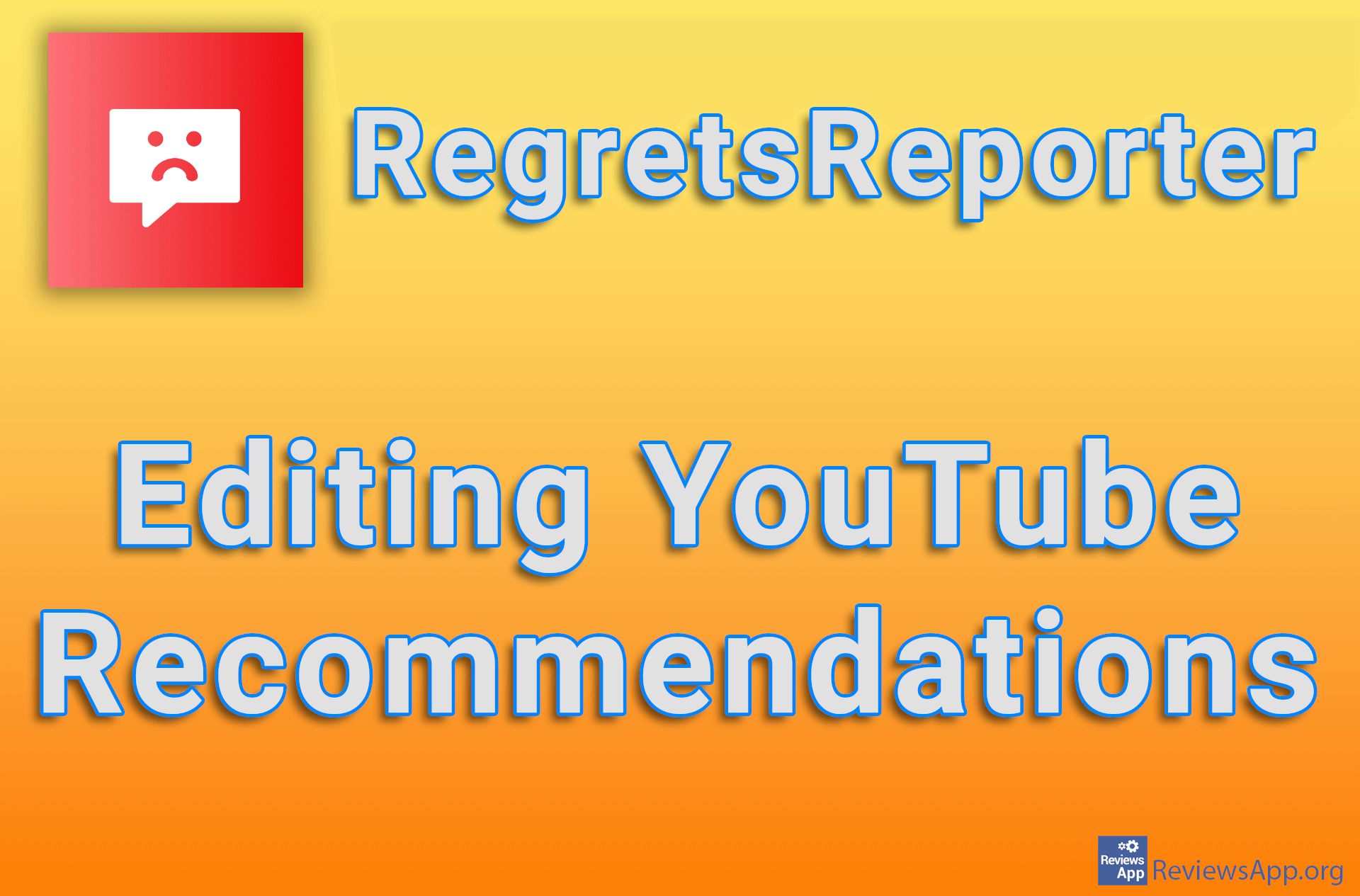How to Save a Webpage as a PDF File in Chrome
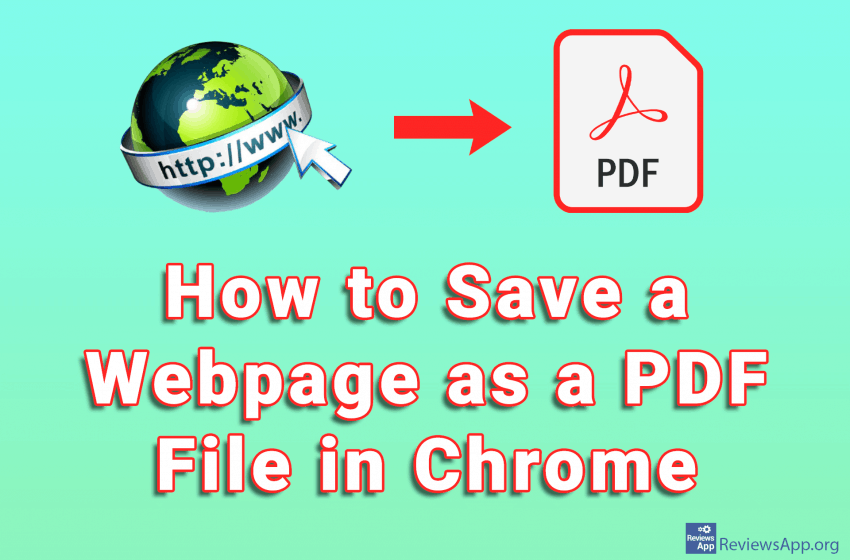
Sooner or later, everyone needs to save a web page so that they can access it offline. The Reading list option offered by Chrome is a good solution, but we may need to print the page or send it to someone. In this case, the best solution is to save the page in PDF format.
Watch our video where we show you how to save a webpage as a PDF file in Chrome using Windows 10.
Video transcript:
- Click on the three vertical dots in the upper right corner of the screen
- Click on Print …
- From the drop-down menu next to Destination, select Save as PDF
- Click on Save
- Enter a file name (or leave an already existing name), select where you want to save the file (or leave an already selected destination) and click Save