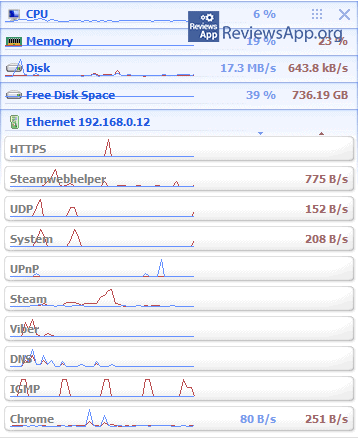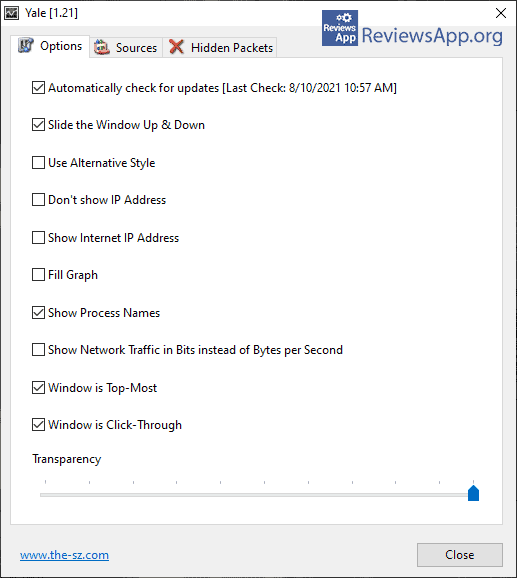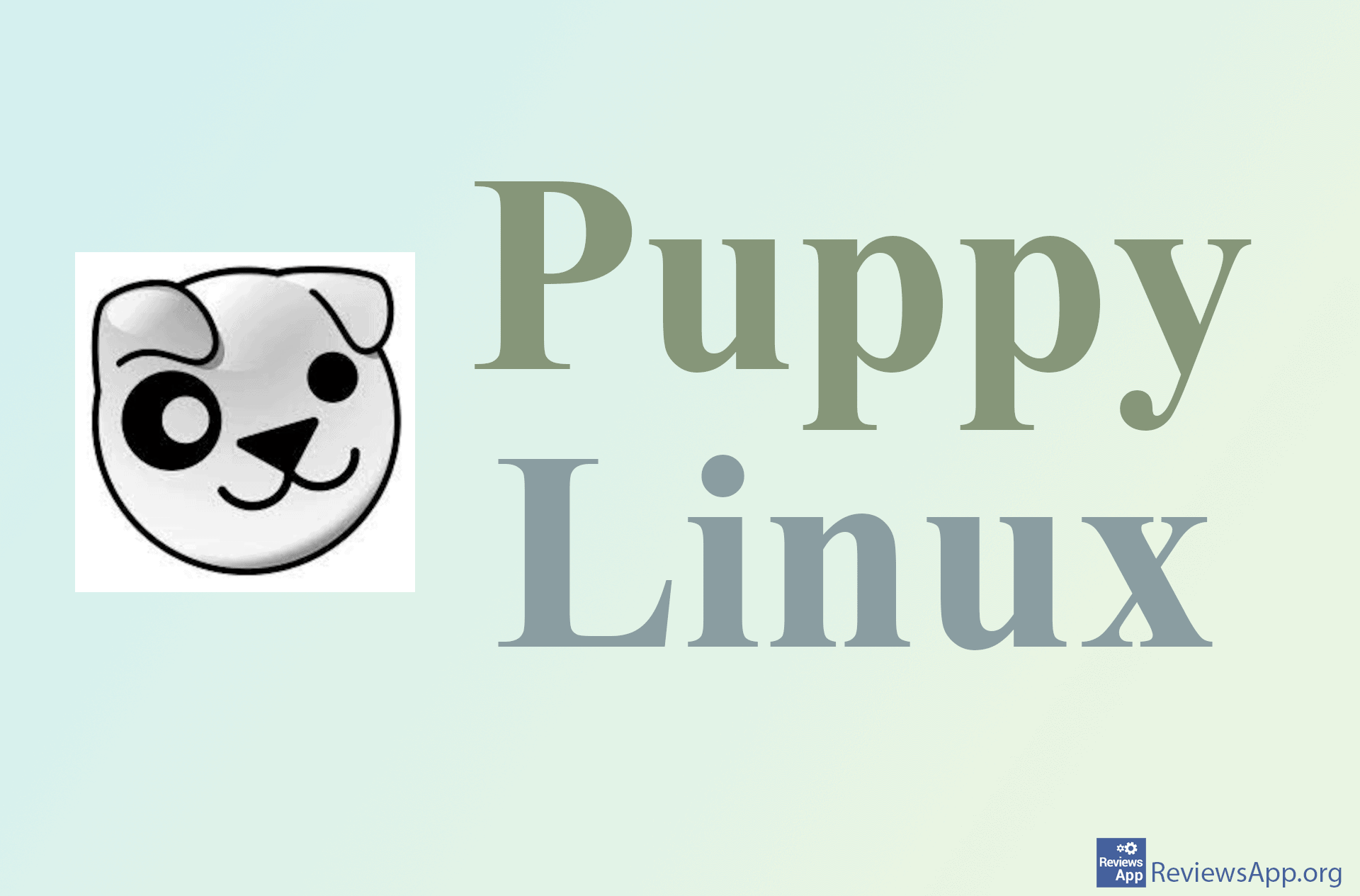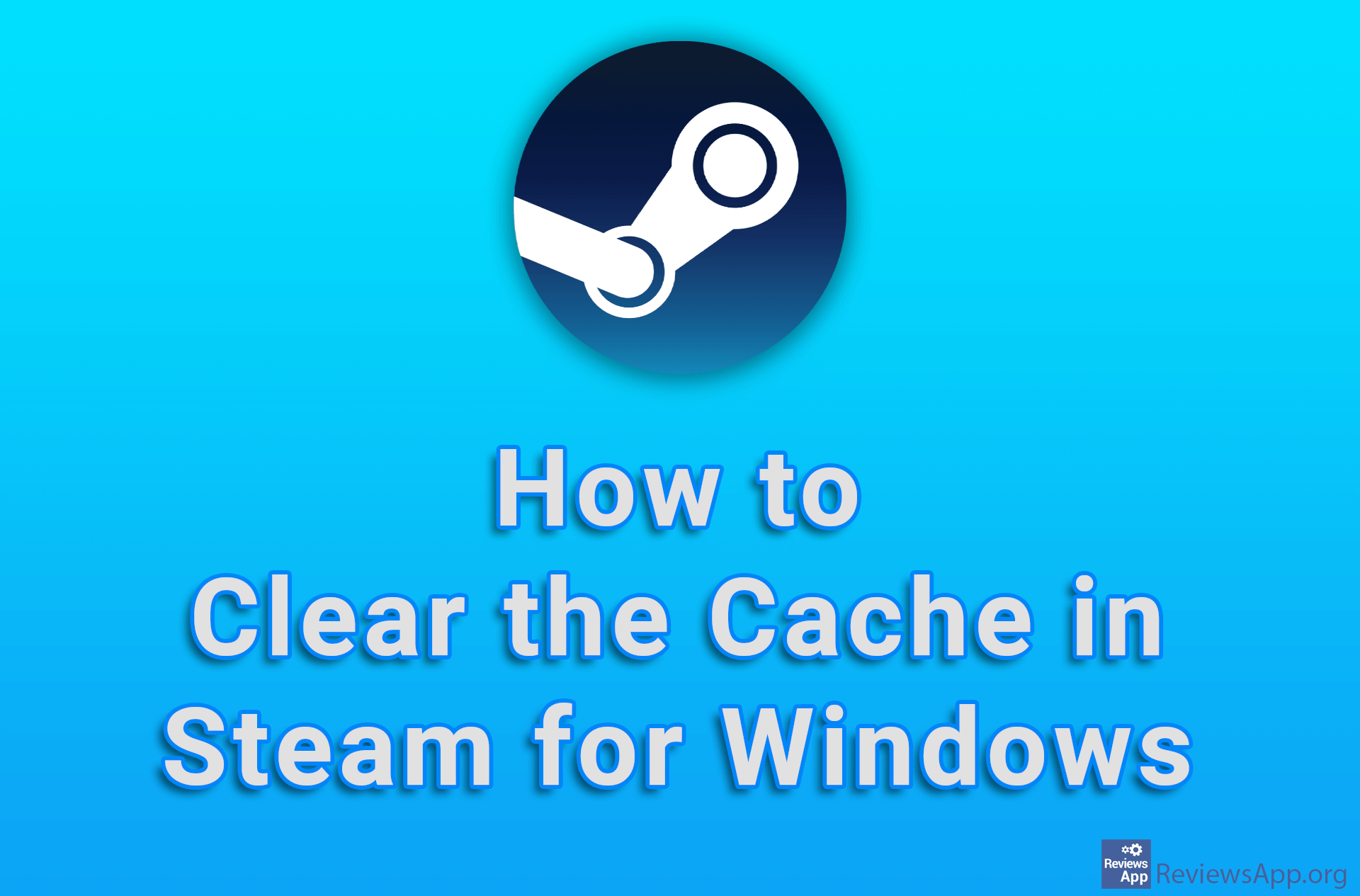Yale – Keep an Eye on Programs That Use the Internet
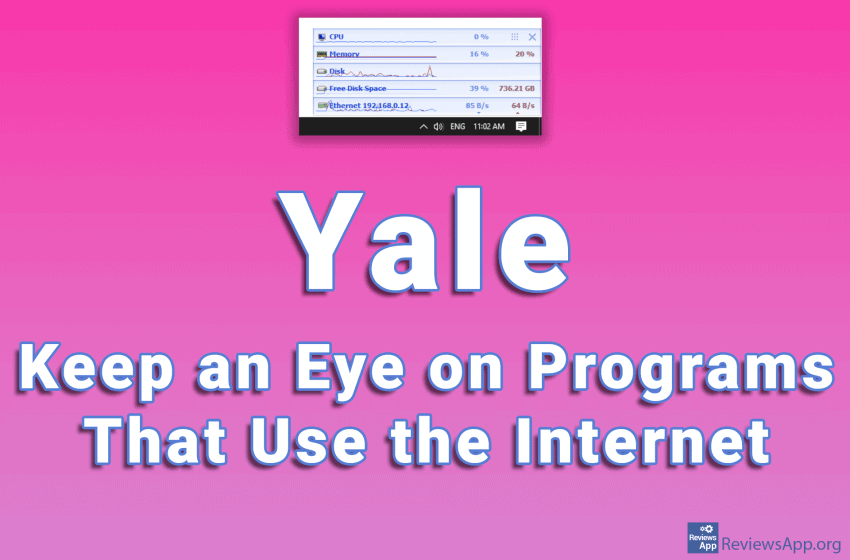
It often happens that several programs running on the computer all use the Internet at the same time. In this case, it can happen that one of the programs takes up a large percentage of internet traffic that can lead to a slow down of the entire system. The problem is that it is difficult to find out which program is the culprit and shut it down.
One very useful tool that can help you is Yale, a free program for Windows XP, Vista, 7, 8, and 10, that is specifically designed to monitor each program that uses the Internet individually and provide you with detailed information about its operation.
How does Yale work?
You can use Yale to monitor all detected network adapters. Clicking on each of them will expand the view, allowing you to see additional information about resource consumption. The program provides you with information about the Internet usage for each program separately, as well as information about the protocol used by the network and the DNS server.
Although Yale is a program whose primary goal is to monitor programs that use the Internet, it provides insight into the consumption of all system resources. In addition to the internet connection, information about the processor, memory, and hard disk is available. As for the hard disk, in addition to information on the speed of input and output, the program also monitors the amount of free space, providing information on available gigabytes.
Yale is a program designed to be as simple as possible. The data it displays is clearly visible, and in addition to numerical values, it also contains a diagram that tracks changes in resource occupancy. However, due to the small size of this diagram, it will only be used to monitor sudden jumps during system operation.
In the settings menu, you won’t find too many options, and they are all mostly related to the appearance of the user interface. Since the goal is to make the program as simple as possible, this is not a problem. Still, we found a few options that caught our eye.
Firstly, there is the option to always place the program above all other windows. You can also select the transparency level of the program so that you can see what is behind it. An option we particularly liked was the ability for mouse clicks to go through the program. With this option, you can click, for example, on the button that is behind the program.
Conclusion
Yale is a great program that we really liked and it has our recommendation. Due to its simplicity, it is suitable for beginners. Because of its phenomenal user interface settings, it can be especially interesting if you have a smaller monitor.
Platform:
Windows XP, Vista, 7, 8 and 10