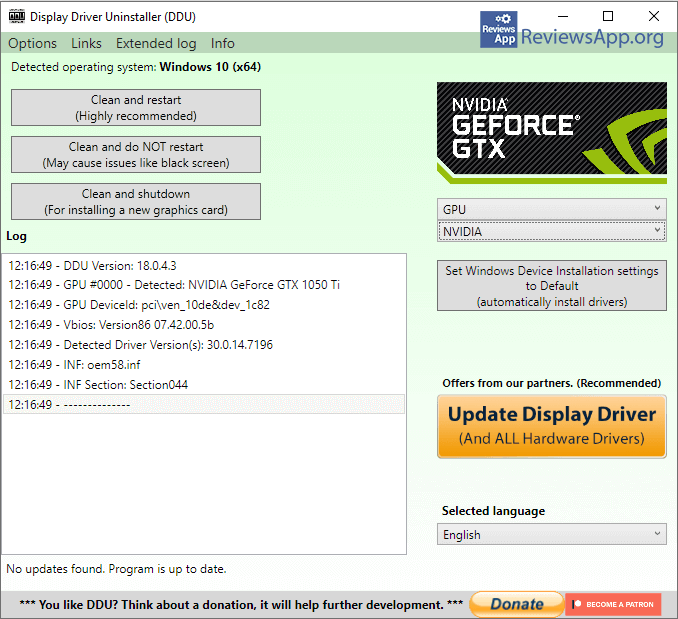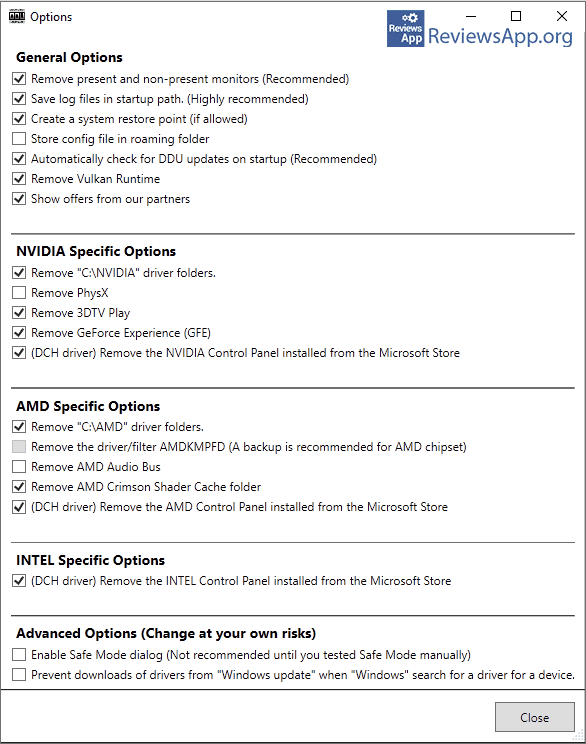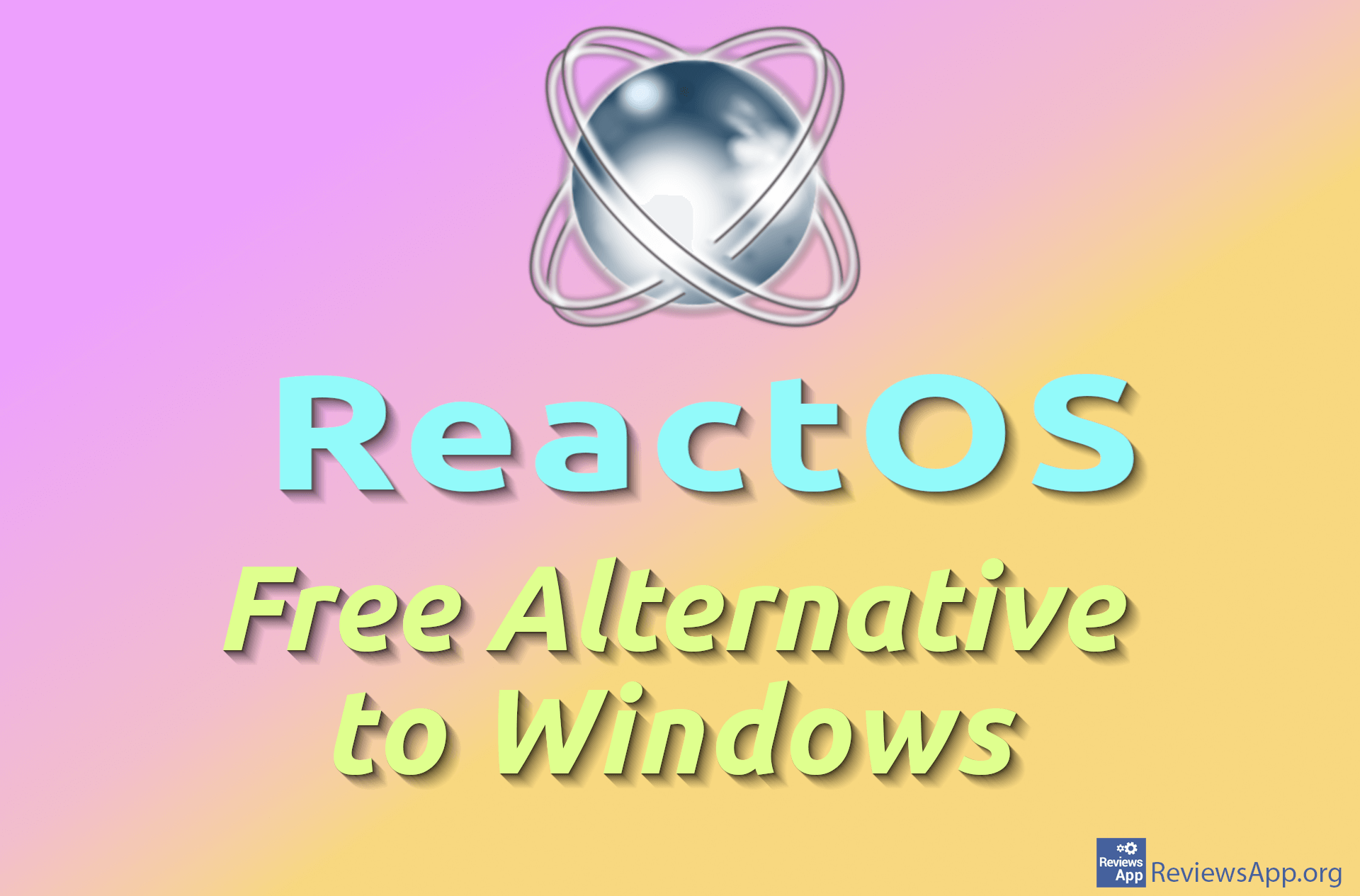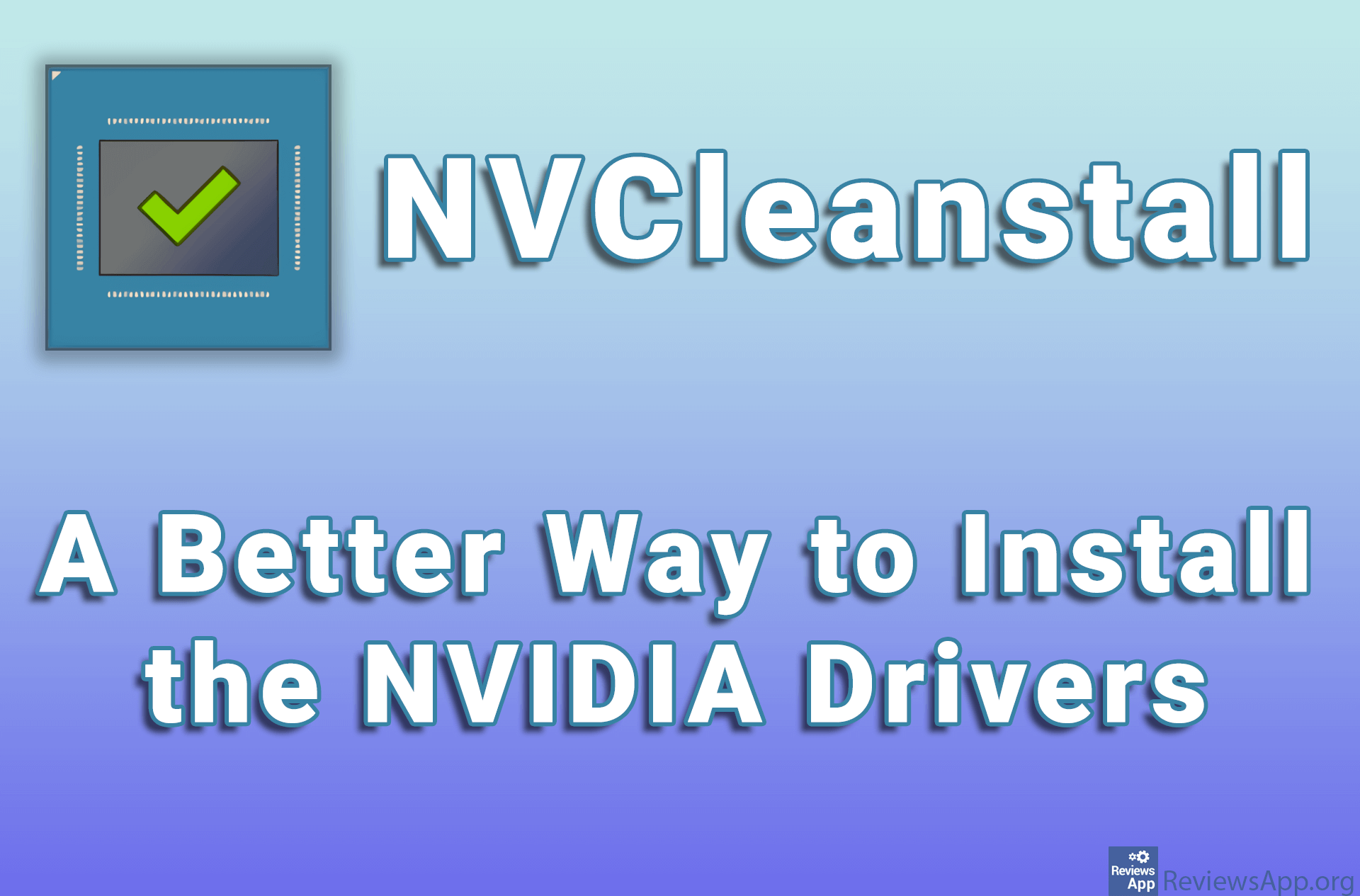Display Driver Uninstaller – Deleting Graphics and Audio Drivers in Windows for Beginners
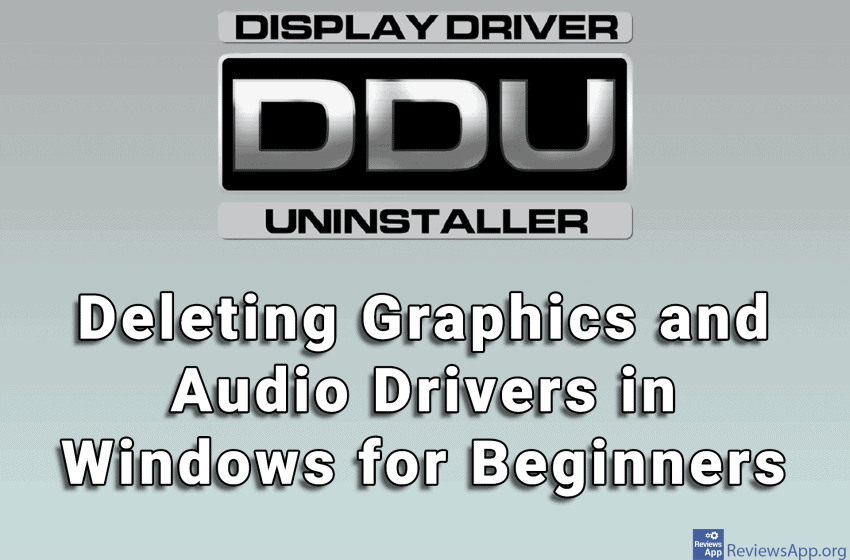
Driver or Device Driver is a program that the operating system uses to control a specific device connected to a computer. By device, we mean absolutely every component of the computer, from the processor and graphics card to the printer and USB drive that we occasionally connect to the computer. All devices on the computer must have a Driver program installed and if they do not have one, they will not work. In this sense, these are essential programs that you must have installed on your computer.
What are drivers?
Simply put, drivers are instructions for the operating system on how to use certain hardware components. For example, if you insert a new graphics card and do not install the driver, Windows will not know how to use it, so you will have an image on the monitor in some basic resolution, such as 1024x768px. You will only be able to adjust the maximum resolution that your monitor supports when you install the appropriate driver for your new graphics card.
With the advent of Windows 10, the hassle with drivers has almost disappeared, because Windows now, as soon as it detects a new hardware component, finds and installs the necessary drivers online without the user having to do anything. This is usually the case, but sometimes you will need to install some drivers manually.
As with all programs, new versions of Driver bring improvements in device functionality, security, and bug fixes. The Drivers themselves can be adjusted and customized to the needs of users, and these settings are stored in special files.
Sometimes, when a new version of the Driver comes out or when you change the device you are using (each device has its own Driver and although sometimes the Driver of another device can work it is not recommended), it is necessary to delete the old driver and install a new one.
A free program Display Driver Uninstaller for Windows Vista, 7, 8, and 10 provides users with an easy way to safely delete graphics and audio card drivers along with all settings so that when you install a new driver, the settings of the previous one do not affect the operation of the new one.
How does Display Driver Uninstaller work?
Display Driver Uninstaller is a portable program. This means that there is no installation, you just need to download, unpack and run it. It is a program for deleting drivers for graphic and audio cards intended for beginners.
This means that all you have to do is run the program, choose whether you want to delete the driver for your graphics or audio card, select the device manufacturer (you can see this in the Log section on the left), and click on one of the three options provided for deleting drivers. These options are:
- Clean and restart – deletes the driver and restarts the computer. This is an option that you will use in 99.9% of cases.
- Clean and do NOT restart – deletes the driver but does not restart the computer. When you uninstall the driver, Windows universal driver will be used, but it is recommended that you restart your computer before installing a new driver.
- Clean and shutdown – delete the driver and shuts down the computer.
Unfortunately, not everything is that simple, but don’t worry, it’s not that complicated. Before you use the program, you should create a System restore point, a tool designed to protect and repair the operating system in the event of a system crash. This is a fairly simple process, and you can see how to do it in our tutorial on how to create a System Restore point in Windows 10.
Another thing to do is to start Windows in Safe Mode and use the Display Driver Uninstaller here to delete the driver (it is not necessary to do this in Safe Mode but it is recommended). Safe Mode starts Windows in its most basic state with limited capabilities. Starting Windows in Safe Mode is very easy, and here you can see how to start Windows Safe Mode.
Conclusion
If you are intimidated by these two steps you need to take before using the Display Driver Uninstaller, trust us when we tell you that there is no reason for it. Windows was made with the idea that you would use these options occasionally, so this is very easy to do.
As for the program itself, since it is intended for beginners, things could not be simpler. There is a section with settings, for more advanced users, but for most the default settings are quite enough, so you don’t have to worry about this. Display Driver Uninstaller gets our recommendation.
Platform:
Windows Vista, 7, 8 and 10