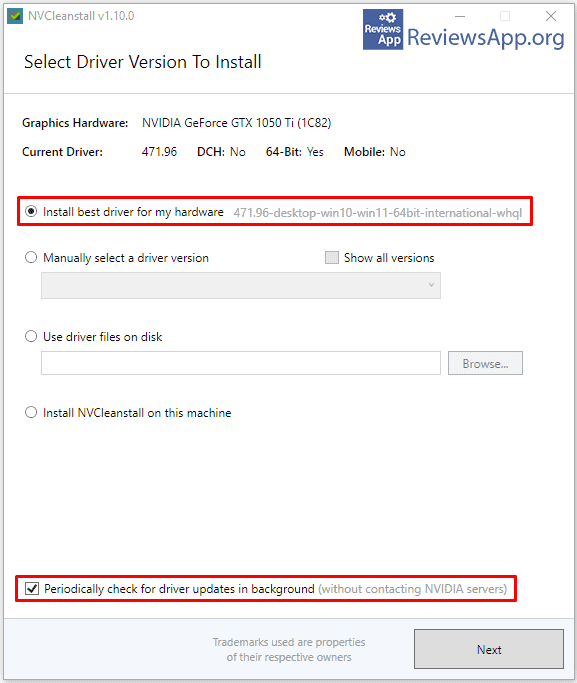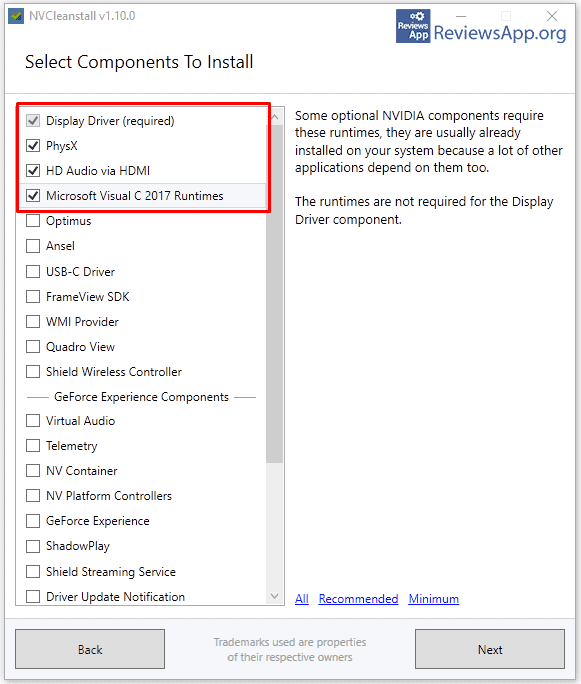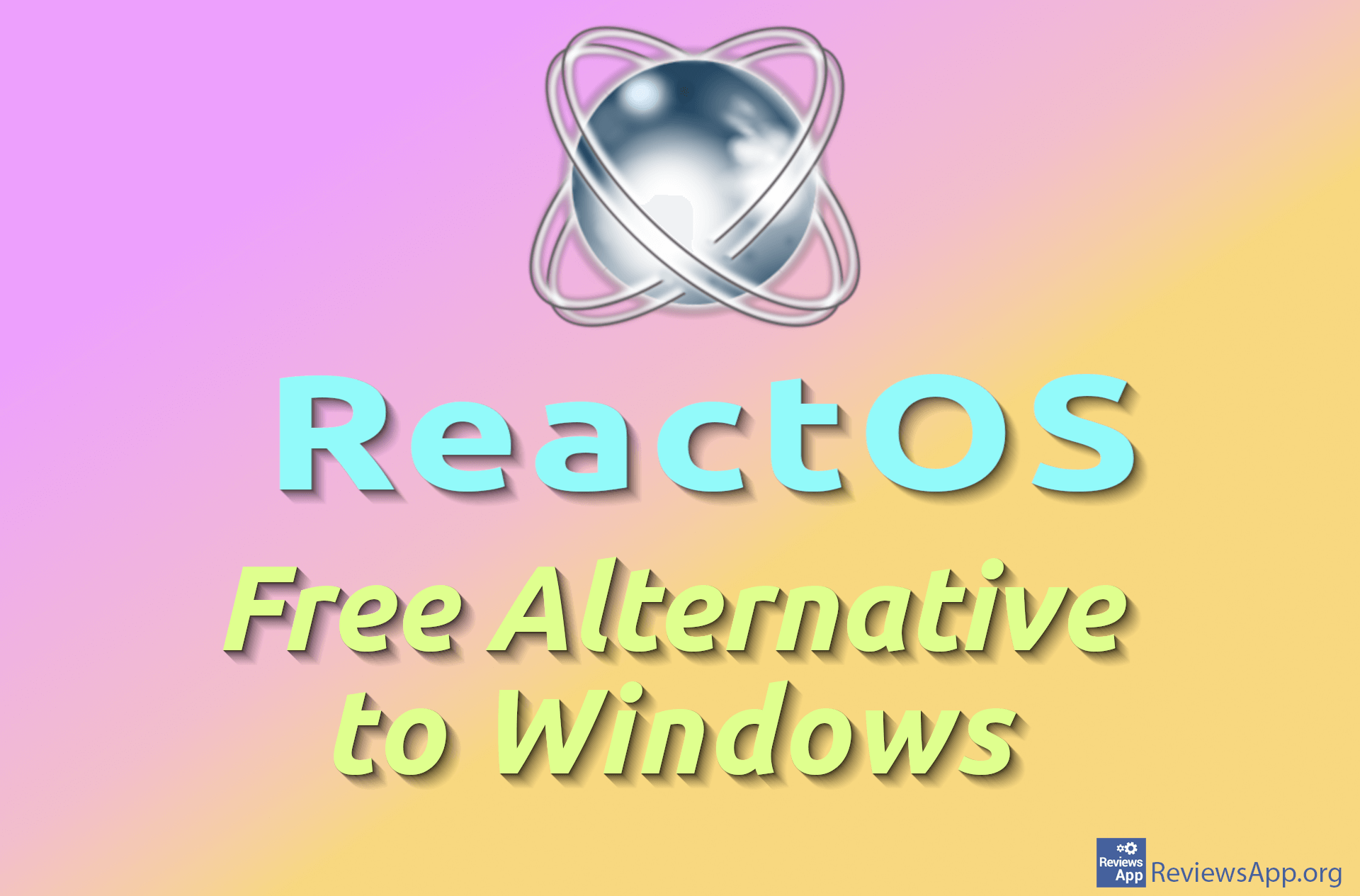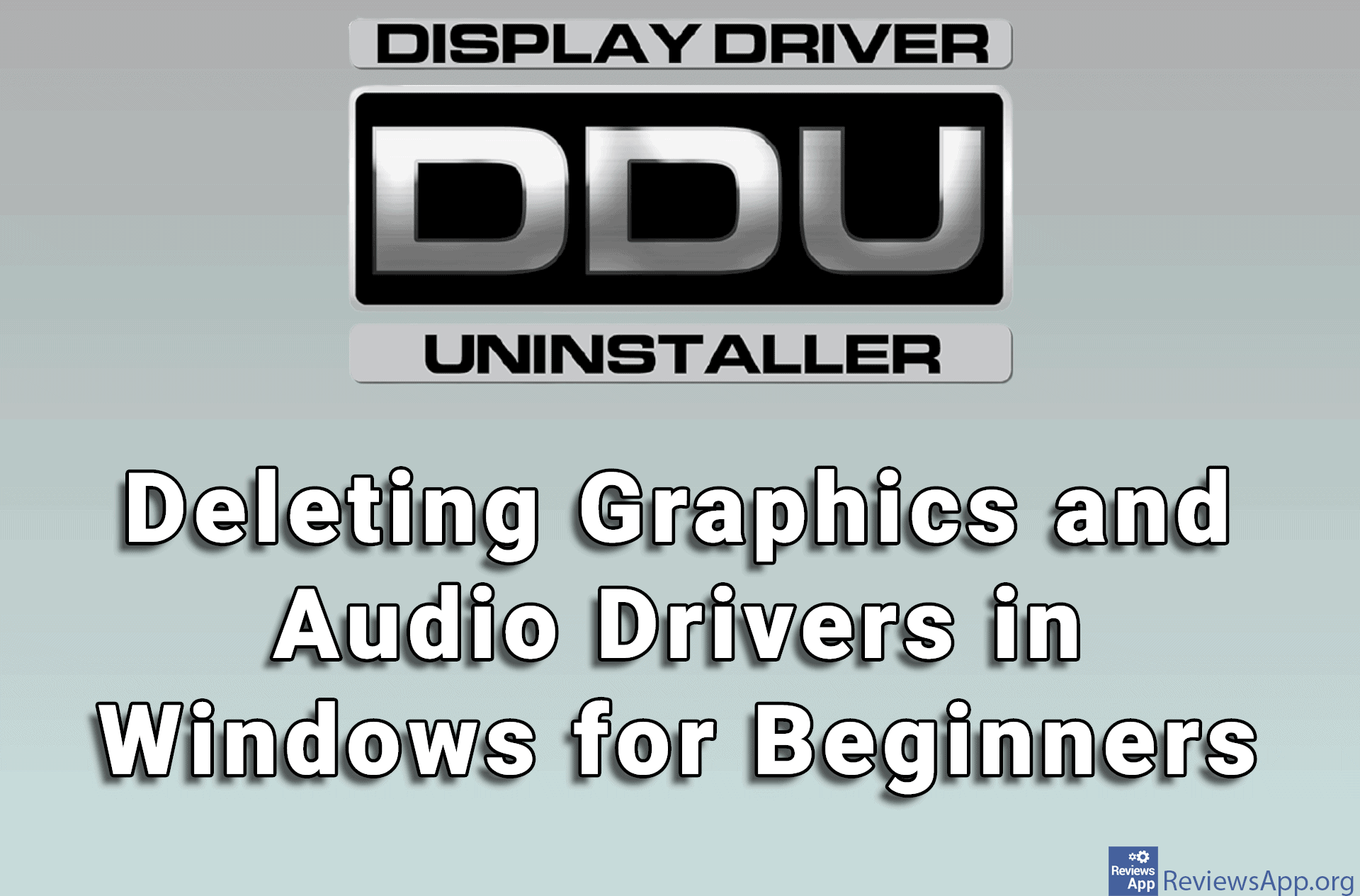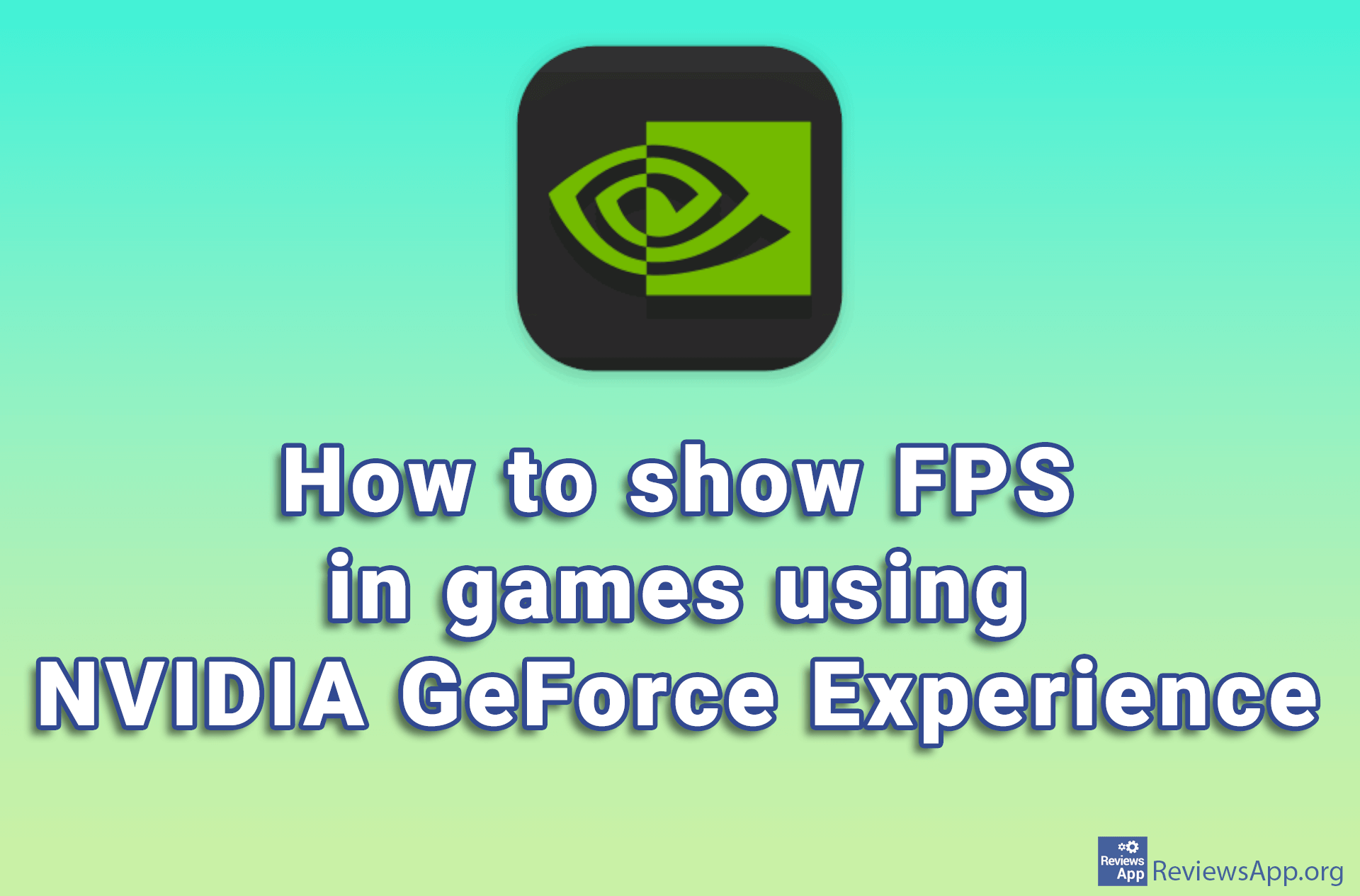NVCleanstall – A Better Way to Install the NVIDIA Drivers
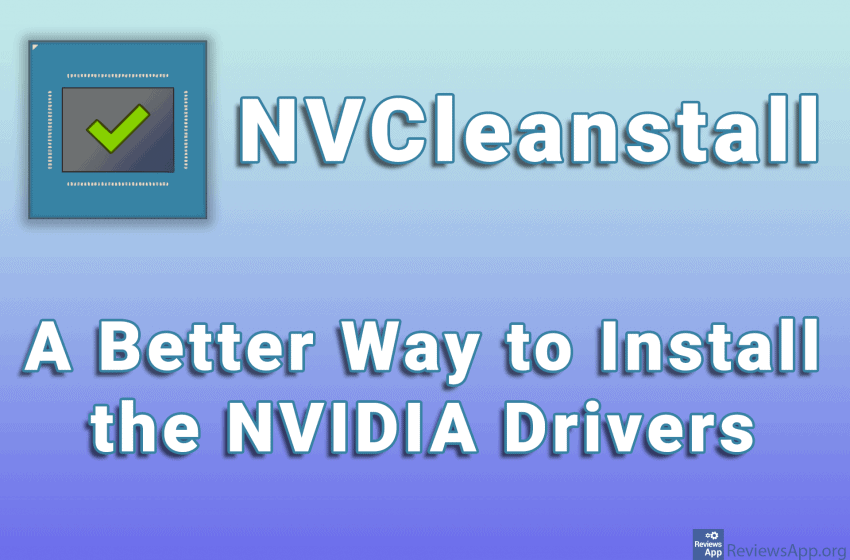
Did you know that we all have been installing drivers for NVIDIA graphics cards incorrectly so far? Well, incorrectly might be too strong of a word, but the standard installation that NVIDIA offers is full of unnecessary add-ons, which constantly run on the computer and take up system resources, even when the device they control is not connected and has never been connected to the computer.
For example, NVIDIA installs a VR (virtual reality) module in the standard driver package, which, as we said, constantly runs in the background even if the VR equipment has never been connected to a computer. This, unfortunately, is not the only case.
Fortunately, with the free program NVCleanstall available for Windows 7, 8, and 10, you’ll be able to choose exactly what you want to install and without having to use NVIDIA GeForce Experience.
How does NVCleanstall work?
NVCleanstall is a driver installation program for NVIDIA graphics cards, but before you start installing new ones, you need to delete the old drivers first. To delete the driver, we suggest you use the Display Driver Uninstaller, which we have already written about, and with which you will be able to quickly and easily uninstall the graphics card driver from your computer.
When you’re done installing the old drivers, it’s time to install the new ones. NVCleanstall is a portable program, which means it has no installation. All you have to do is download and run it. We suggest that you download it before deleting the drivers.
When you start NVCleanstall, the program menu will open and your graphics card model will be detected automatically. Of course, it is necessary to have an NVIDIA graphics card, the program cannot be used to install drivers from other GPU manufacturers.
In this menu, we need to choose one of three options, that the program automatically installs the best drivers for your graphics card, that you choose the version of the driver you want and that you install the driver from your computer. Here we suggest you choose the first option in which the program will automatically install the best drivers. We also suggest that in this menu you check the option at the bottom of the window to periodically check if there is a new version of the driver. The option name is: Periodically check for driver updates in the background.
After this click on Next and the next menu is the most important part of the program. Here we choose which driver components we want to be installed on our computer. Of the 26 options we can choose, we suggest you choose only the first 4 options. The fourth option is probably already installed on your computer, but if you are not sure it will not matter if you check it, even if it is installed. As for other options, they are not necessary, but we suggest you study them and assess for yourself whether you want them or not. When you click on each of the options, on the right side of the window you will get a brief description of what that option does.
After this, the installation will run like any other installation and all you have to do is click Next. If you are a beginner and do not have experience with driver installation, don’t be alarmed by the fact that your monitor will turn off and on a few times during the installation, this is completely normal behavior. After this, restart your computer and that’s it.
Conclusion
NVCleanstall is a great program and we recommend it to all NVIDIA graphics card users. The review we gave is more of a mini-tutorial than a traditional review, but that’s essentially what the program does. If you have no experience with computers, we suggest you follow this tutorial and you will get satisfactory settings, otherwise study the program and choose for yourself what you want to install.
Platform:
Windows 7, 8 and 10