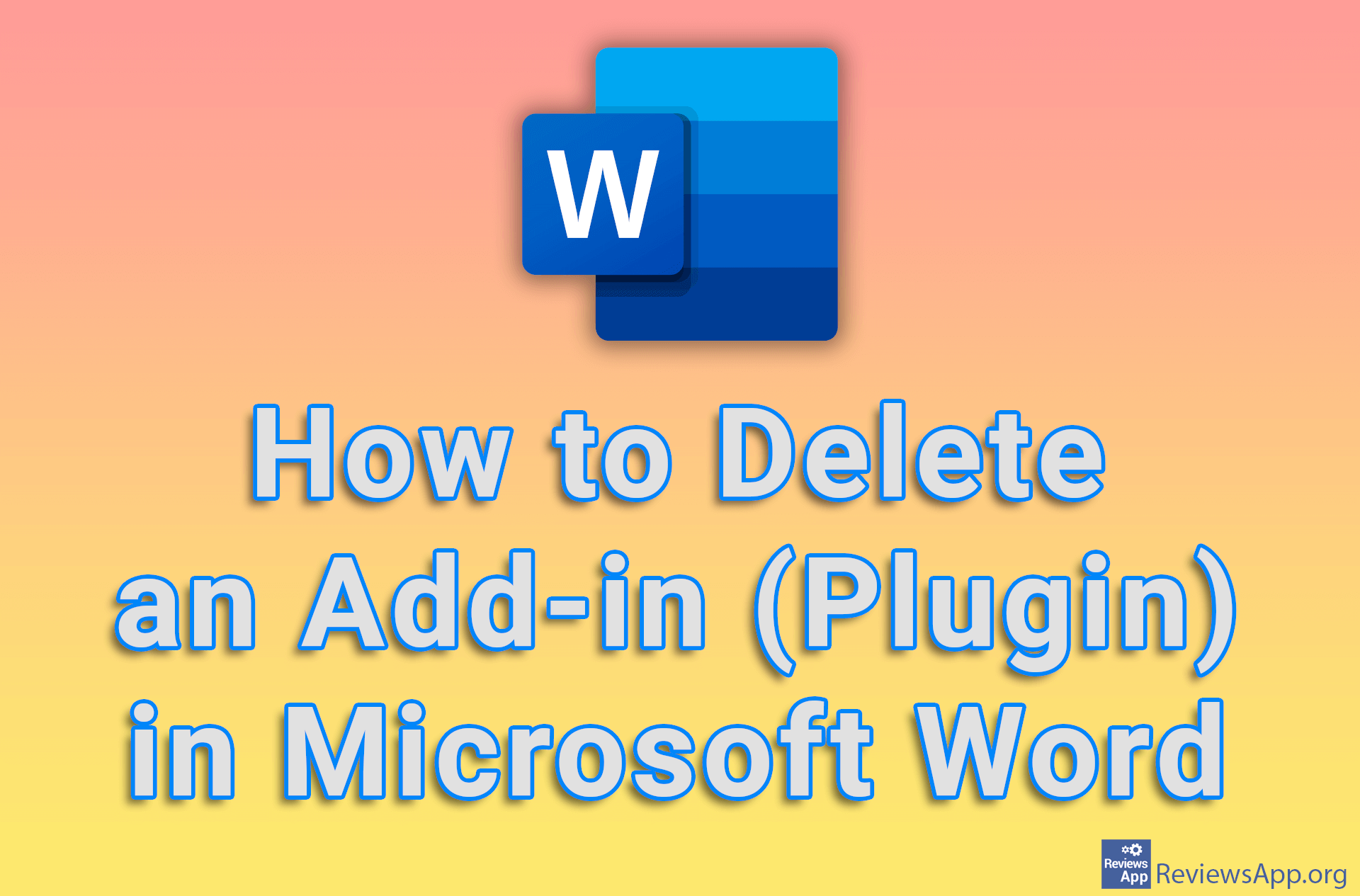How to Change for Which Language PowerPoint Checks Grammar
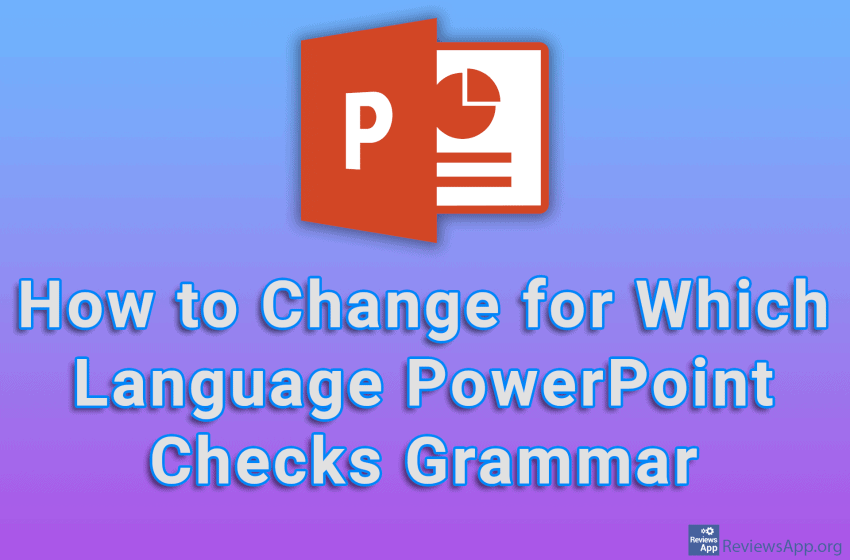
When you’re making a presentation, PowerPoint will check the grammar of what you’re writing, and by default, the grammar-checked language is the same as your operating system’s language. The good news is that it is possible to change this and set PowerPoint to check grammar for any language.
Watch our video tutorial where we show you how to change for which language PowerPoint checks grammar, using Windows 10.
Video Transcript:
- How to Change for Which Language PowerPoint Checks Grammar
- Click on File
- Click on Options
- Click on Language
- In the section Office authoring languages and proofing, select a language from the list, then click on Set as Preferred
- Click on Yes
- If the language you want is not in the list, to add a new language, click on Add a Language…
- Select the language and click on Add
- Click on OK
- Click on OK and restart PowerPoint