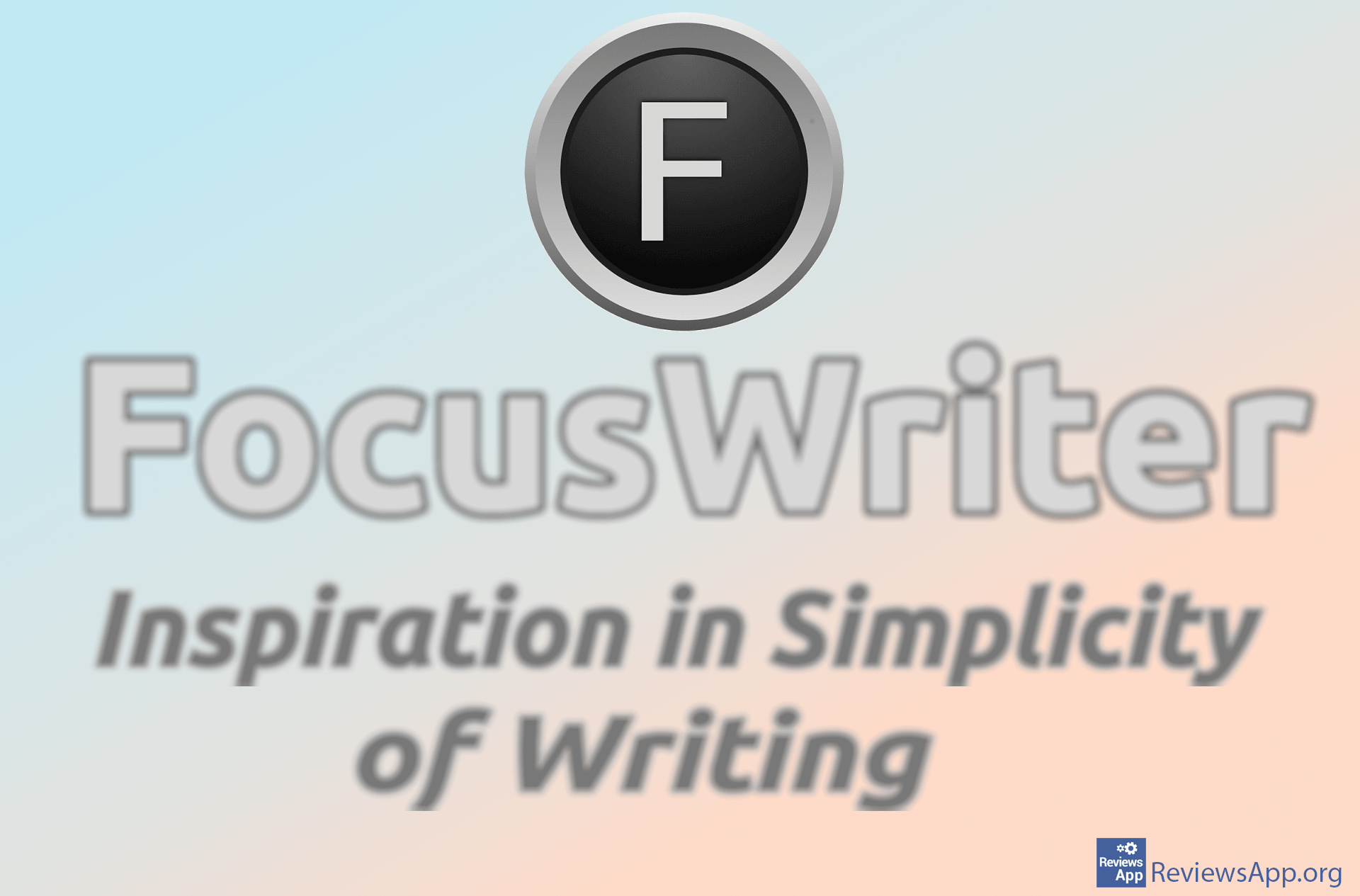How to Change Line Spacing in Microsoft Word
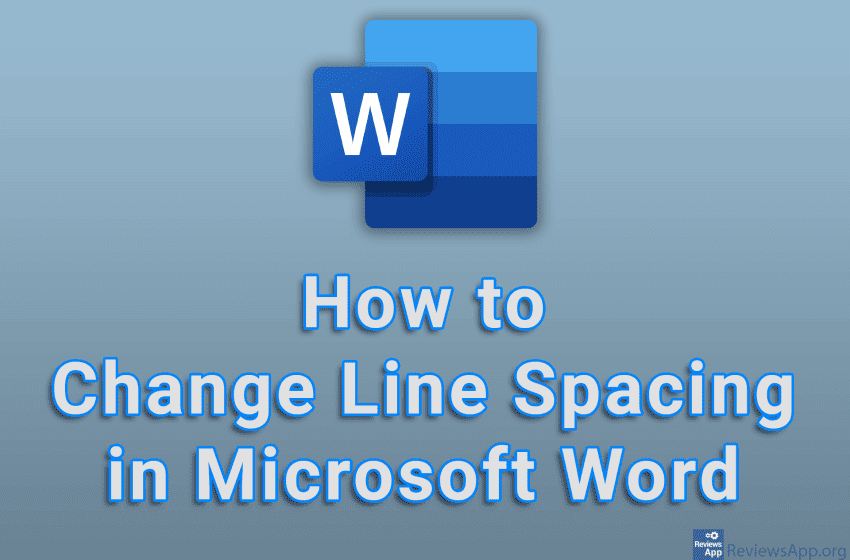
When editing text in Microsoft Word, you probably occasionally need to change the line spacing. This way you can easily highlight certain text or make the content fit on one page.
Watch our video tutorial where we show you how to change line spacing in Microsoft Word, using Windows 10.
Video Transcript:
- How to Change Line Spacing in Microsoft Word
- Highlight the text where you want to adjust the line spacing
- In the Home section, click on the icon like in the video
- Here you can choose one of the predefined sizes
- If you want to set the size yourself, click on Line Spacing Options…
- In the field below At:, enter the size of the size you want to use
- Click on OK