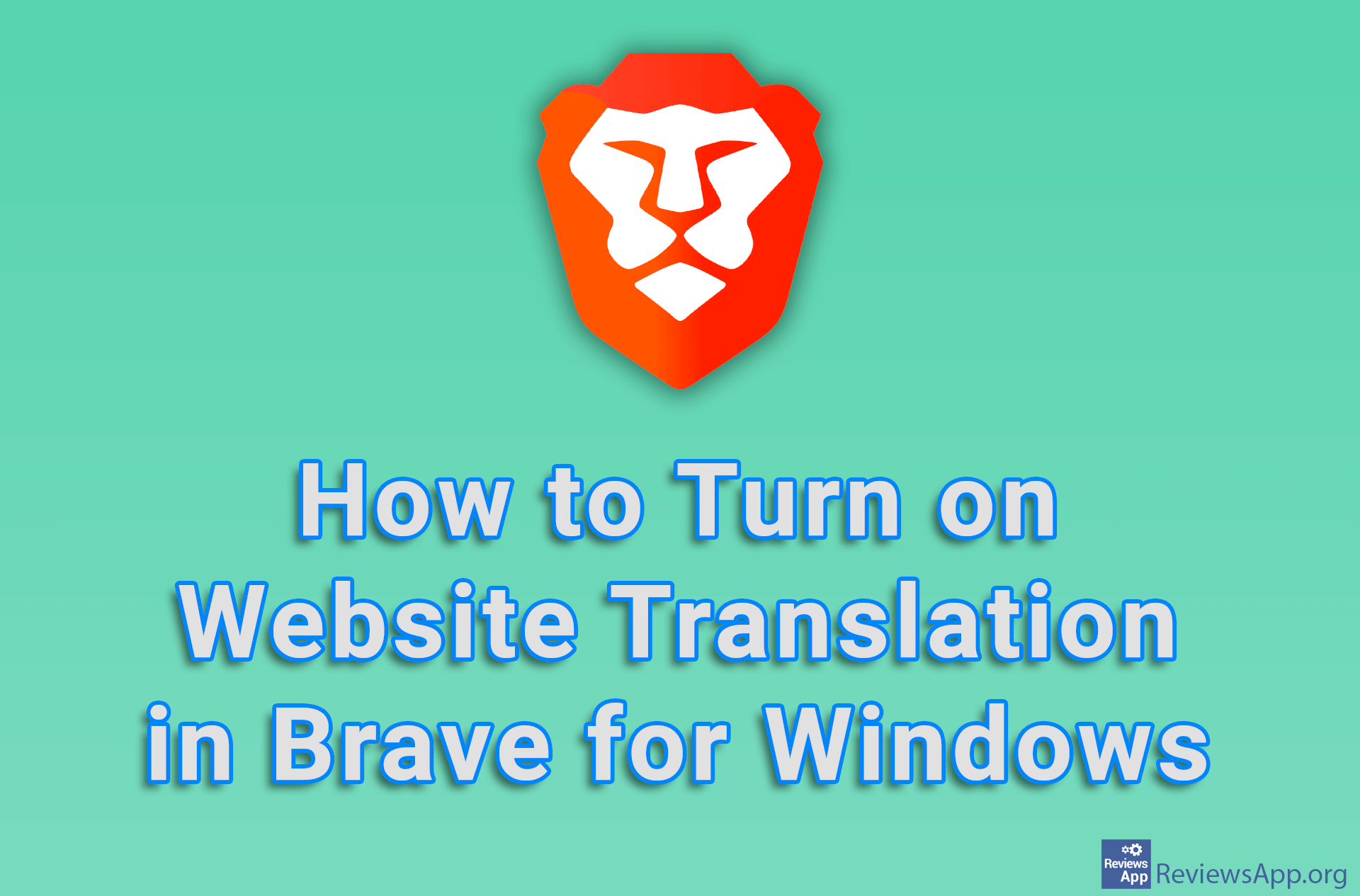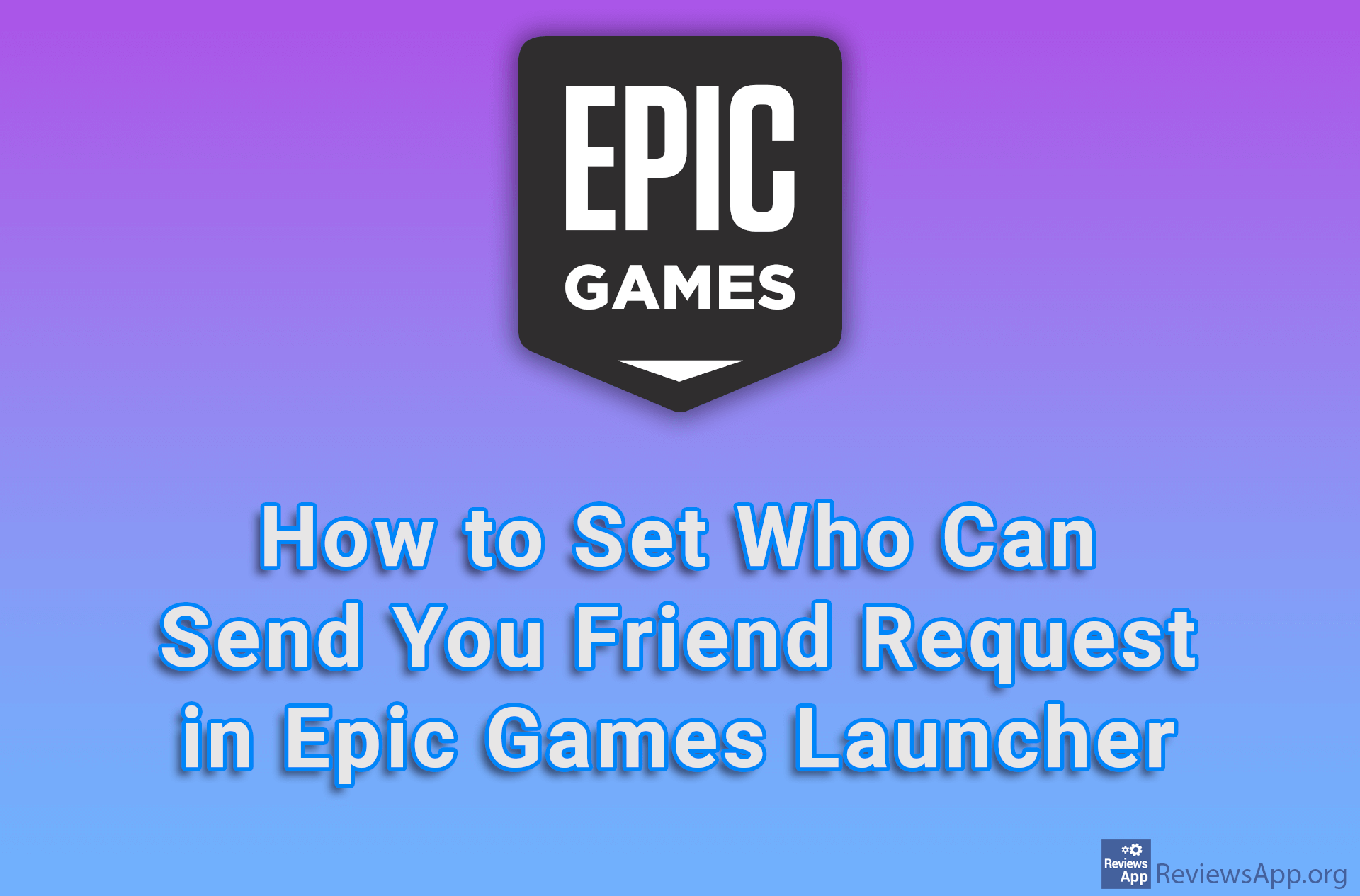How to Change the Language of Epic Games Launcher
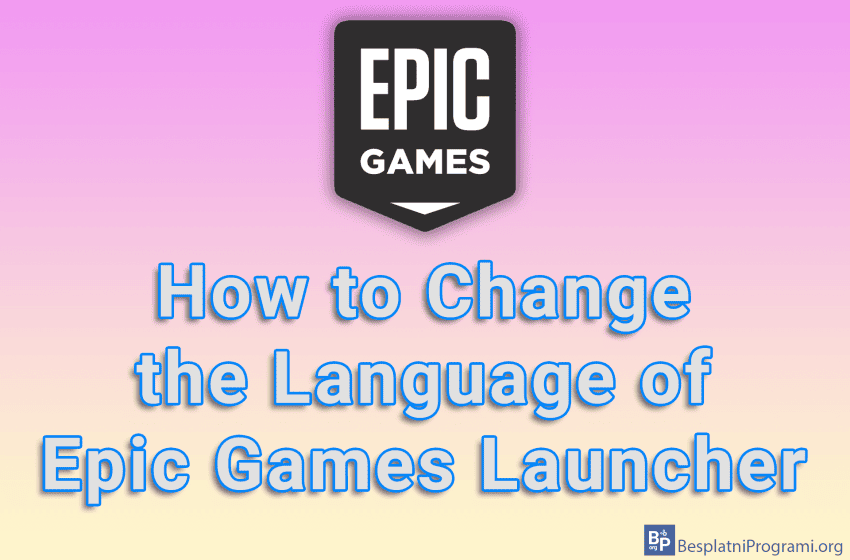
Like most modern programs, Epic Games Launcher includes the option to change its language. You can do this from the settings, and the process itself is quite simple. Currently, 16 languages are supported, including all the world’s most used languages, such as English, German, Chinese, Russian, French, and others.
Watch our video tutorial where we show you how to change the language of Epic Games Launcher, using Windows 10.
Video Transcript:
- How to Change the Language of Epic Games Launcher
- Click on the profile icon in the upper right corner of the screen
- Click on Settings
- Open the drop down list below LANGUAGE
- Choose the language you want to use
- Click on Restart Now