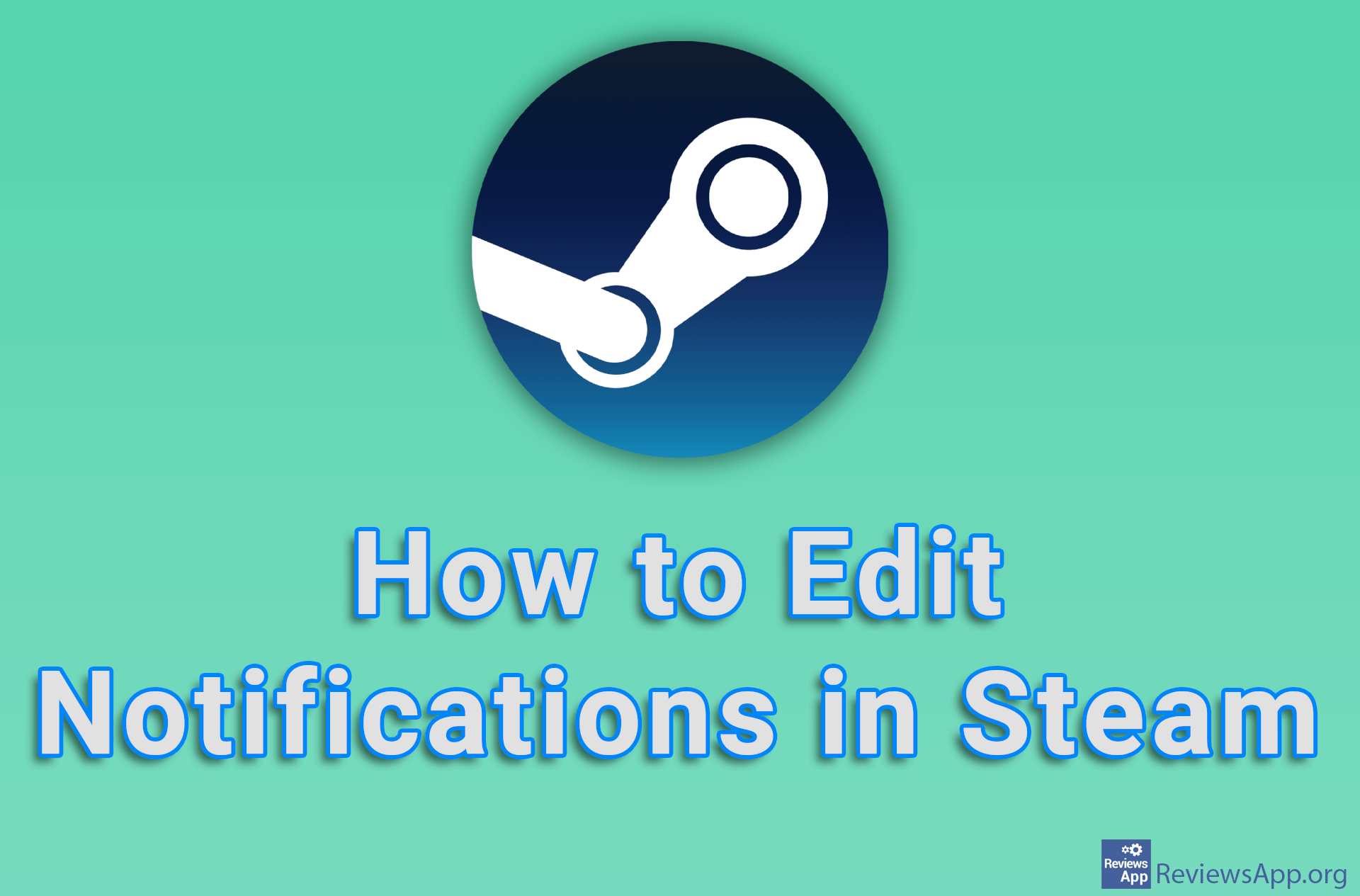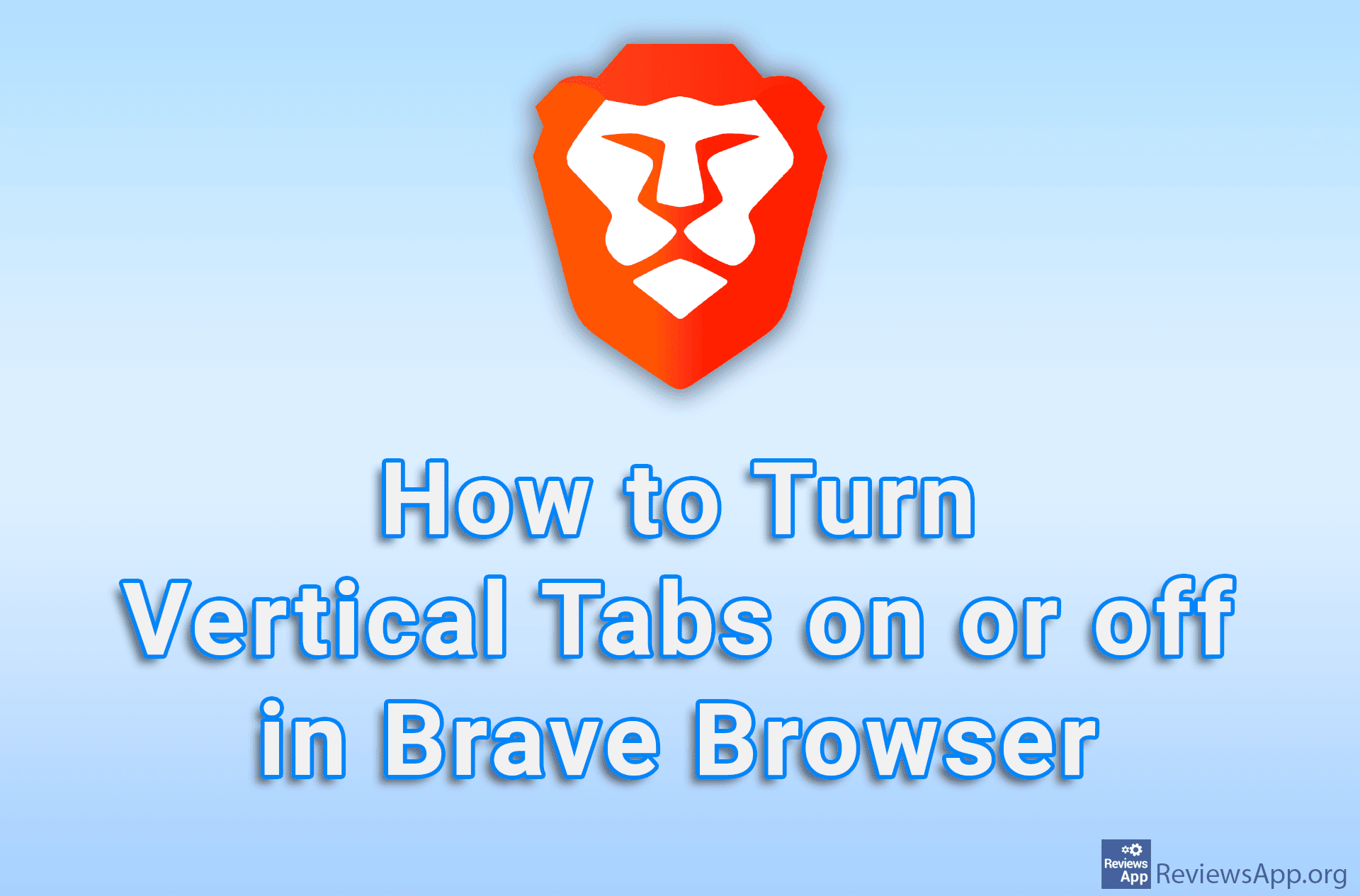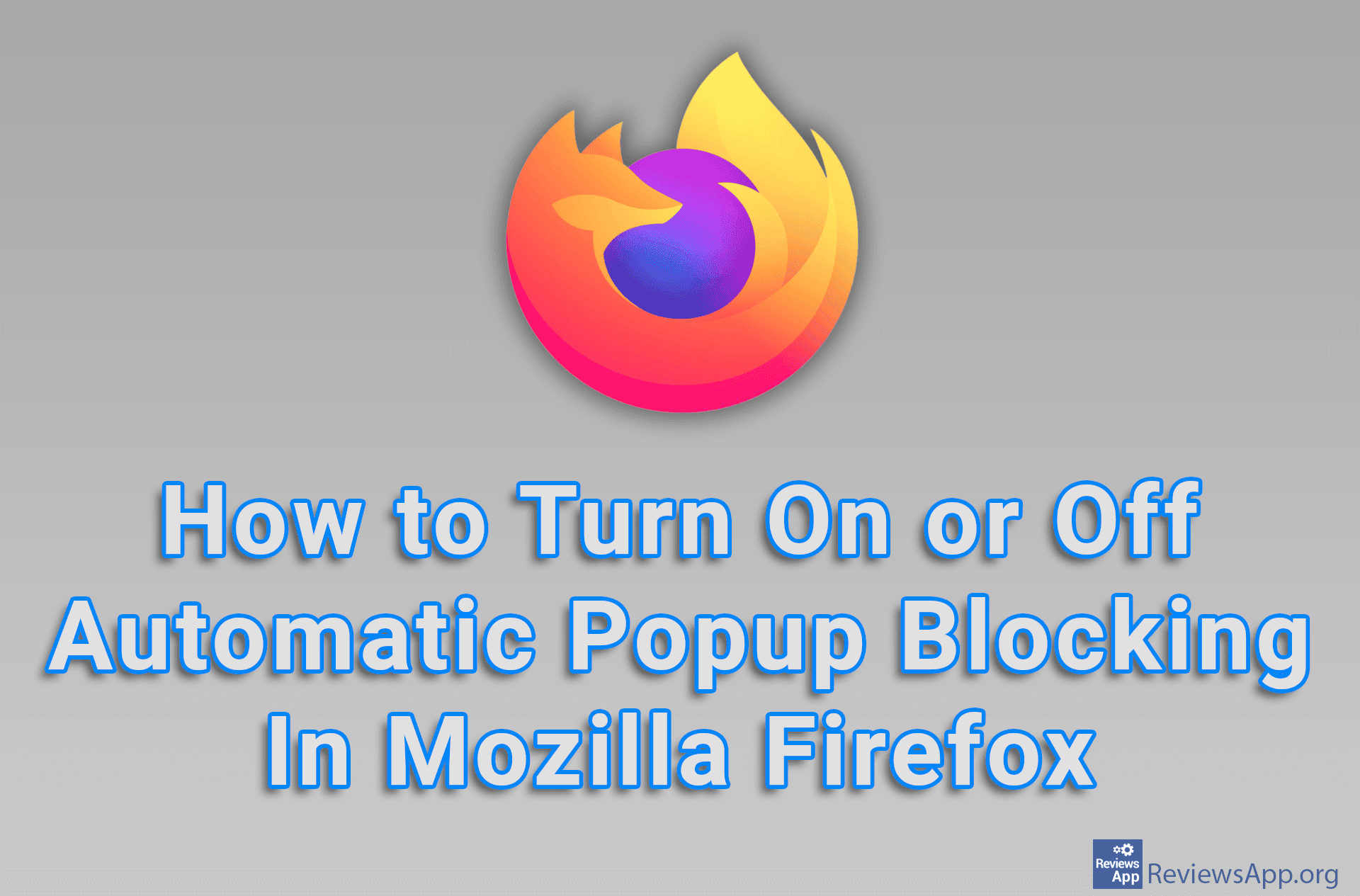How to Turn Off Popup Notifications in Epic Games Launcher
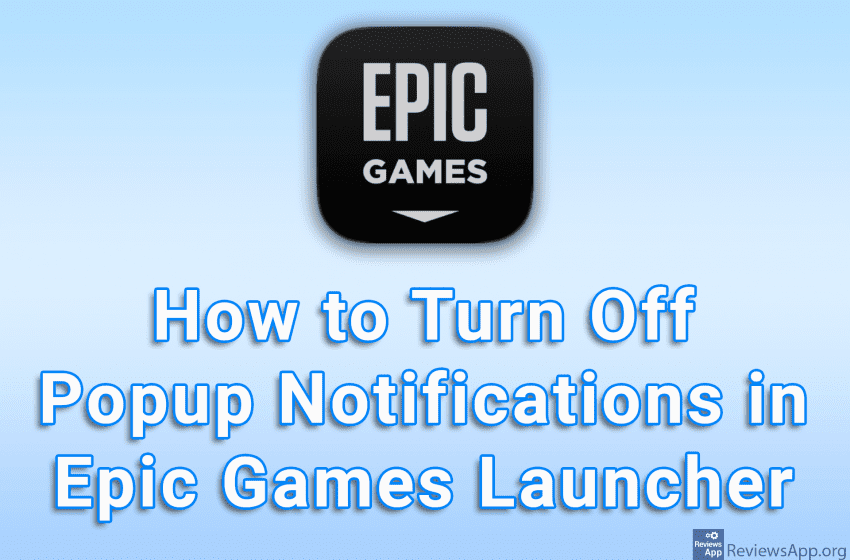
When you start the Epic Games Launcher, popup notifications about free games, as well as special offers and news will appear in the lower right corner of the screen. If you do not want to receive these notifications, you can turn them off in the settings.
Watch our video tutorial where we show you how to turn off popup notifications in Epic Games Launcher using Windows 10.
Video Transcript:
- How to Turn Off Popup Notifications in Epic Games Launcher
- Click on the profile icon in the upper right corner of the screen
- Click on Settings
- In the DESKTOP NOTIFICATIONS section, turn off the options Show Free Game Notifications and Show News and Special Offer Notifications