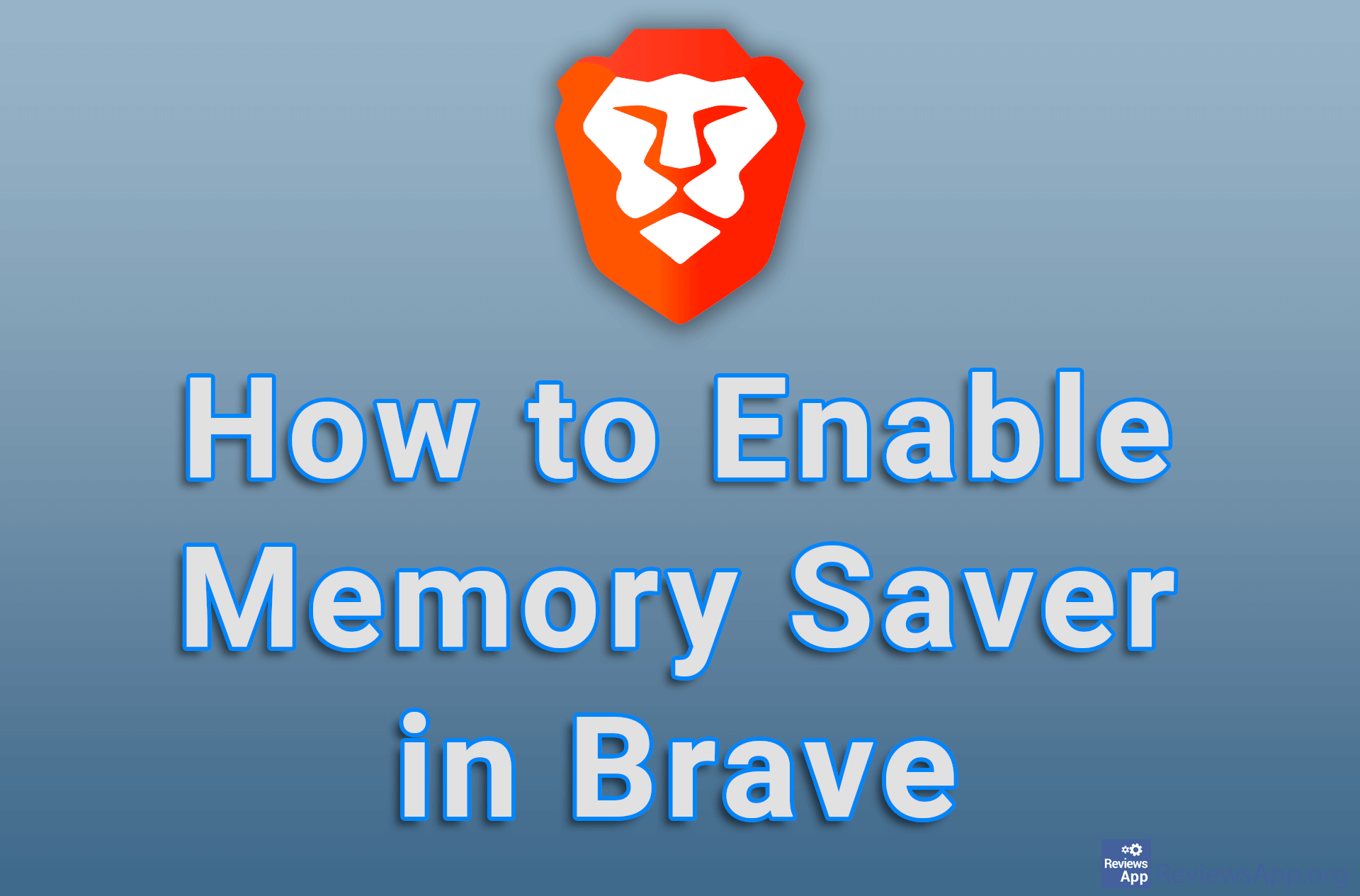How to See RAM Speed Without Using Additional Programs in Windows 10
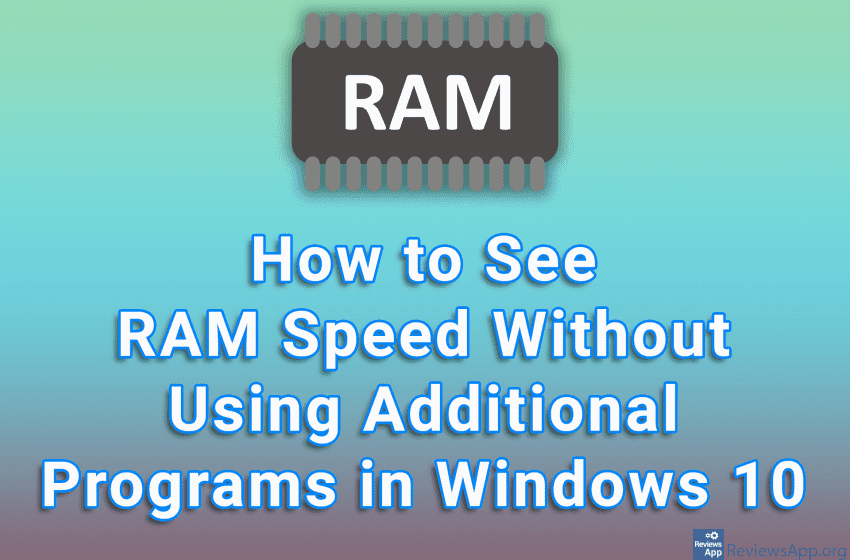
You can get RAM speed data in a number of ways. The most popular way is by using a program like Speccy or System Information Viewer which allows you to get detailed information about the computer’s hardware components, including RAM memory data. However, you can see this data in Windows 10 without using additional programs.
Watch our video tutorial where we show you how to see RAM speed without using additional programs in Windows 10.
Video Transcript:
- How to See RAM Speed Without Using Additional Programs in Windows 10
- In the search box, type cmd and click on the first result obtained
- Type wmic memorychip get speed, then press Enter on your keyboard (you can copy this from the video description)
- Here you can see the RAM speed. Note that the speed is printed for each RAM chip separately and that the speed is expressed in megahertz.