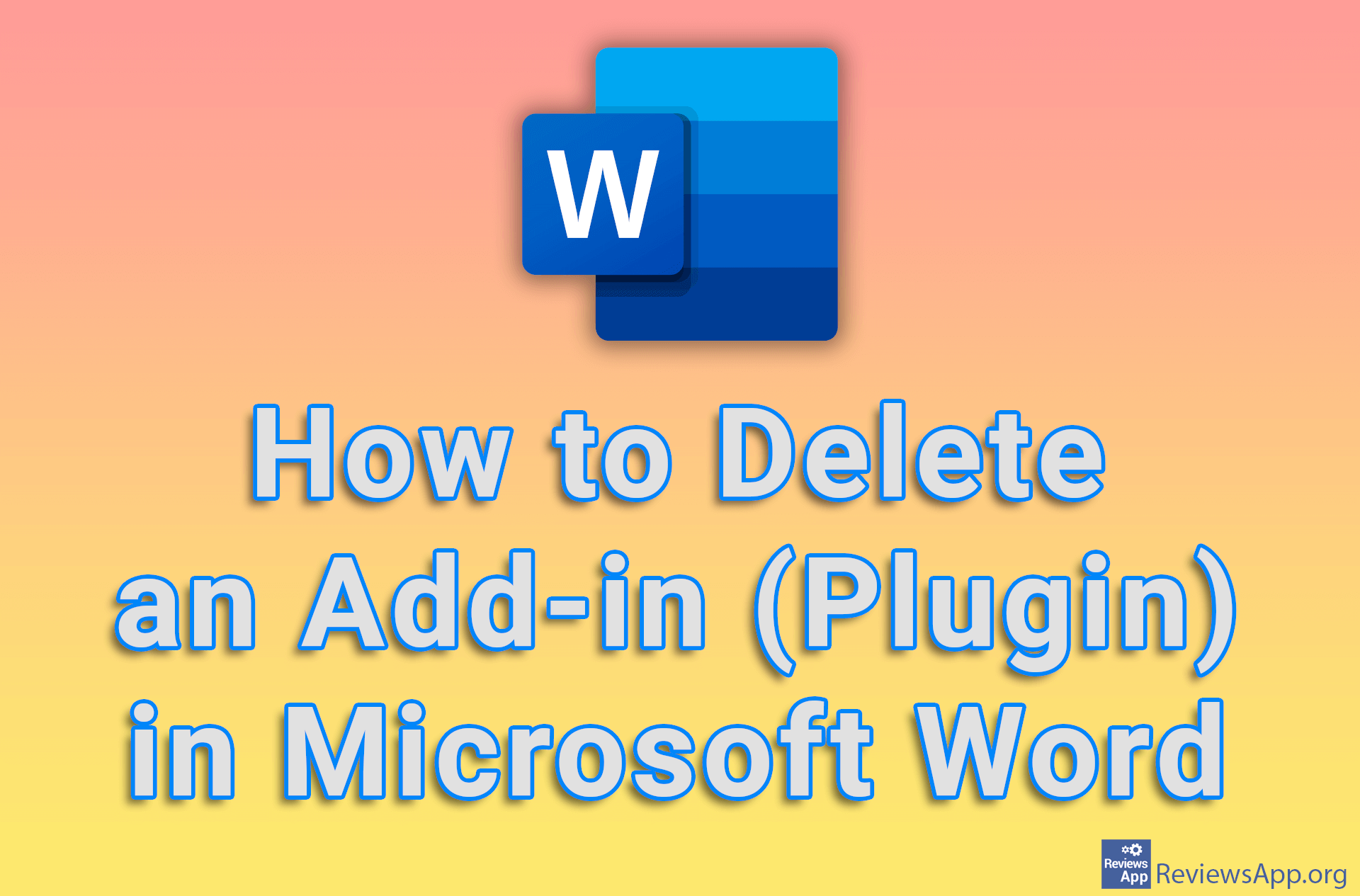How to Clear Cache in Microsoft Edge
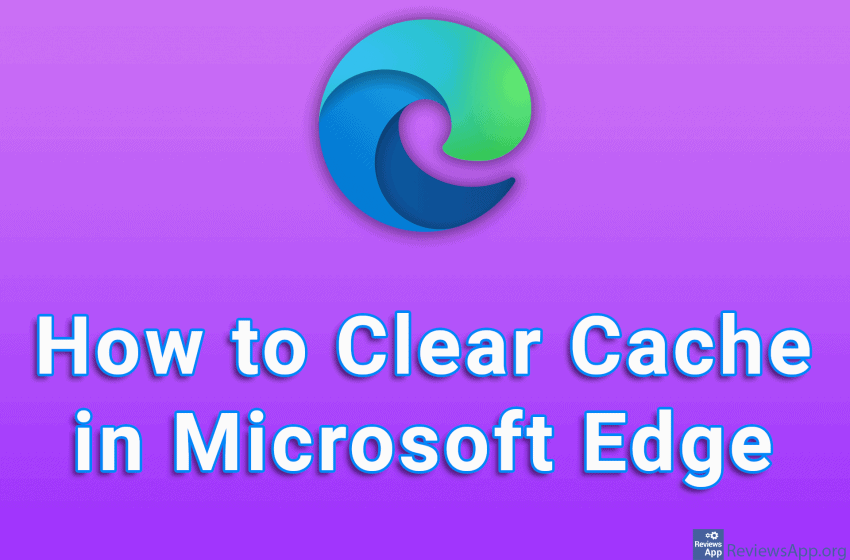
Cache memory (Cache) in the Internet browser is a group of temporary copies of images, files, and code, which help to load the website faster. However, the accumulation of this data can cause the website to load more slowly, so it is recommended to clear the cache from time to time.
Watch our video tutorial where we show you how to clear Cache in Microsoft Edge using Windows 10.
Video Transcript:
- How to Clear Cache in Microsoft Edge
- Click on the three horizontal dots in the upper right corner of the screen
- Click on Settings
- Click on Privacy, search, and services
- Click on Choose what to clear
- Open the drop-down list under Time range and select from when you want to clear the Cache
- If you want to clear only the Cache, uncheck the first three options, otherwise leave them. Click on Clear now