How to Count the Number of Words and Characters in Google Docs
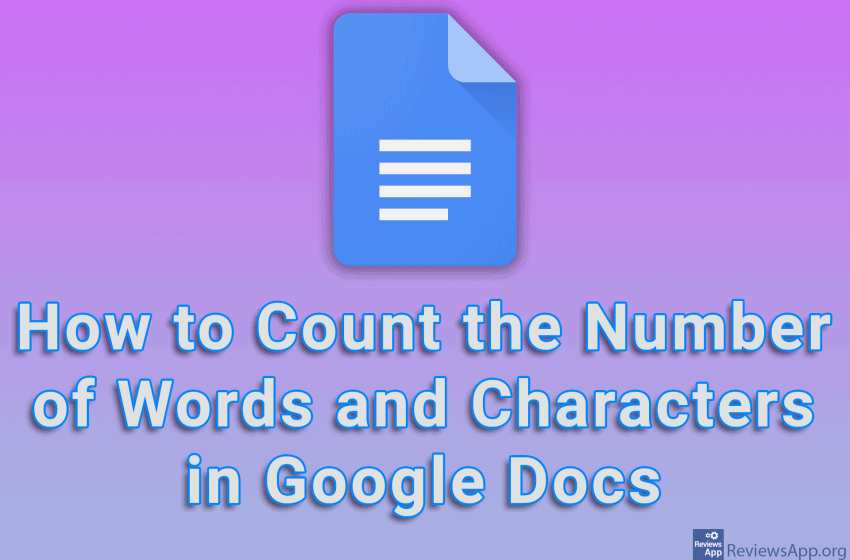
When you write something, it often happens that you have a limit on the length of the text or you have to reach a certain length of the text. In this case, you need to count the words and characters in the text. Google Docs offers an option with which you can see the total number of words and characters in the entire document or only in the part you have selected.
Watch our video tutorial where we show you how to count the number of words and characters in Google Docs, using Windows 10 and Mozilla Firefox.
Video Transcript:
- How to Count the Number of Words and Characters in Google Docs
- To count the number of words and characters in the entire document, click on Tools
- Click on Word count
- In the Words section you can see the number of words, and in the Characters section you can see the number of characters
- To count the number of words and characters in a specific part of the text, highlight that part of the text, then click on Tools and then on Word Count
- The first number represents the number of words or characters in the selected part of the text, and the second in the entire document




