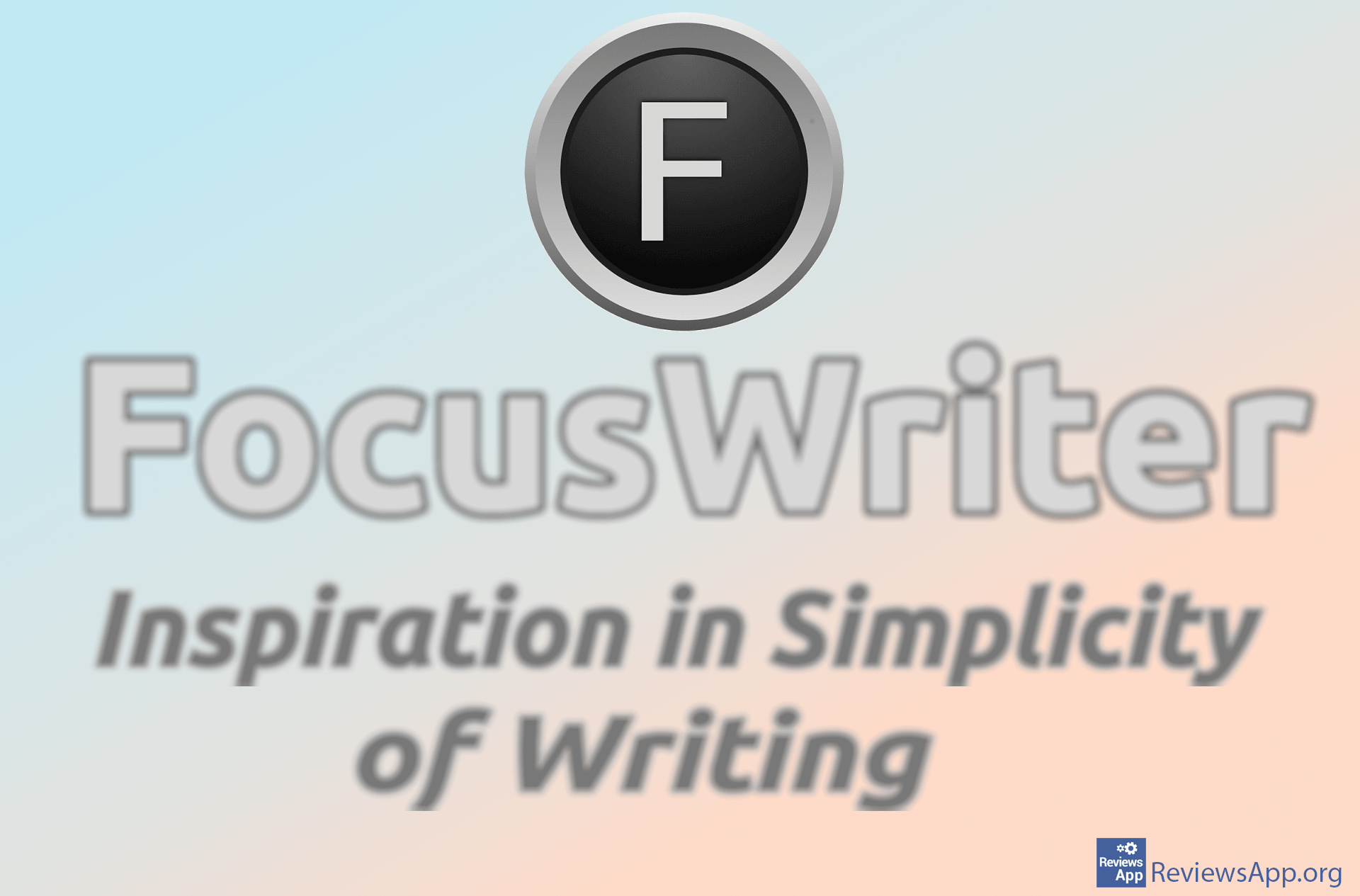How to Create a Watermark in Microsoft Word
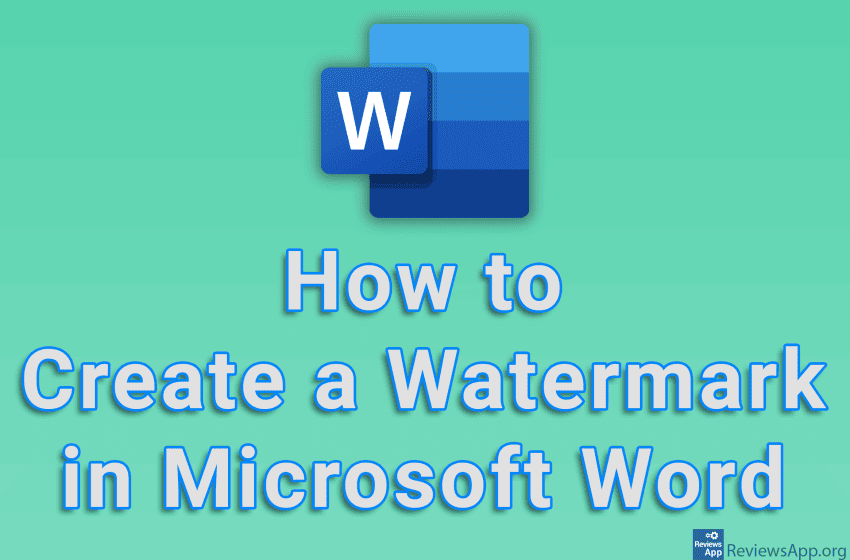
If you have a document that you want to mark as confidential, unfinished, or something else, one handy solution is to watermark it. Microsoft Word allows you to create a watermark, and it is possible to use an image or plain text.
Watch our video tutorial where we show you how to create a watermark in Microsoft Word, using Windows 10.
Video Transcript:
- How to Create a Watermark in Microsoft Word
- Click on Design
- Click on Watermark
- Here you can choose one of the already created watermarks
- If you want to create your own watermark, click on Custom Watermark…
- If you want to use a picture as a watermark, click on Picture watermark, then on Select Picture…
- If you want to add text for the watermark, click on Text watermark
- In the field Text, write the text that will serve as the watermark
- If you want the watermark to be horizontal, click on Horizontal
- Click on Apply and then on Close