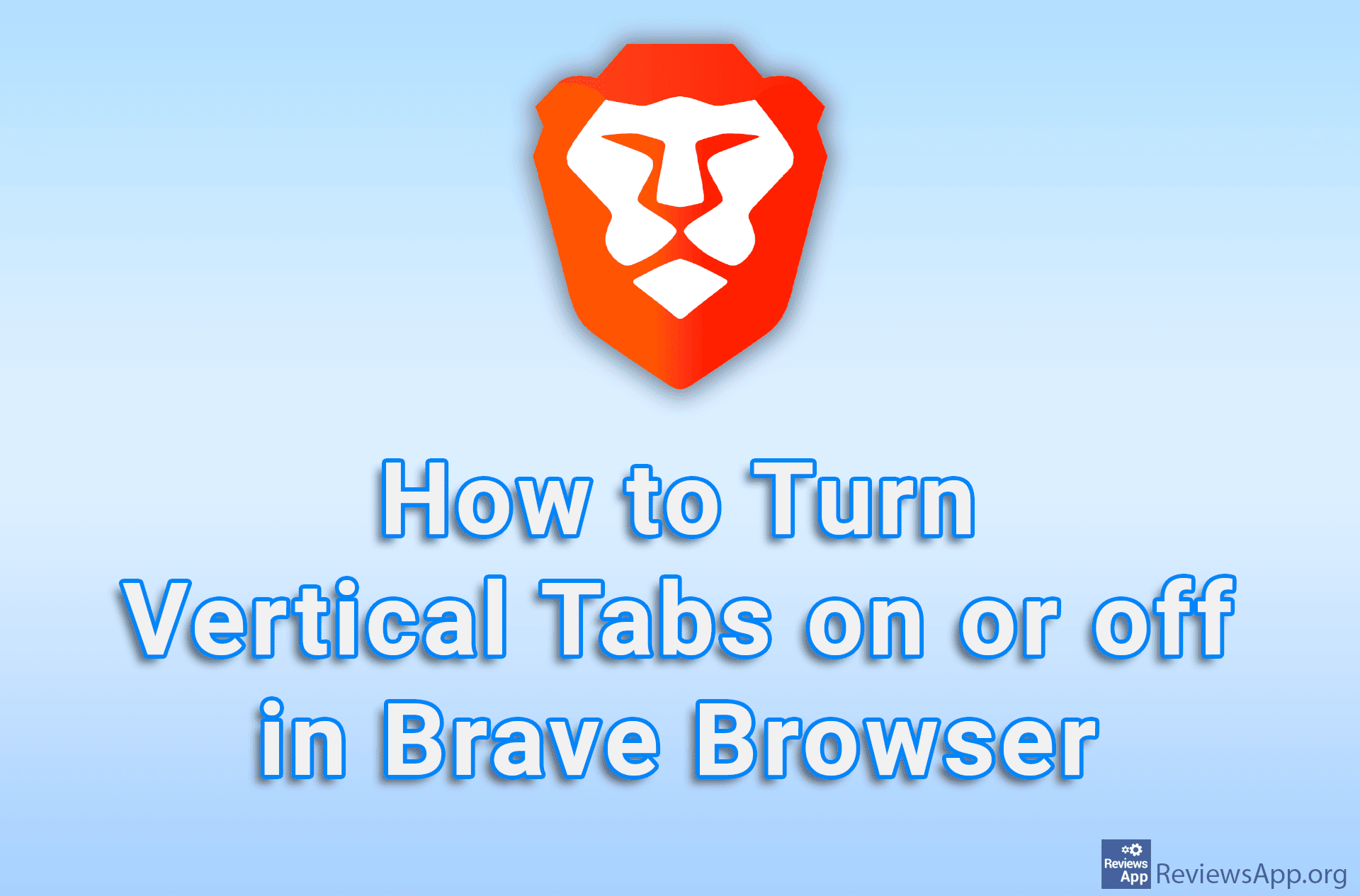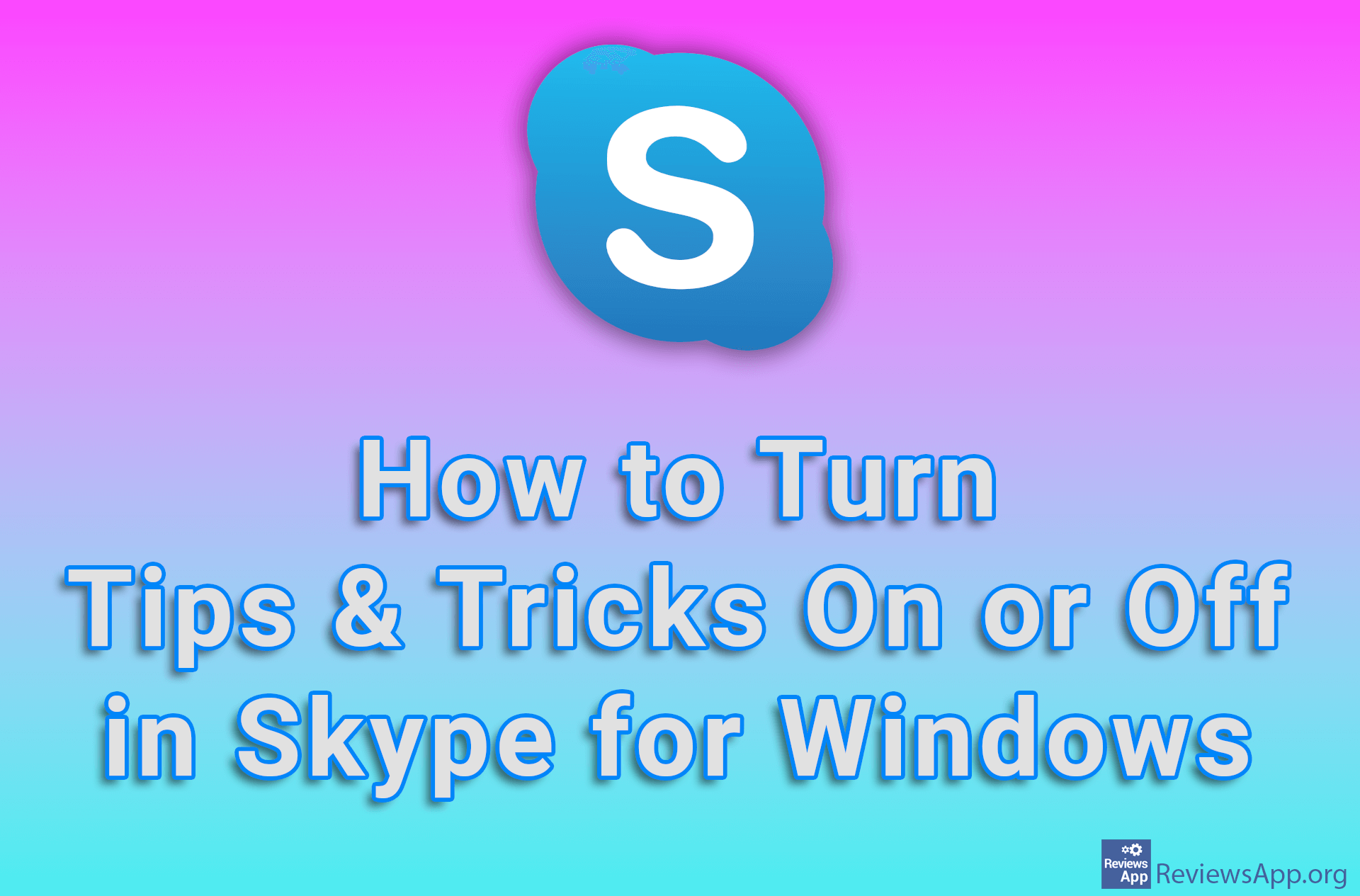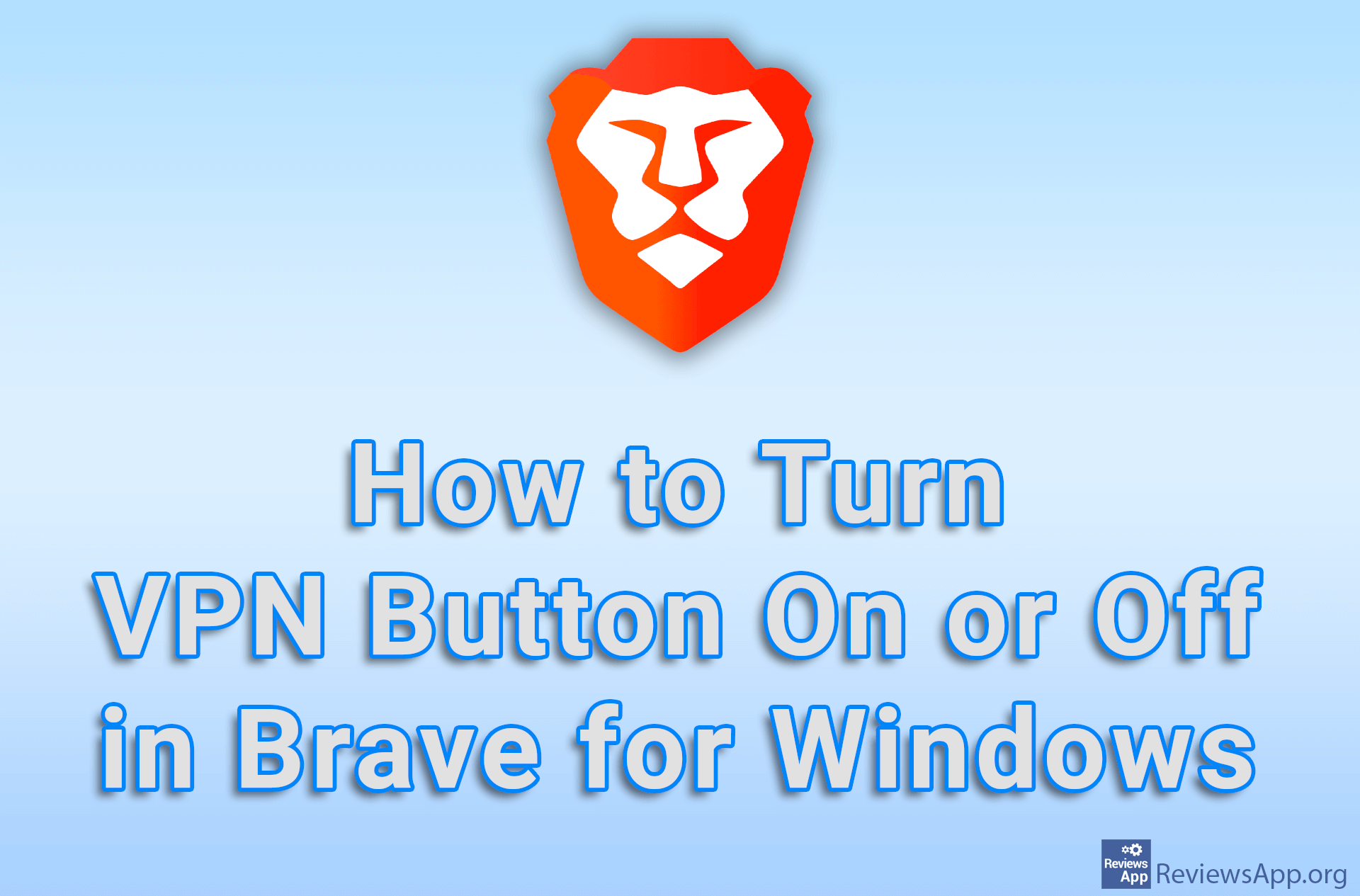How to Disable Quick Access in Windows 10
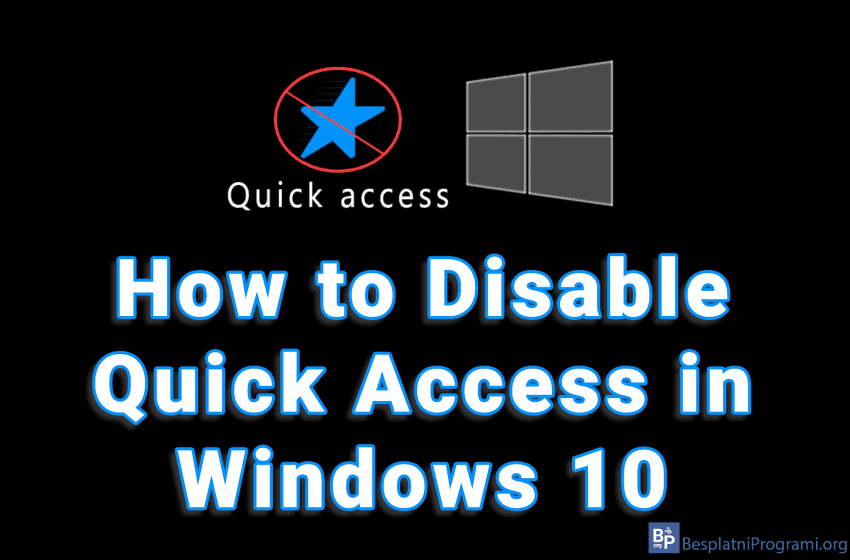
Windows 10 has brought with it many new features, one of which is the Quick access section in File Explorer. With Quick Access, you can directly access your desktop, Downloads and Documents folders, and it displays up to four recently used folders.
However, many don’t like Quick Access and they would like to remove it. Fortunately, Quick Access can be removed from File Explorer. Watch our video where we show you how to disable Quick Access in Windows 10.
Video transcript:
- Click Start and then File Explorer
- Click View
- Click Options, then click Change folder and search options
- Click the drop-down menu next to Open File Explorer to and select This PC
- Uncheck the options next to Show recently used files in Quick Access and Show frequently used folders in Quick Access
- Click Apply and then OK