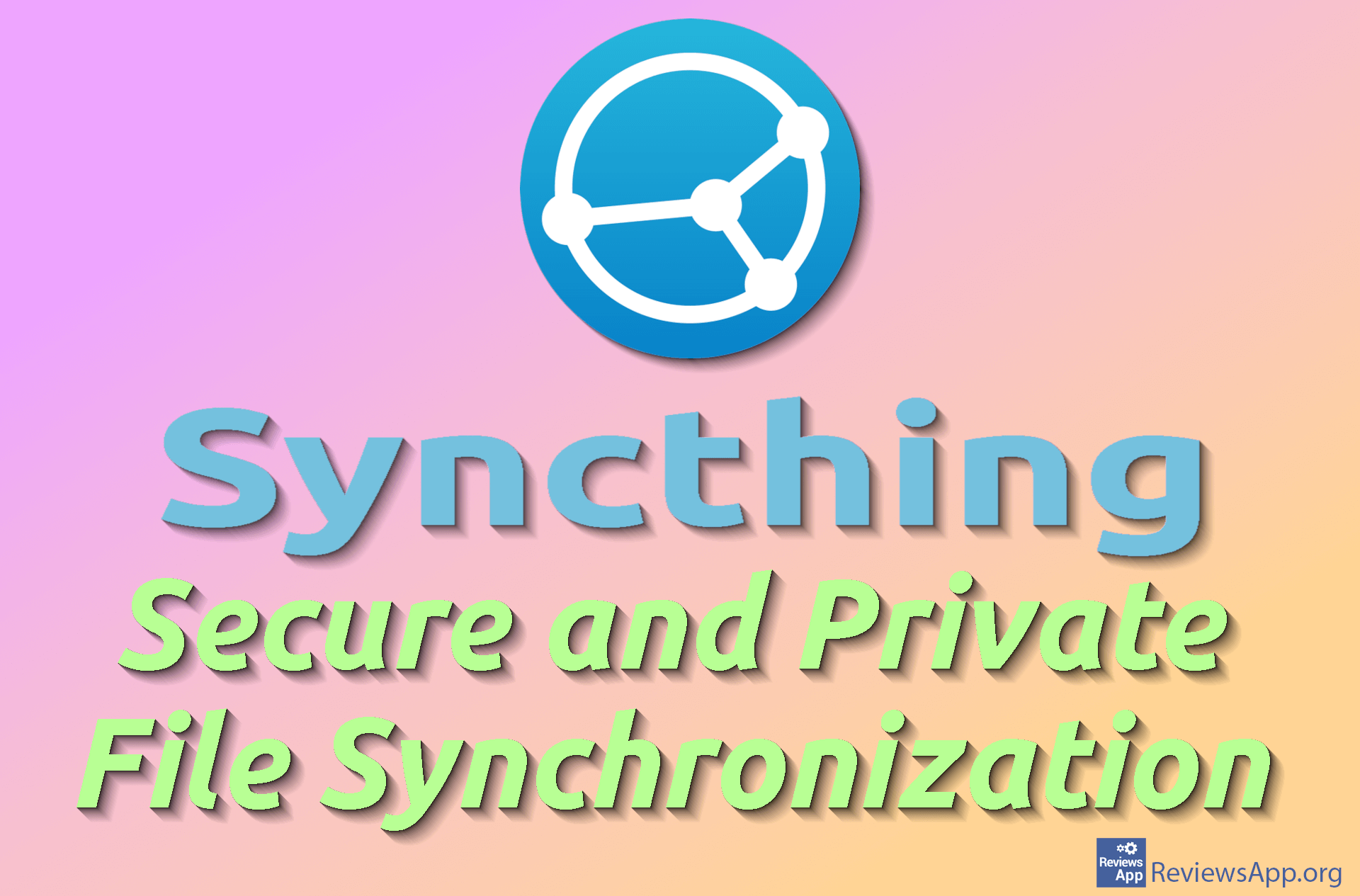How to enable DNS over HTTPS (DoH)?
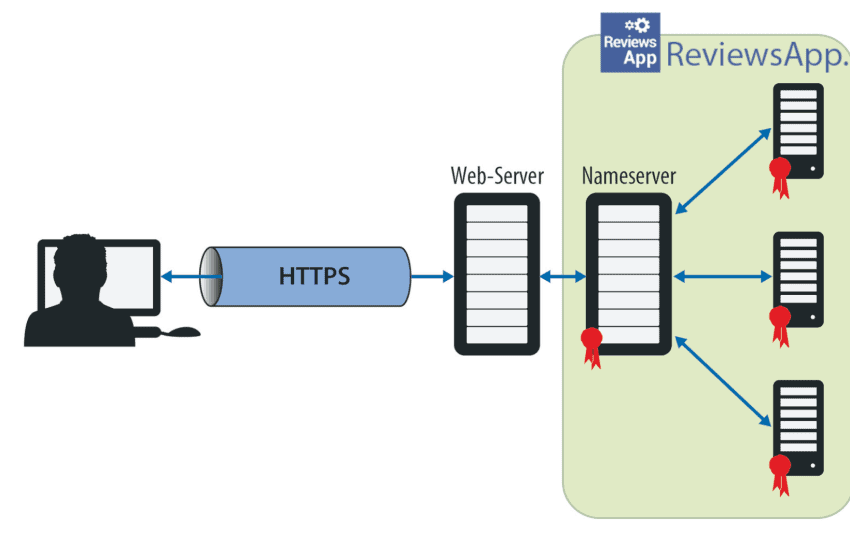
Internet privacy is crucial to us all, and our trust in internet providers and other services is at the all-time low. Therefore we are always looking for new ways of protecting our privacy. To help us with that we have DNS over HTTPS (DoH).
What is DoH?
DoH is an internet protocol that encrypts our DNS requests and transports them through HTTPS so that it cannot be intercepted. That means that your data is protected so your provider can’t read them. Setting this up is fairly simple. You need to set a few parameters, and it will work in the background and protect you from unwanted looks.
Is DoH for you?
Aldo, it doesn’t provide full protection, we still think that using it improves your online activities. Because it doesn’t degrade your computer’s performance and can even increase your browsing speed, we can’t see a reason for not using it.
You can check out our detailed instructions on how to enable it in Windows 10 and Google Chrome in the video below.
Video transcript:
- In search field type Control Panel
- Click on Control Panel
- Click on Network and Internet
- Click on Network and Sharing Center
- Click on Change adapter settings
- Right click and choose Properties
- Mark Internet Protocol Version 4 (TCP/IPv4) and click on Properties
- Select Use the following DNS server addresses, fill the fields like in the video and click OK
- Now you can close opened windows
- Open Google Chrome
- Type in chrome://flags