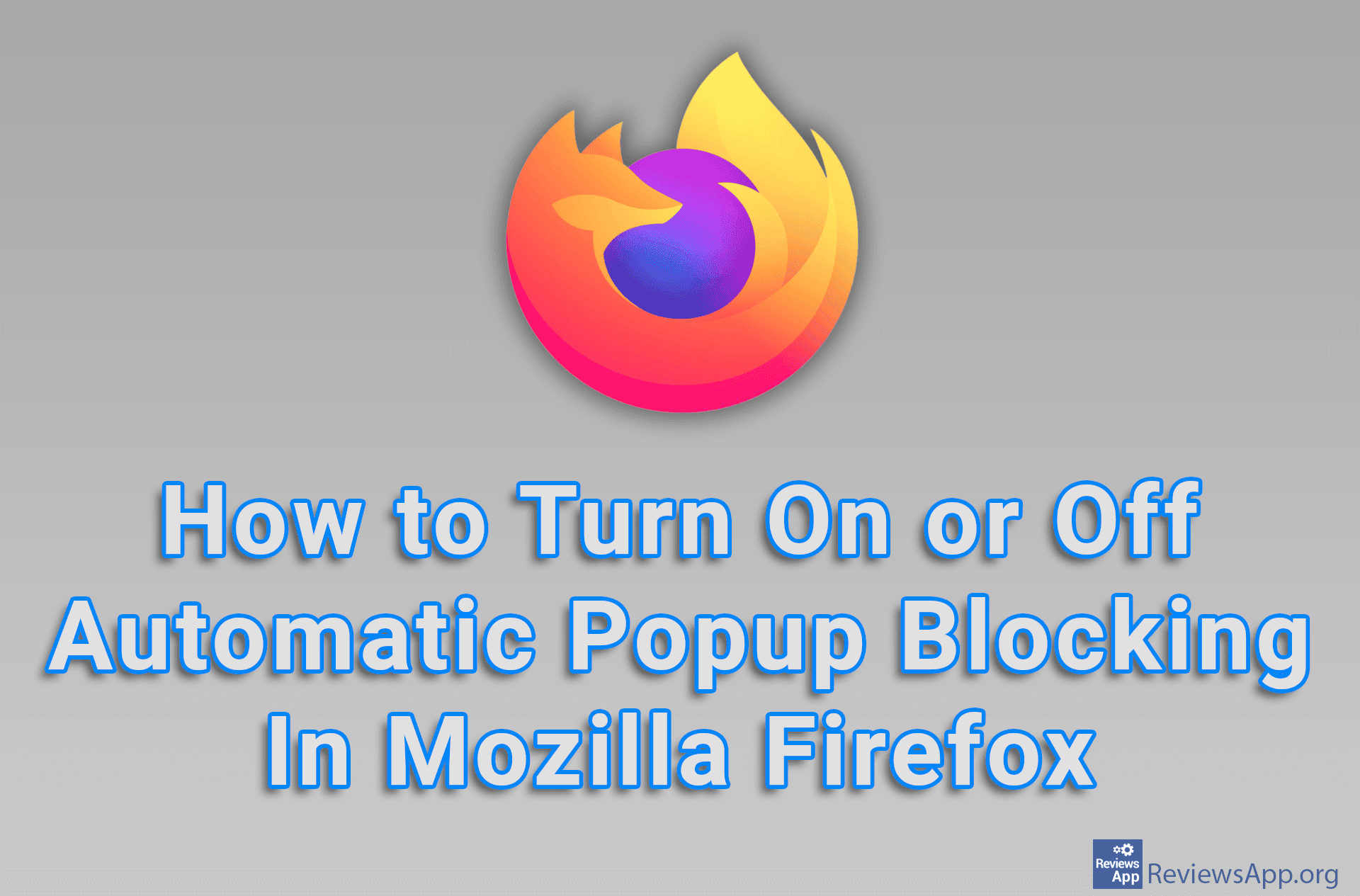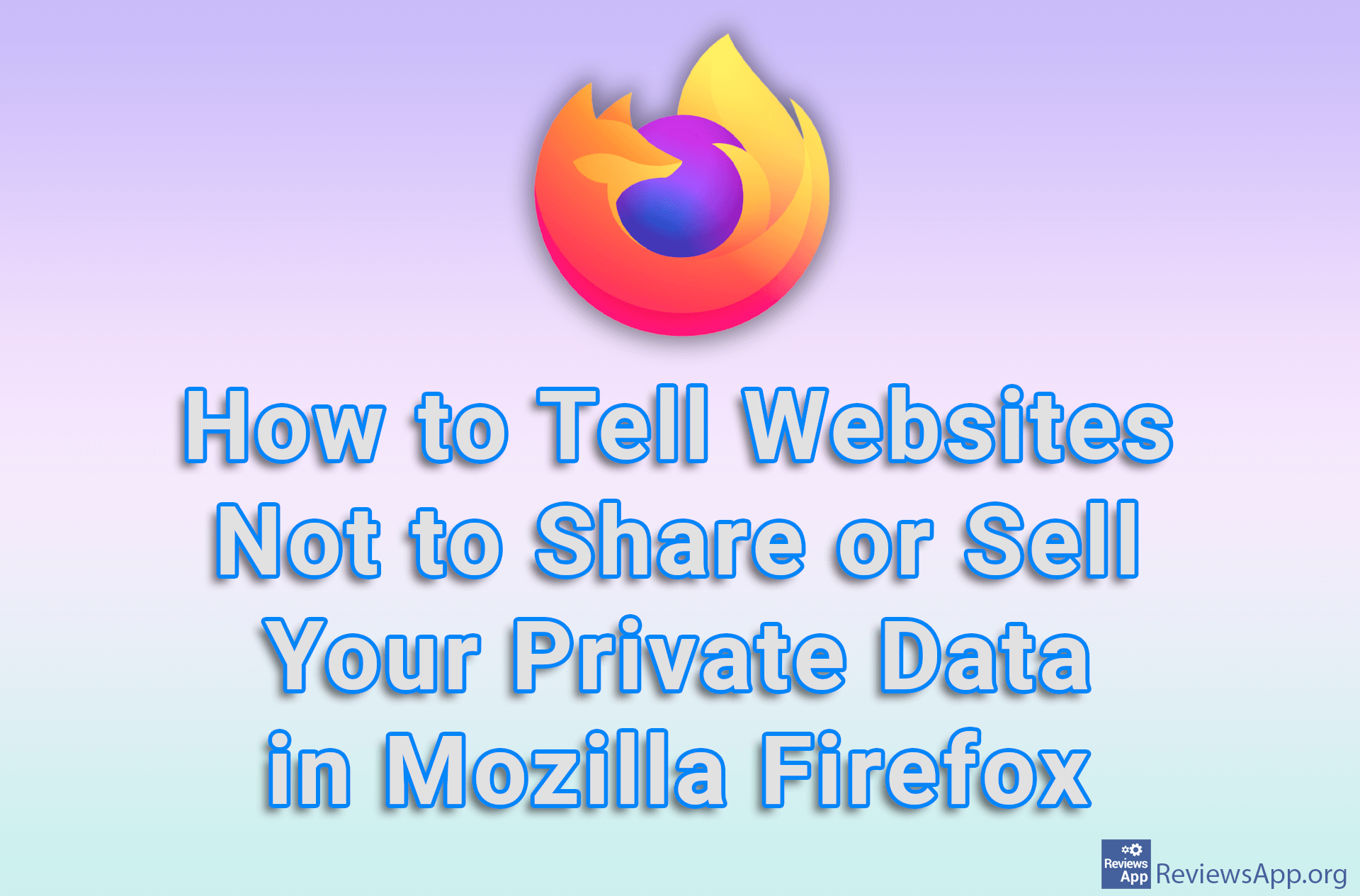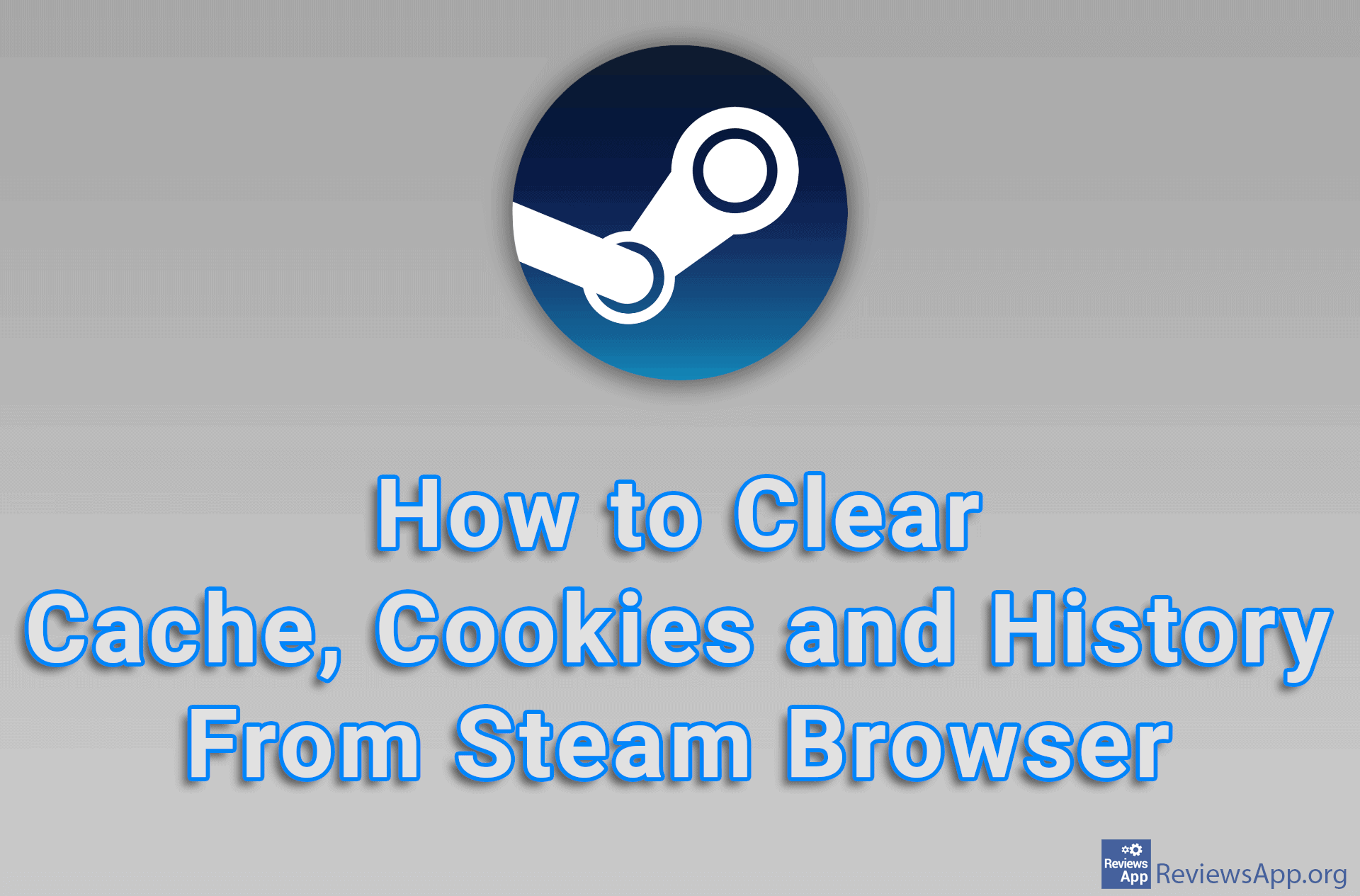How to Enable Firefox to Automatically Delete Cookies When You Close It
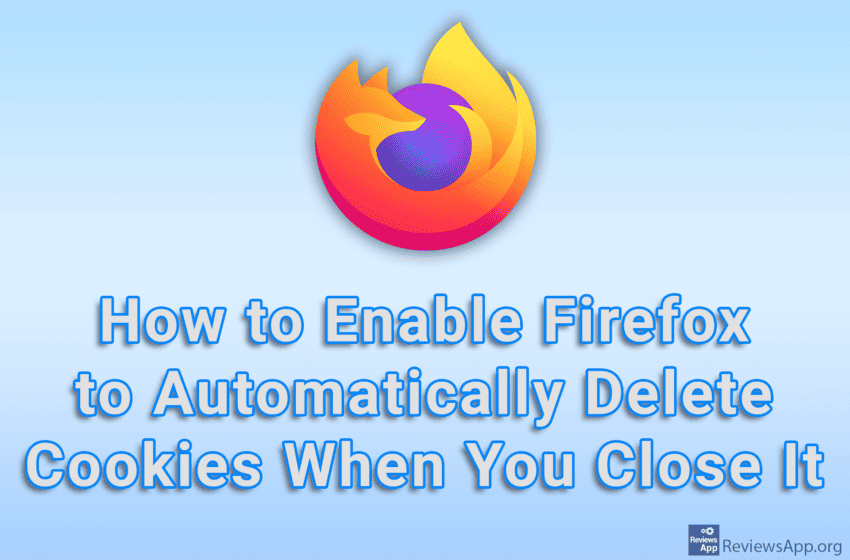
One good way to protect yourself online is to delete your cookies regularly. However, repeating this action every day quickly becomes tiresome, so the good news is that Mozilla Firefox includes an option that, when turned on, will automatically delete all cookies every time you close this Internet browser.
Watch our video tutorial where we show you how to enable Firefox to automatically delete cookies when you close it, using Windows 10.
Video Transcript:
- How to Enable Firefox to Automatically Delete Cookies When You Close It
- Click on the three horizontal lines
- Click on Settings
- Click on Privacy & Security
- Turn on the option Delete cookies and site data when Firefox is closed