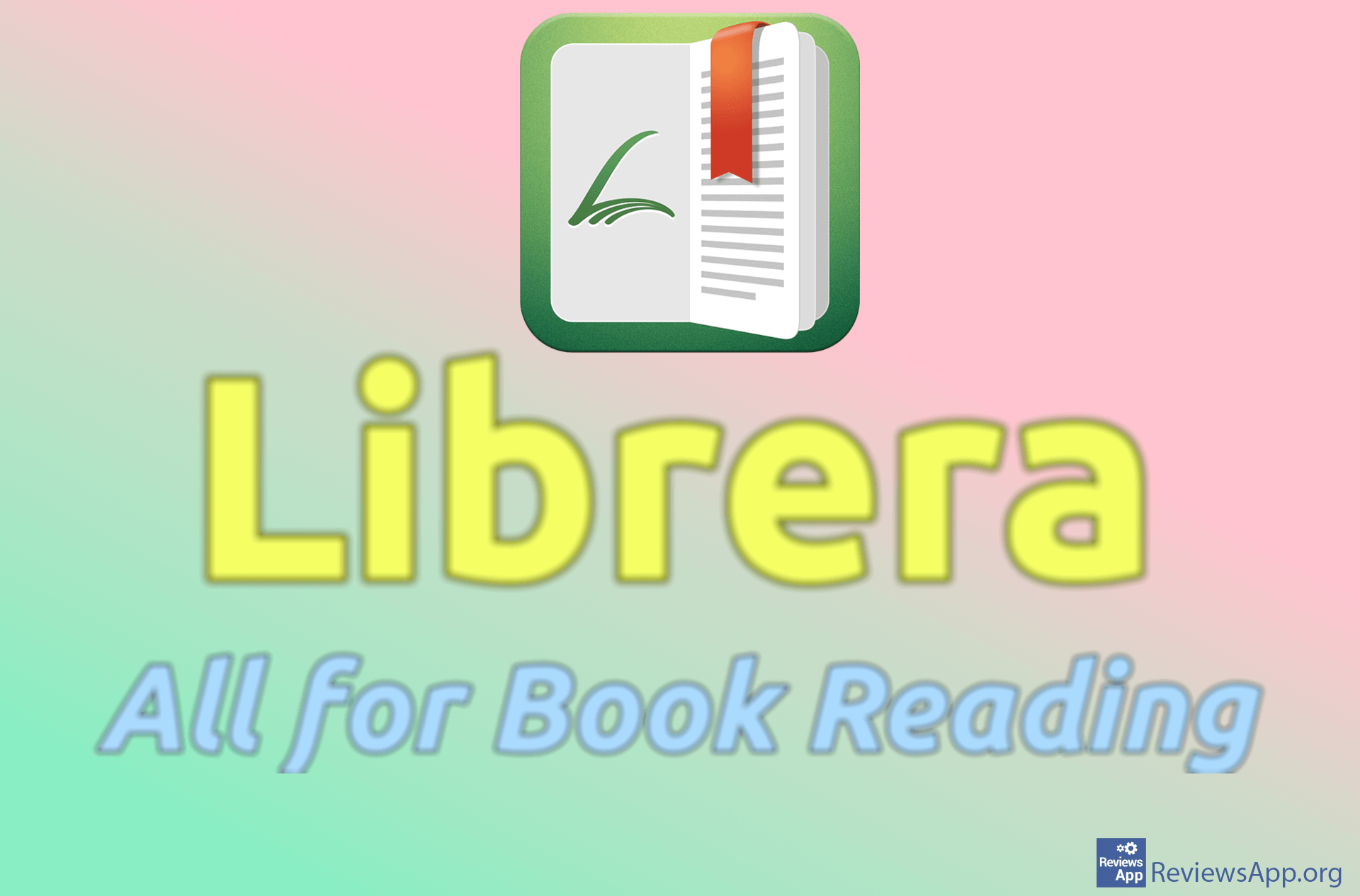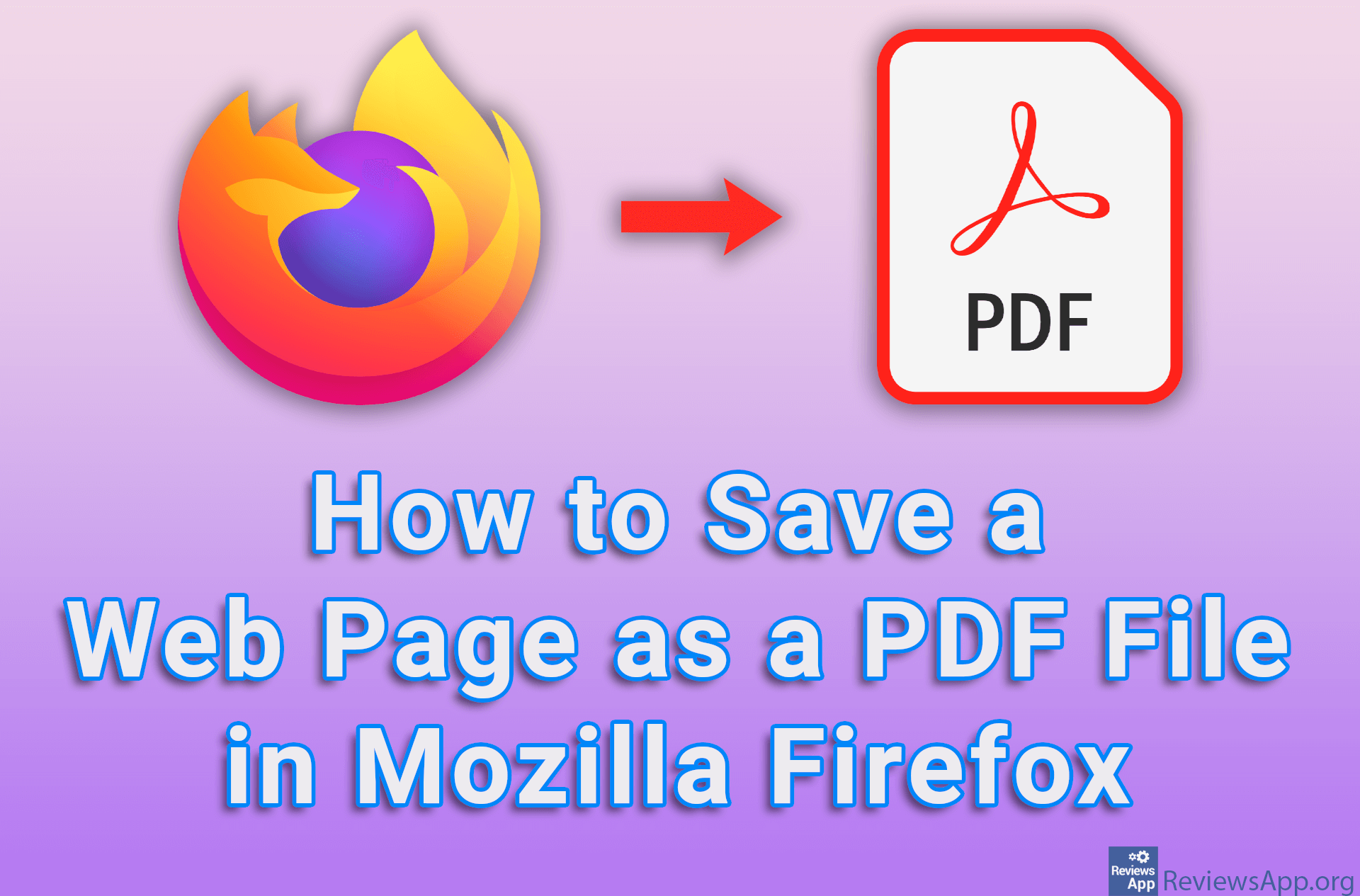How to Merge and Split PDF Files with PDF Merger & Splitter in Windows 10
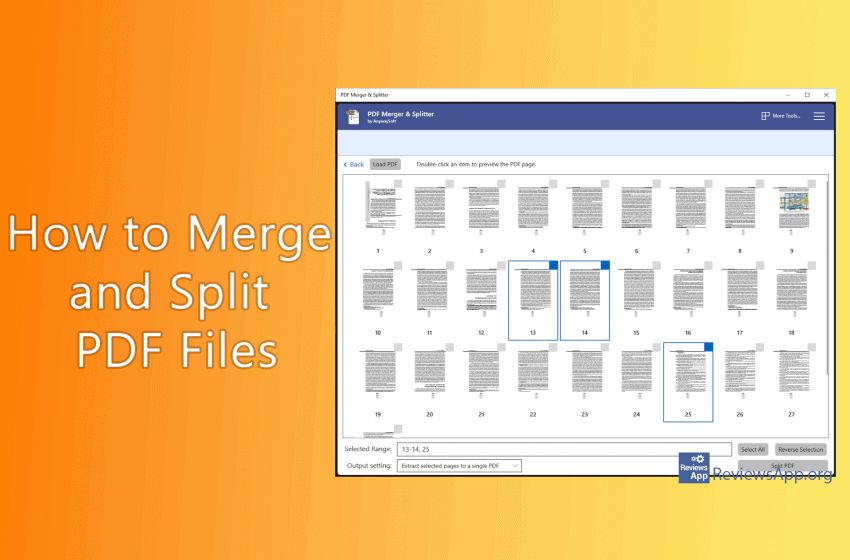
How to Merge and Split PDF Files? Working with PDFs can be tricky, especially if you’re trying to merge multiple PDFs documents into the one or to split one document into several ones. PDF Merger & Splitter is a great free program that will make this process simple with just a few clicks. See how in our video below.
Video transcript:
- In the search field type in microsoft store
- Click on Microsoft Store
- In the search field type in pdf merger & splitter and click on the first result
- Click on GET and then on Install (in the video it is only Install because the program was previously installed)
- Click on Launch
- For merging PDF files click on Merge PDF
- Click on Add PDFs
- Choose the files you want to merge
- Click on Merge PDF
- Select where you want to save the file and click Save
- For splitting PDF file click on Split PDF
- Click on Load PDF
- Select the file you want to split and click Open
- Select from which to witch page you want to split the file
- Click on Split PDF
- Select where you want to save the file and click Select Folder
System Requirements
Windows 10 version 17134.0 or higher