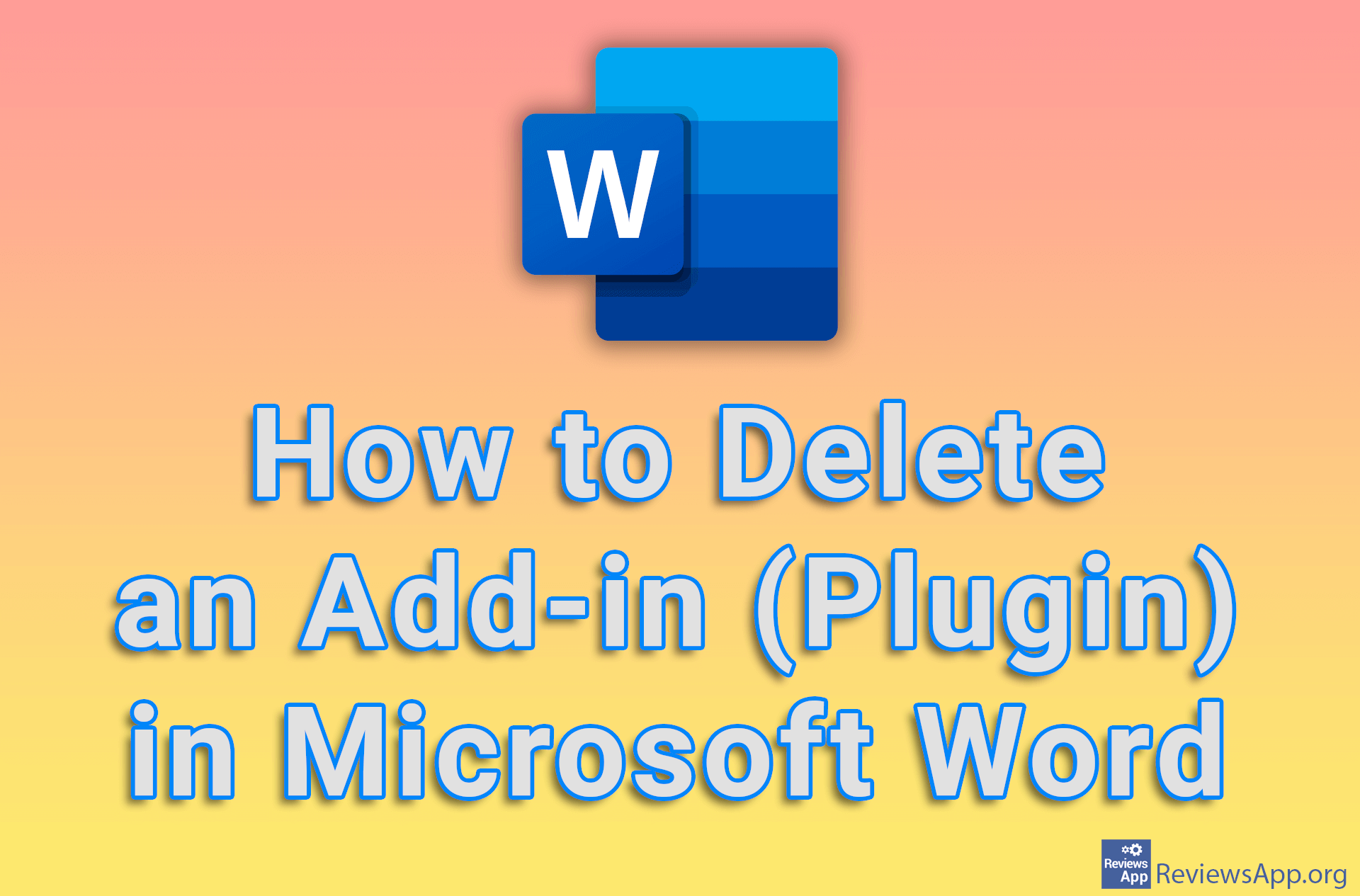How to Recover an Unsaved Microsoft Office Document
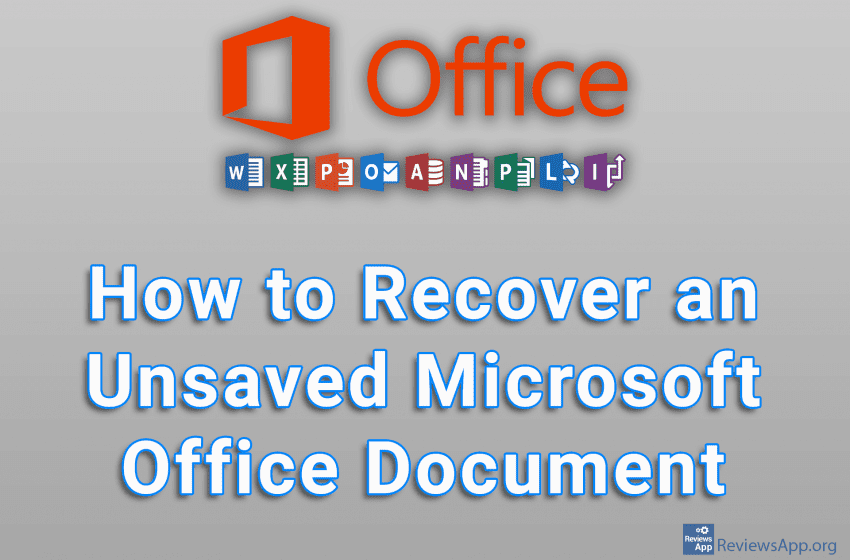
If your power went out or your computer restarted by itself or you accidentally shut down the Microsoft Office program you were working in and didn’t save your work beforehand, don’t despair. By default, Microsoft Office programs automatically save temporary copies of all documents you’re working on, and there’s a good chance you can restore them from here.
Watch our video tutorial where we show you how to recover an unsaved Microsoft Office document using Windows 10.
Video Transcript:
- How to Recover an Unsaved Microsoft Office Document
- Open Word and click on Open
- Click on Recover Unsaved Document
- Here are all the documents that have not been saved and can be recovered. Click on the document you want to recover, then click on Open.
- To recover an unsaved document from any other Office program, the process is exactly the same as in Word.