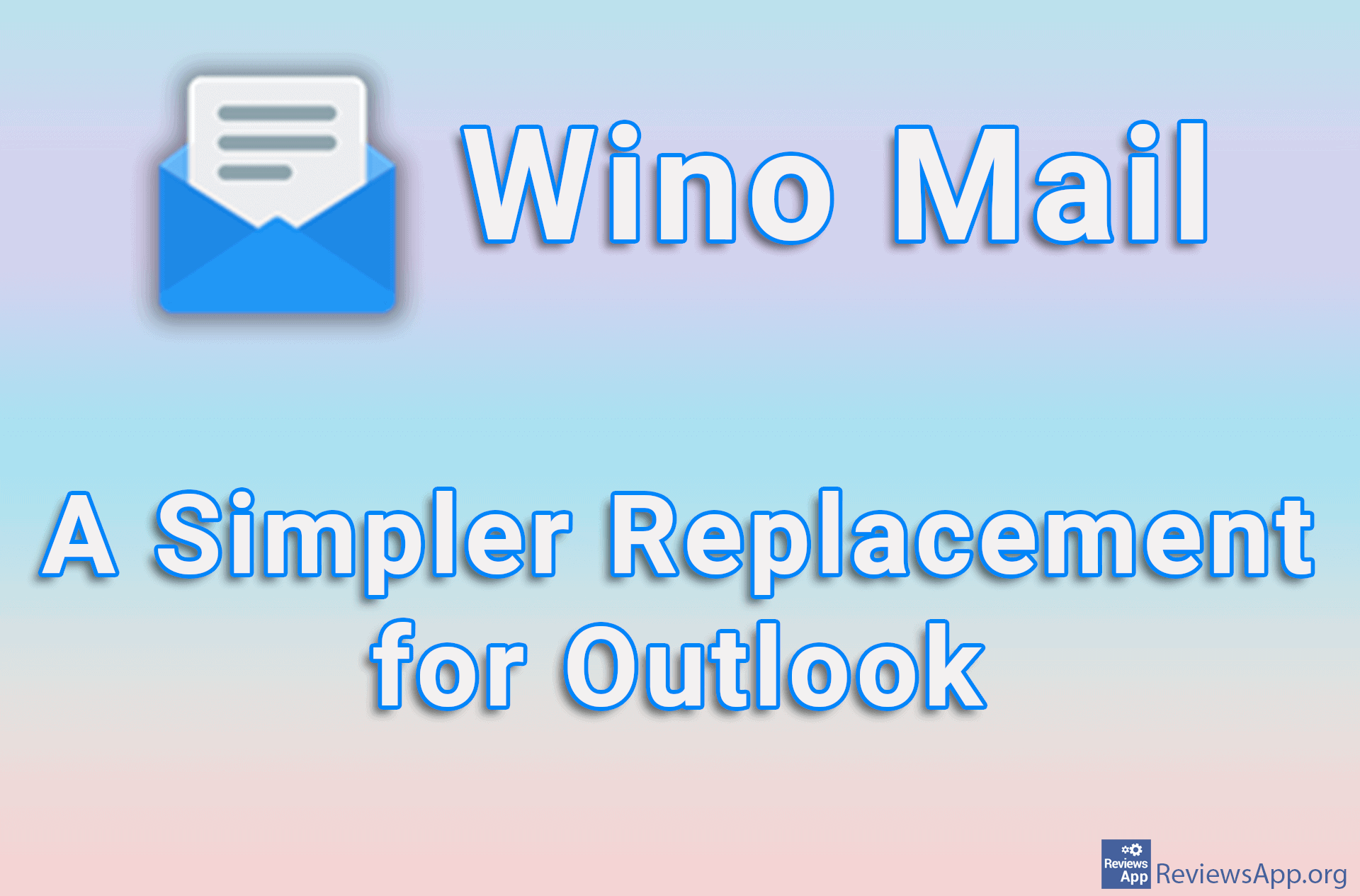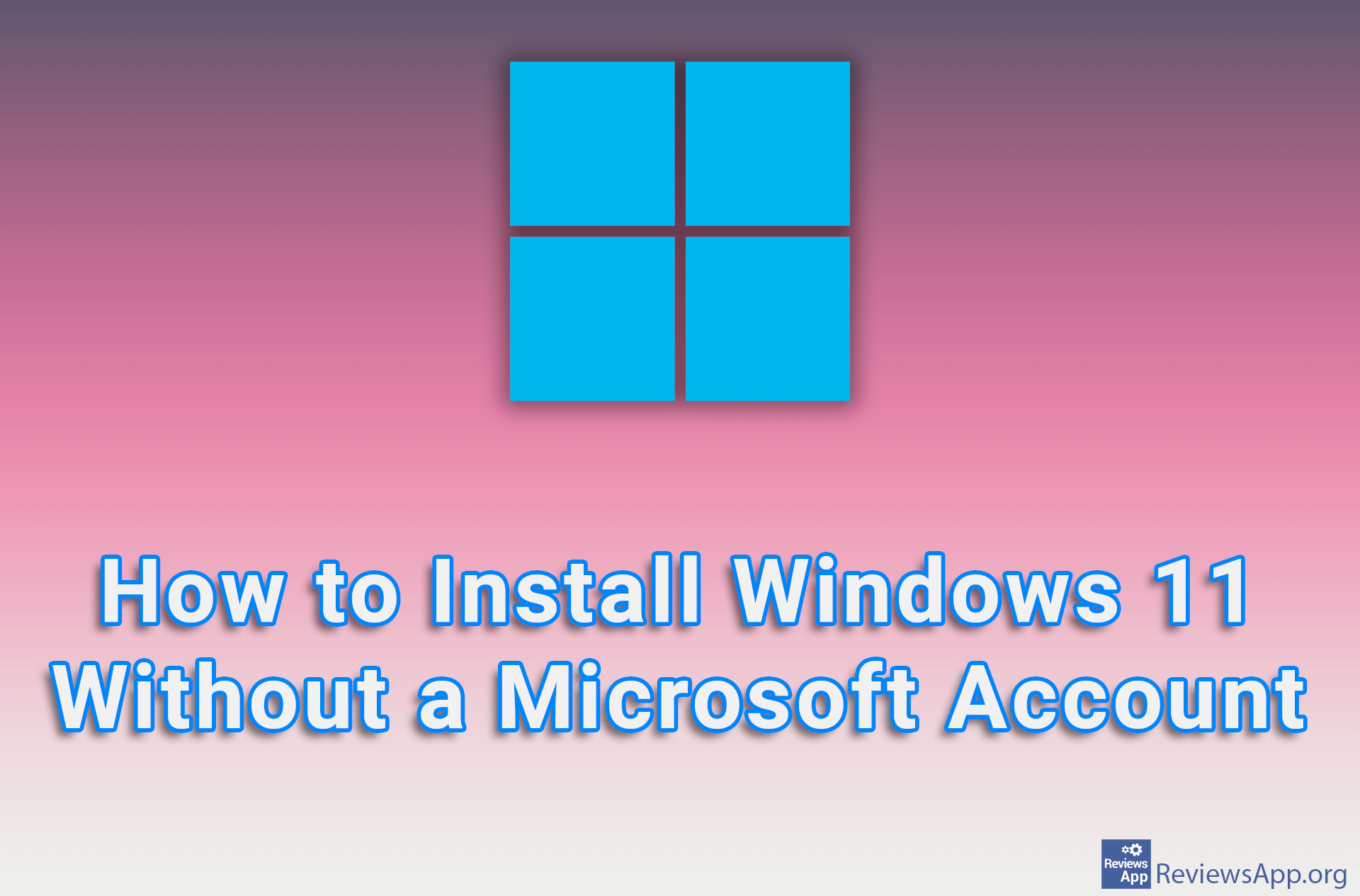How to Set the Default Internet Browser in Windows 11
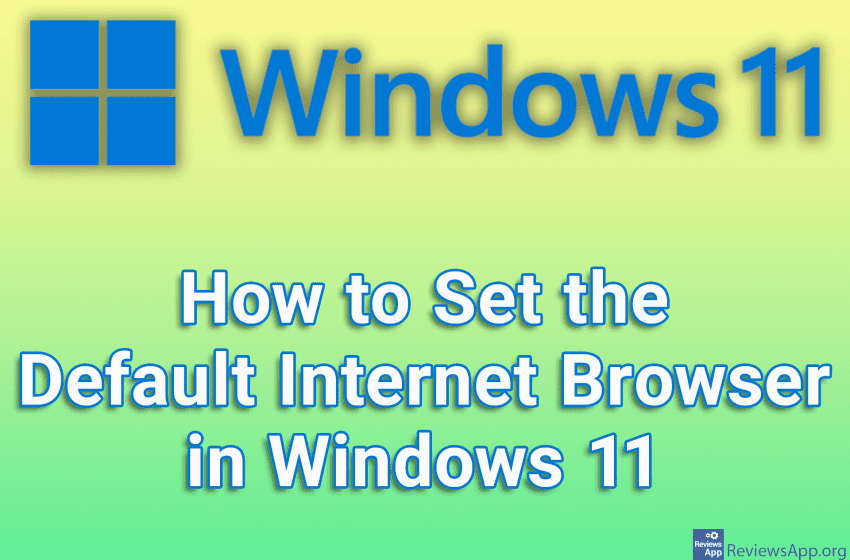
In all versions of the Windows operating system, setting up the default Internet browser requires only a few clicks. This process is a bit more complicated in Windows 11, but it is still quite simple.
Check out our video tutorial where we show you how to set the default Internet browser in Windows 11.
Video transcript:
- How to Set the Default Internet Browser in Windows 11
- In the search box, type settings and click on the first result
- Click on Apps
- Click on Default apps
- In the Search apps box, type the name of the browser you want to use
- Click on the internet browser you want to use
- Click on Set default
- Under Set default file types or link types, change the browser to the one you want to use