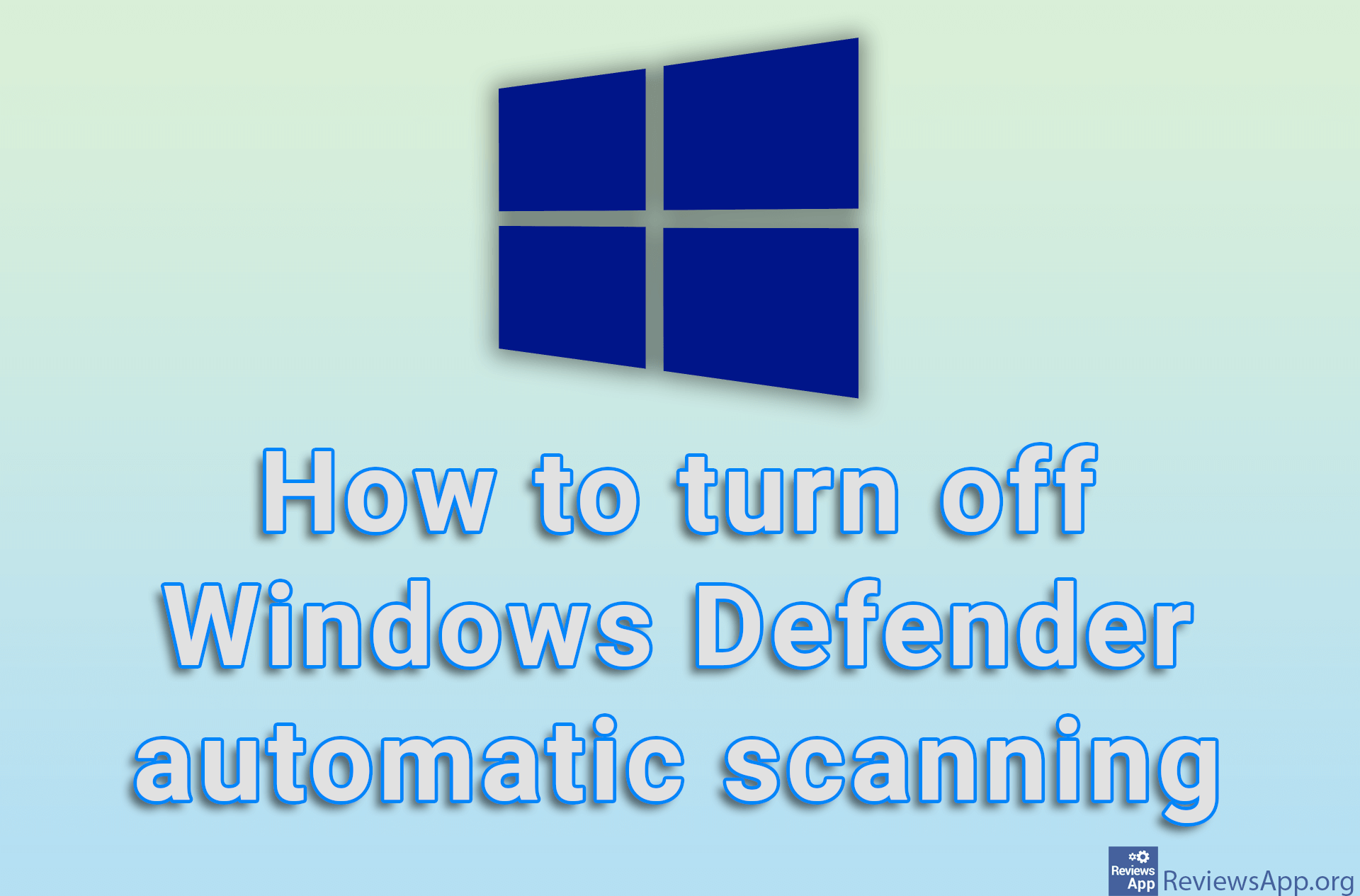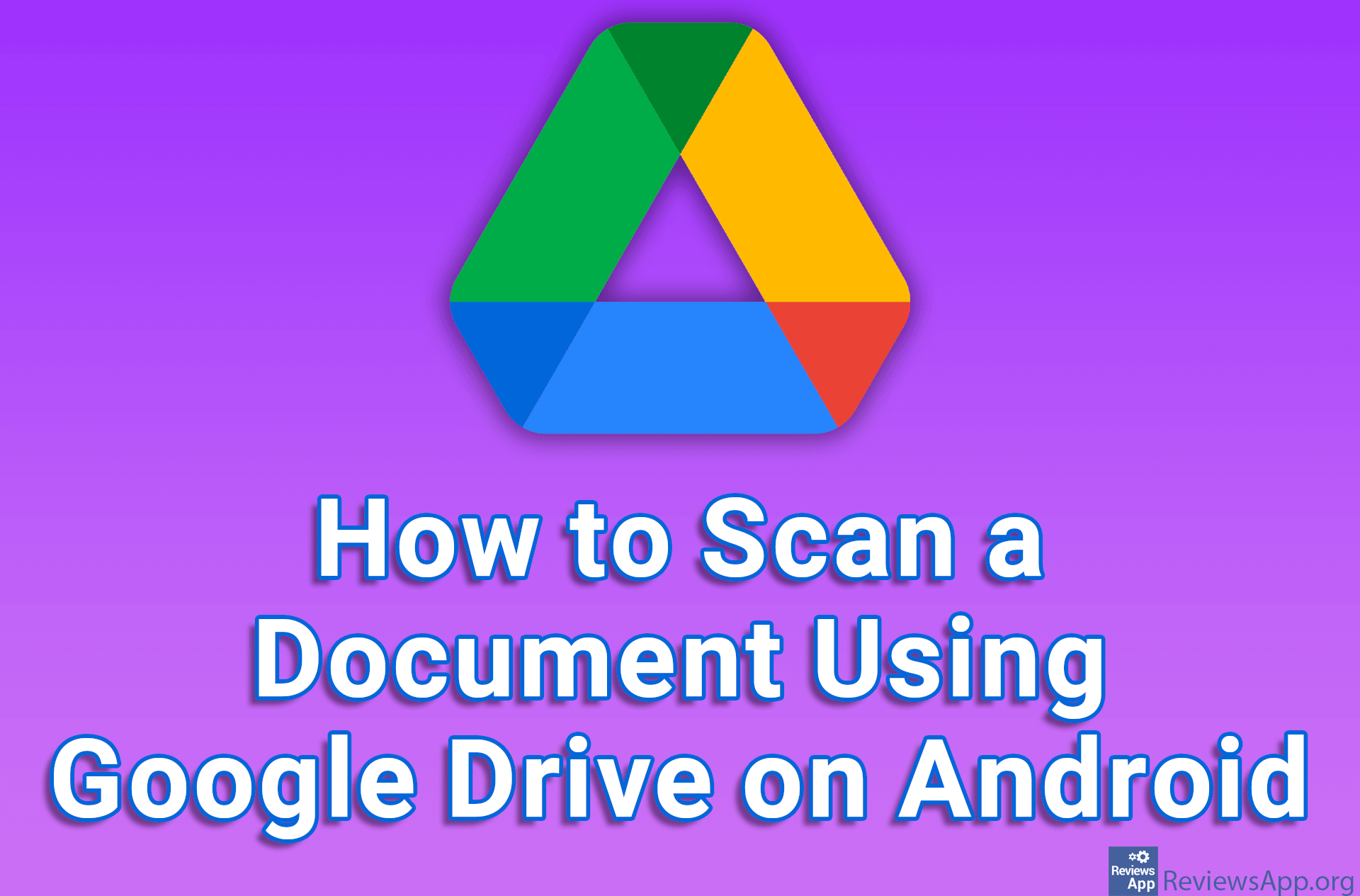How to Use Adobe Scan on Android
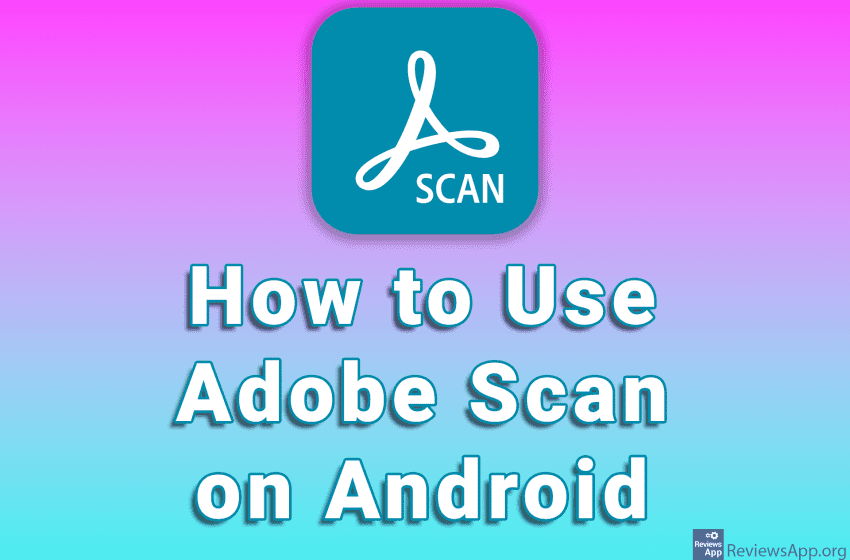
How to Use Adobe Scan on Android
Adobe Scan is a free Android application that allows you to scan a paper document and save it as a PDF or JPEG file. The application also includes a text recognition option, which means that you can scan text from paper and open it in, for example, Word and then change it.
Watch our video where we show you how to use Adobe Scan on Android.
Video transcript:
- How to use Adobe Scan on Android
- We will download the application first. Open the Play Store
- Type adobe scan in the search box
- Tap on Install
- Wait for the installation to complete
- Tap on Open
- Log in using one of the offered options. We will do this through a Google Account.
- Tap on Continue
- Tap on Let’s Go
- Tap on ALLOW
- Scan the desired document. Place the camera above the document and tap the screen to start scanning.
- Keep your phone as stable as possible until the scan is complete
- Set the part of the document you want to save
- Tap on Adjust and save
- At the bottom of the screen are image editing tools
- When you have finished editing, tap on Save PDF