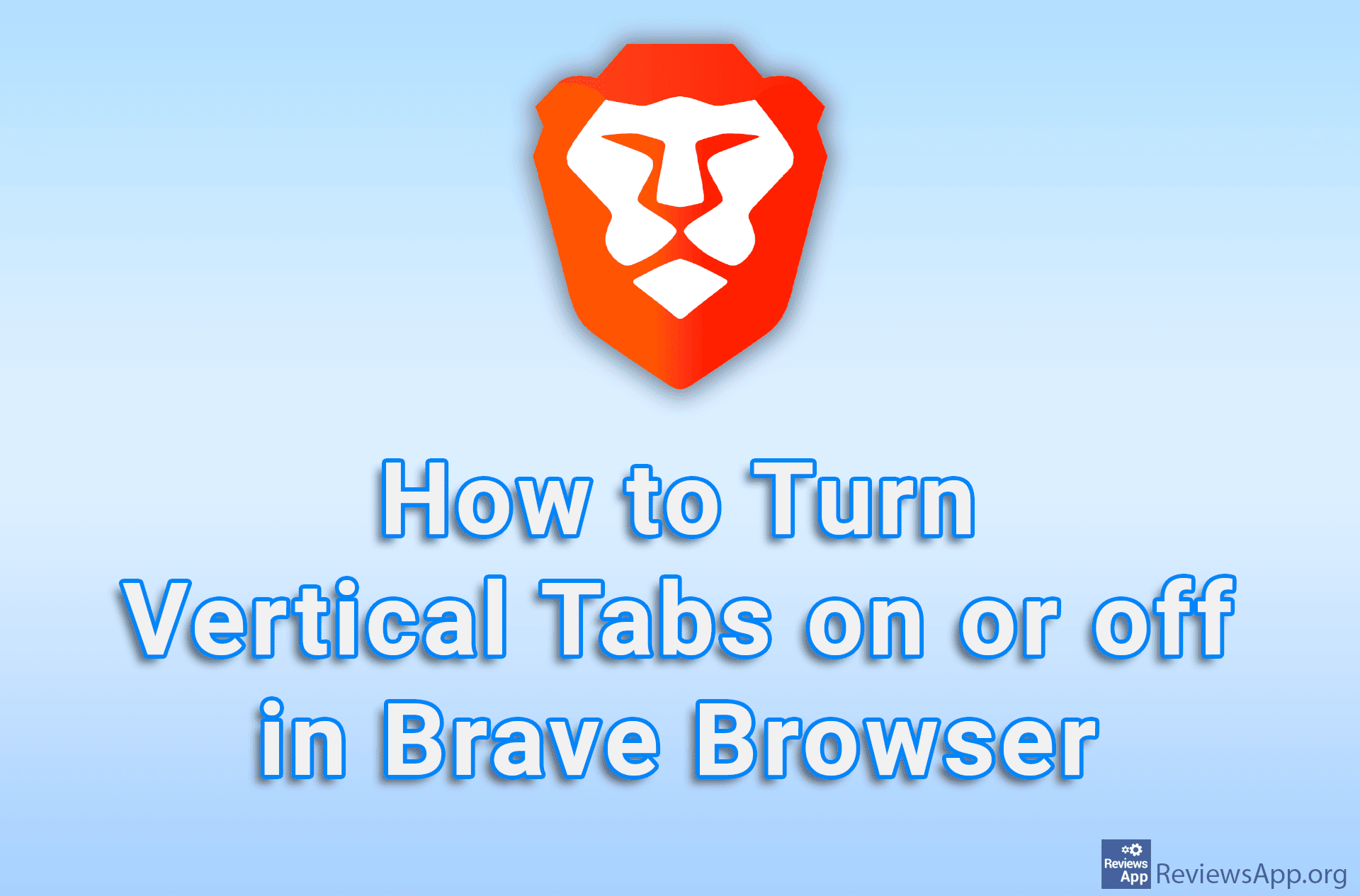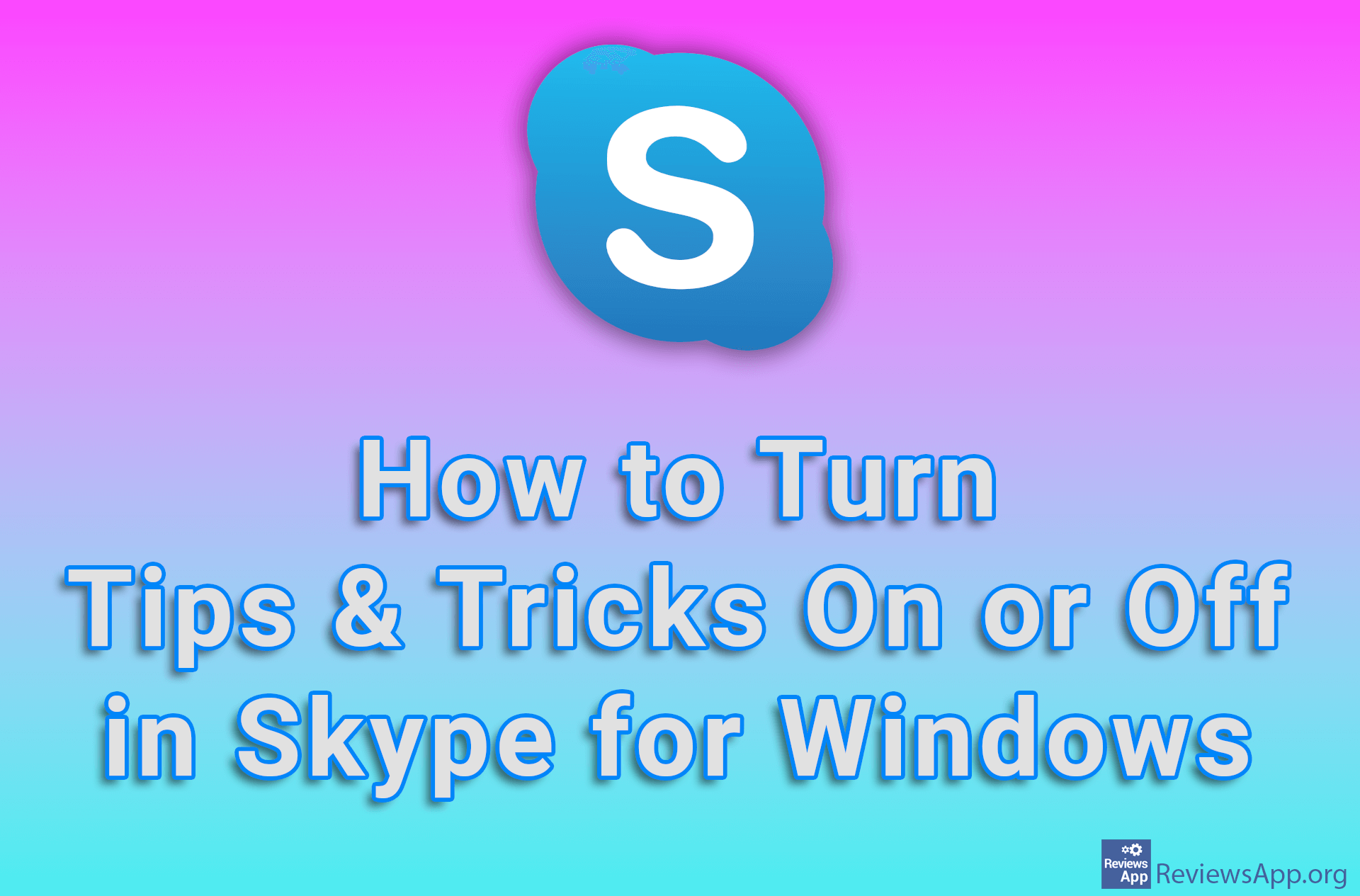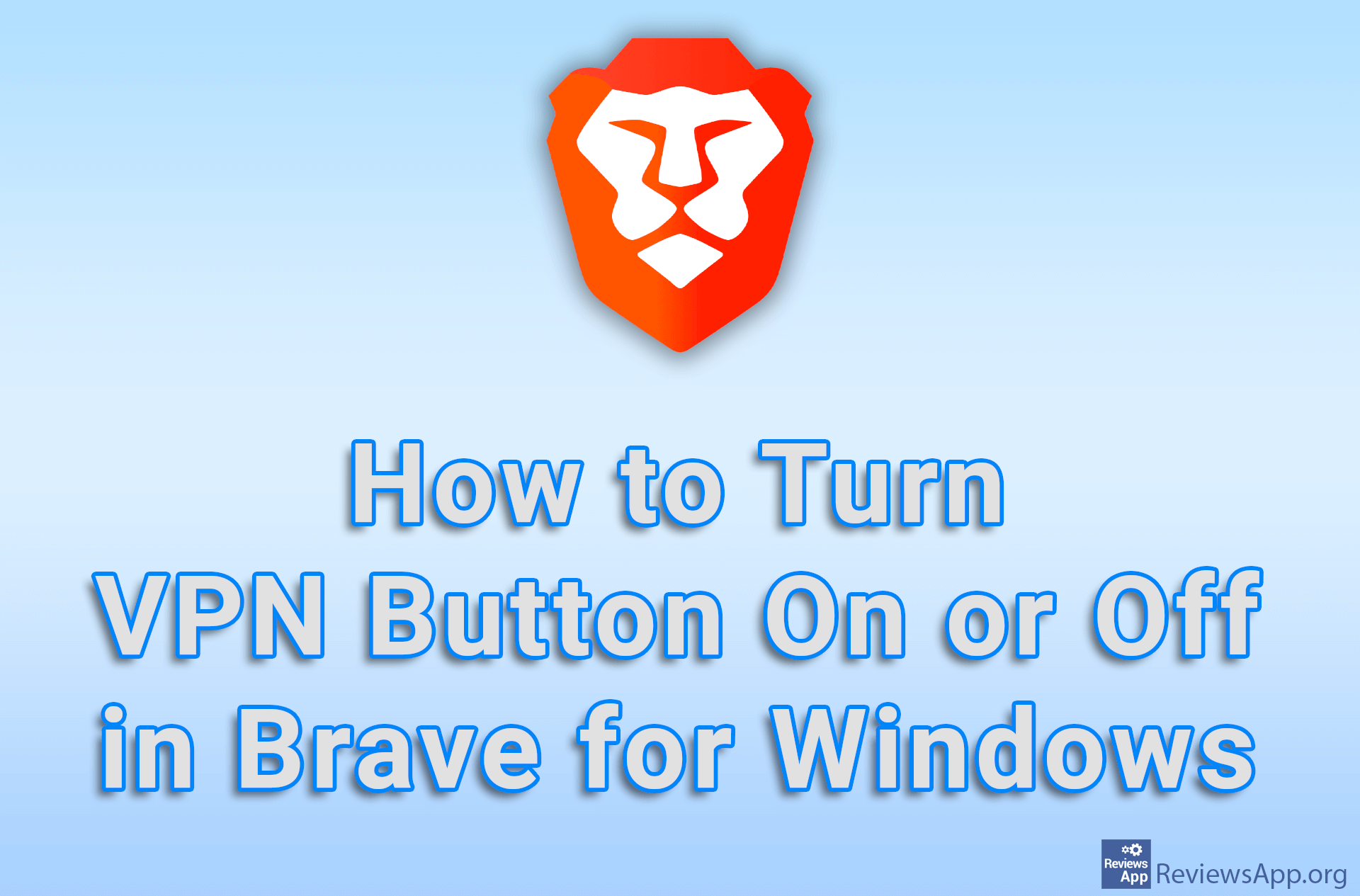How to turn off Windows Defender automatic scanning
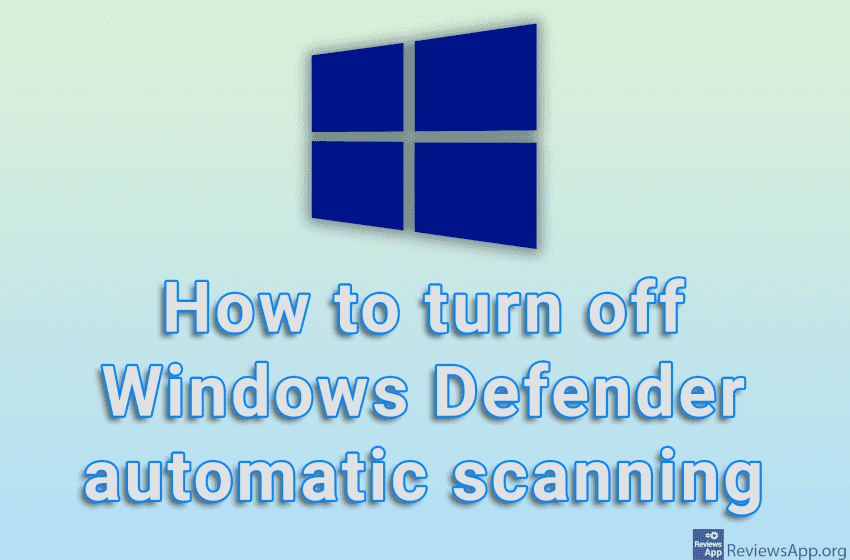
Windows Defender will periodically automatically scan your system and notify you if it finds anything. However, even though this is set to scan only when you are not using the computer, it often happens that the scan starts and after that, you start using the computer while the scan is running. This can cause the computer to perform poorly and slow down, and in the most extreme cases, cause the system to reboot.
Watch our video tutorial where we show you how to turn off Windows Defender automatic scanning.
Video Transcript:
- How to turn off Windows Defender automatic scanning
- In the search field, type task scheduler and click on the first result obtained
- Click the arrow next to Task Scheduler Library
- Click the arrow next to Microsoft
- Click the arrow next to Windows
- Click on Windows Defender
- Right-click on Windows Defender Schedule Scan and click on Disable