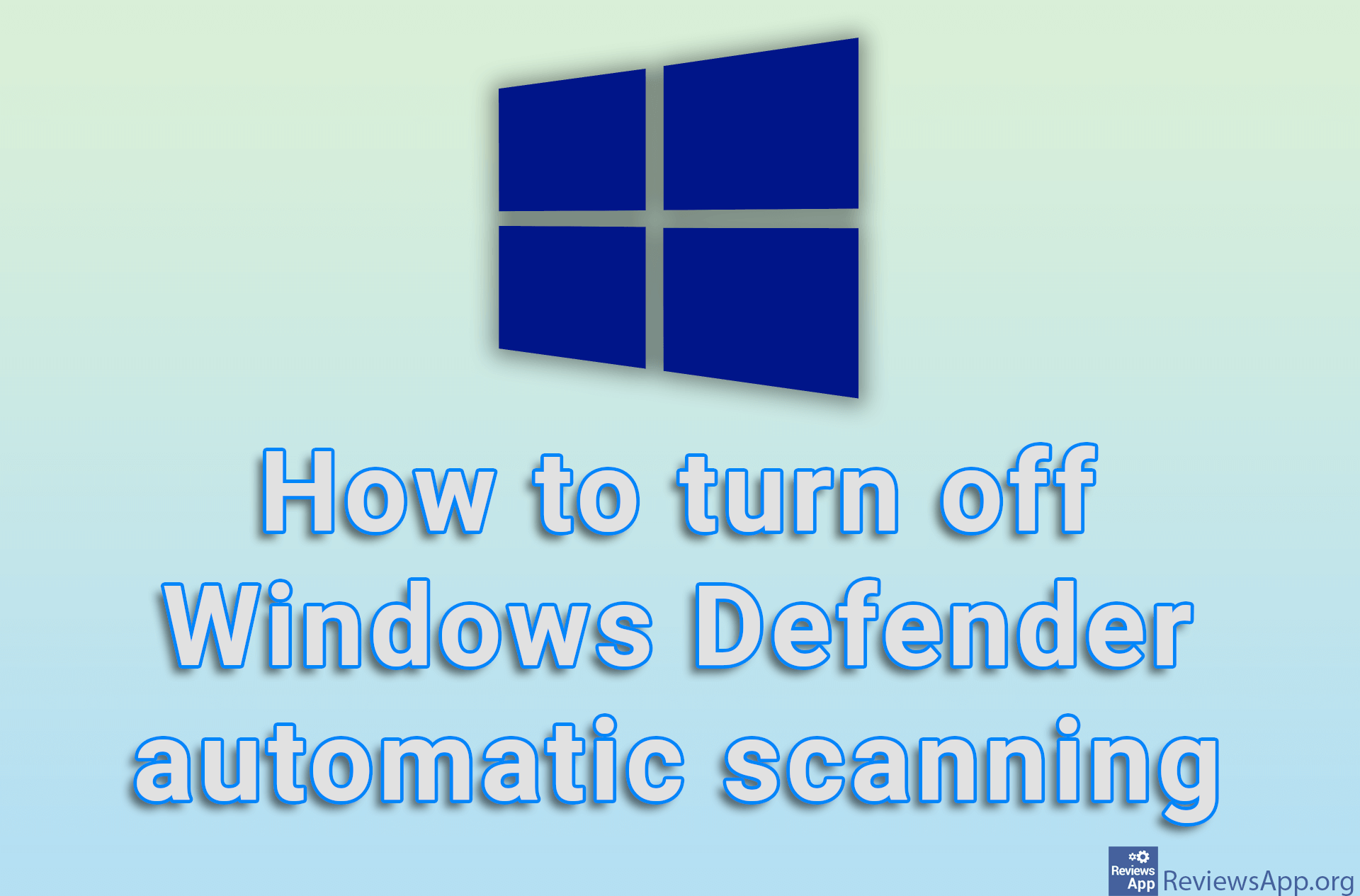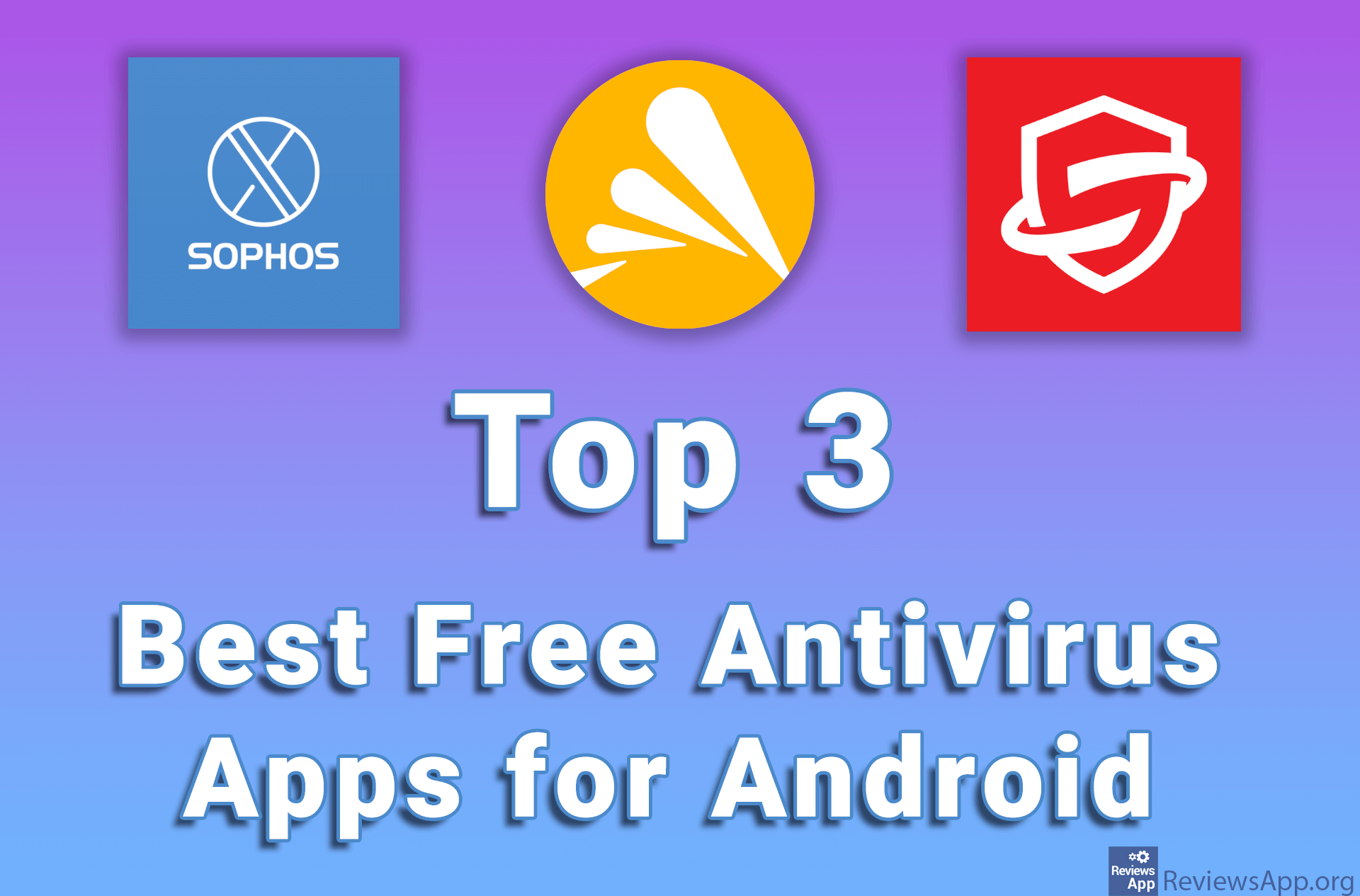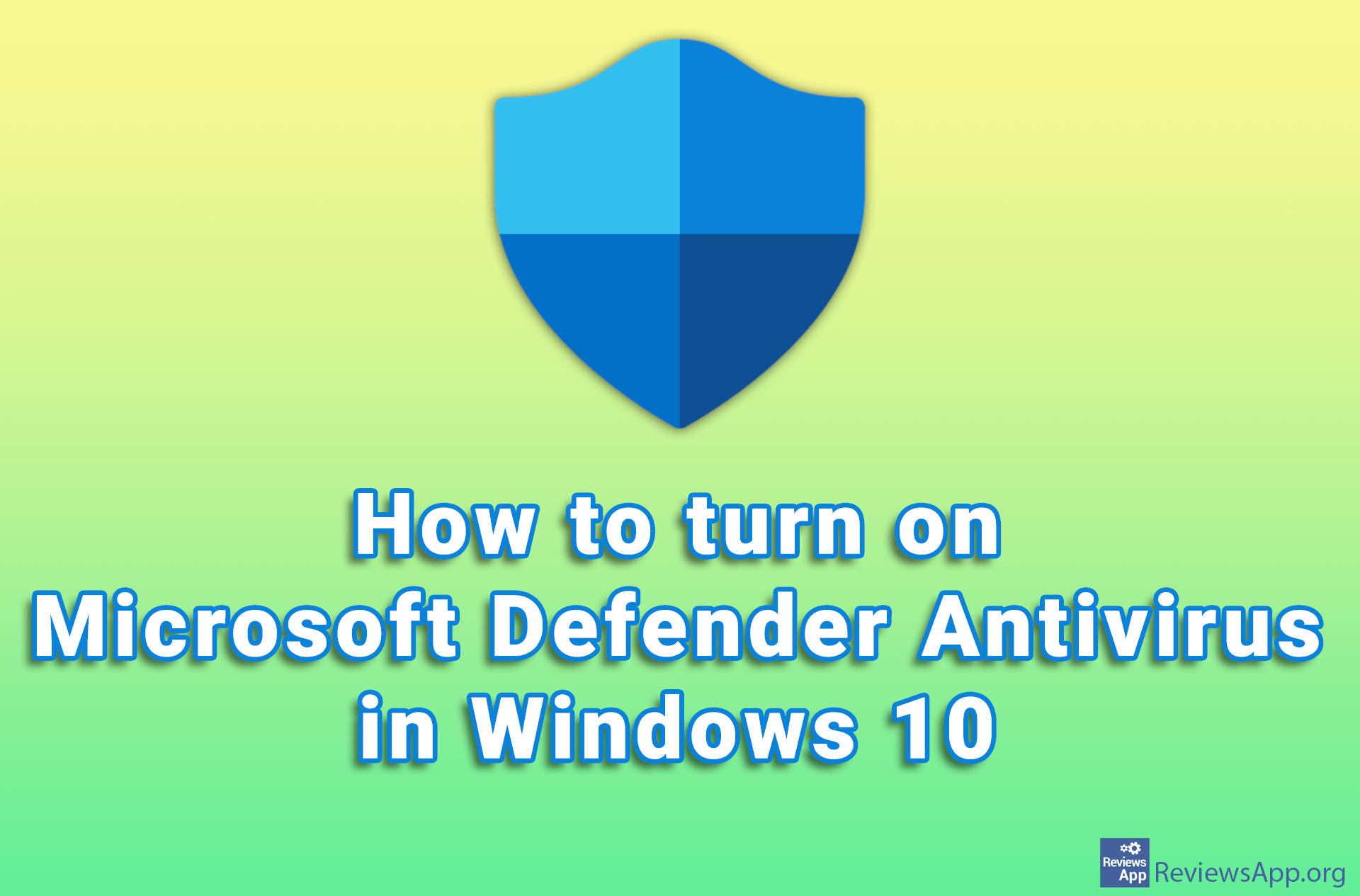How to scan for viruses using Windows Defender in Windows 10
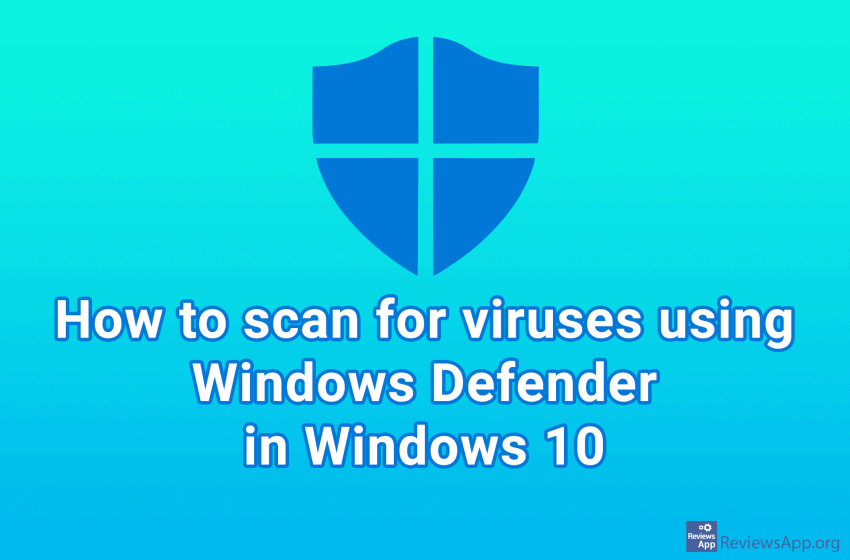
Viruses and malware are a big problem in the Windows operating system. Luckily we have a huge choice of antivirus programs. From free to paid ones, from good to not so good ones. Although we write about free programs and believe that there is a decent free tool for every problem, only in the case of antivirus we believe that the paid option is definitely better than the free one, especially if you have very important information on your computer.
However, this is not a recommendation to immediately go and buy a five-year subscription to one of the most popular antivirus programs. Before you do something like that, we suggest you try Windows Defender, the antivirus that comes bundled with Windows.
Windows Defender always runs in the background and scans every file you download from the Internet or copy from a USB or CD. In addition, you can always manually scan your computer.
Watch our video on how to find viruses using Windows Defender in Windows 10.
Video transcript:
- In the search box, type windows security and click on the first result obtained
- Click on Virus & threat protection
- Click Scan options
- Here you can choose Quick scan to scan only the folders in which the threats most commonly occur, Full scan to scan all folders, or Custom scan where you choose which folder to scan
- When you have selected what to scan, click Scan now
- Depending on the type of scan, this process will take from a few minutes to more than an hour (in the video, this process is sped up)
- If everything is OK, it will say No current threats.
- If there is a virus you will see, Threat found. Start recommended actions. Click on Start actions