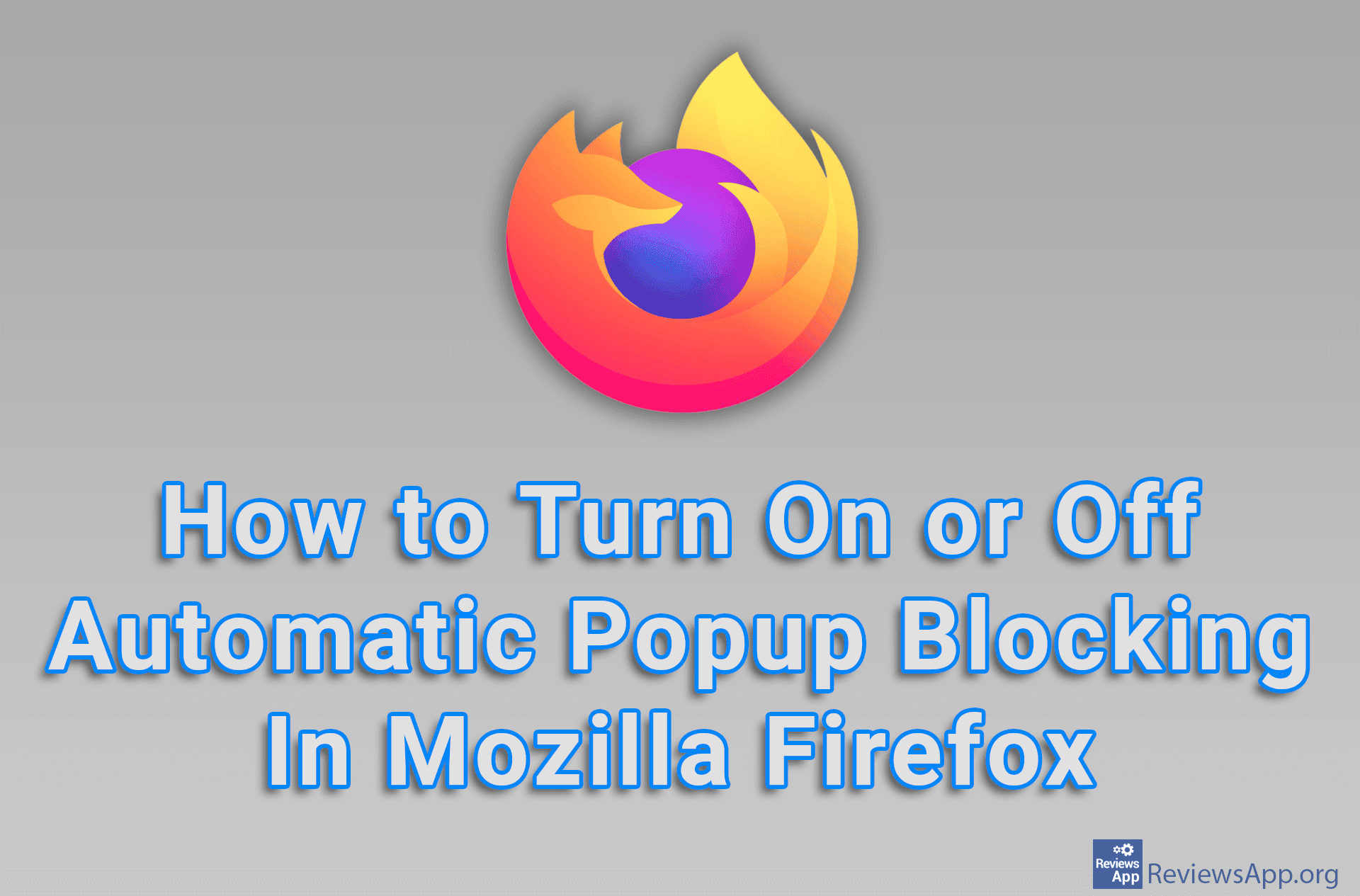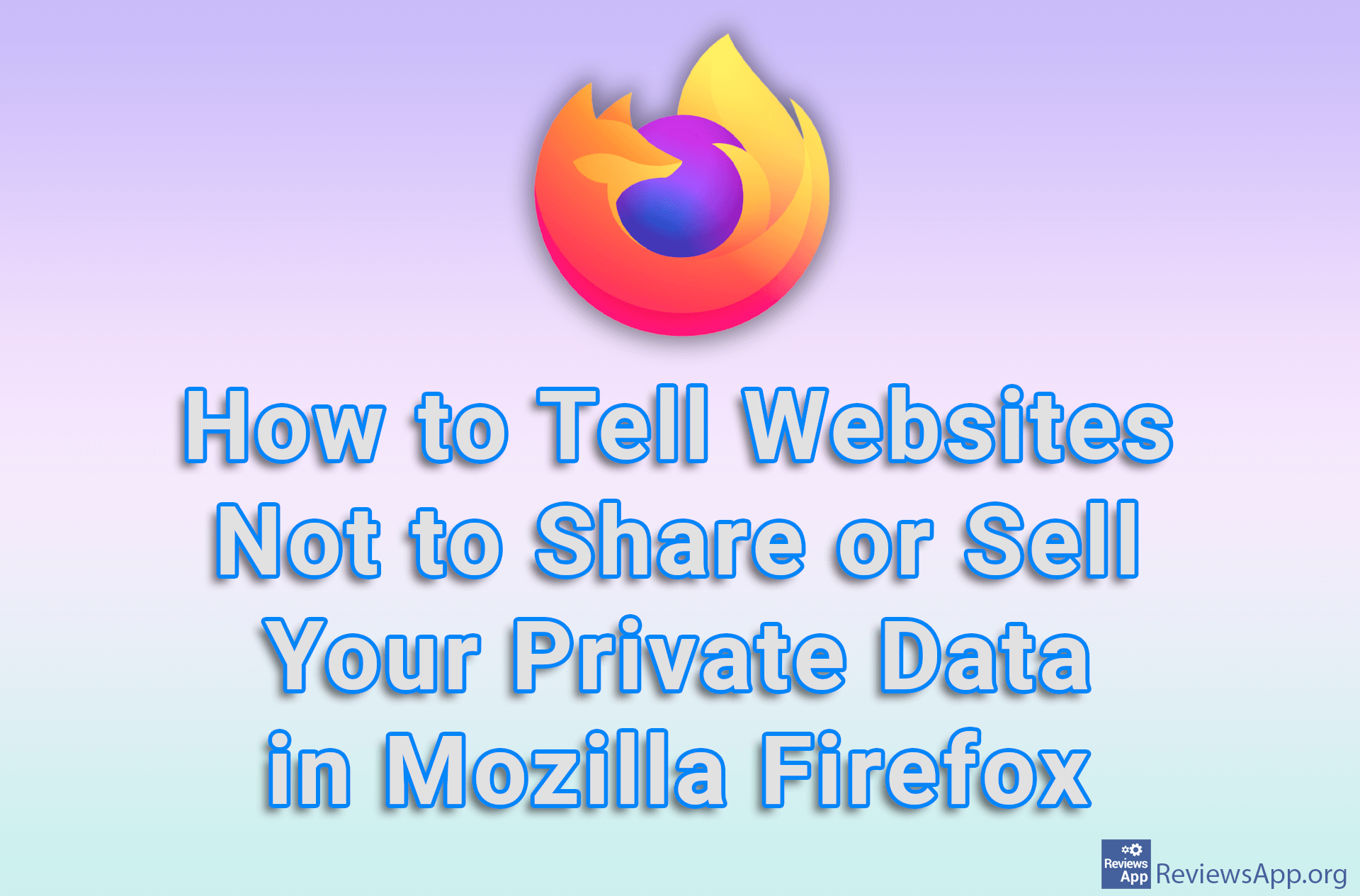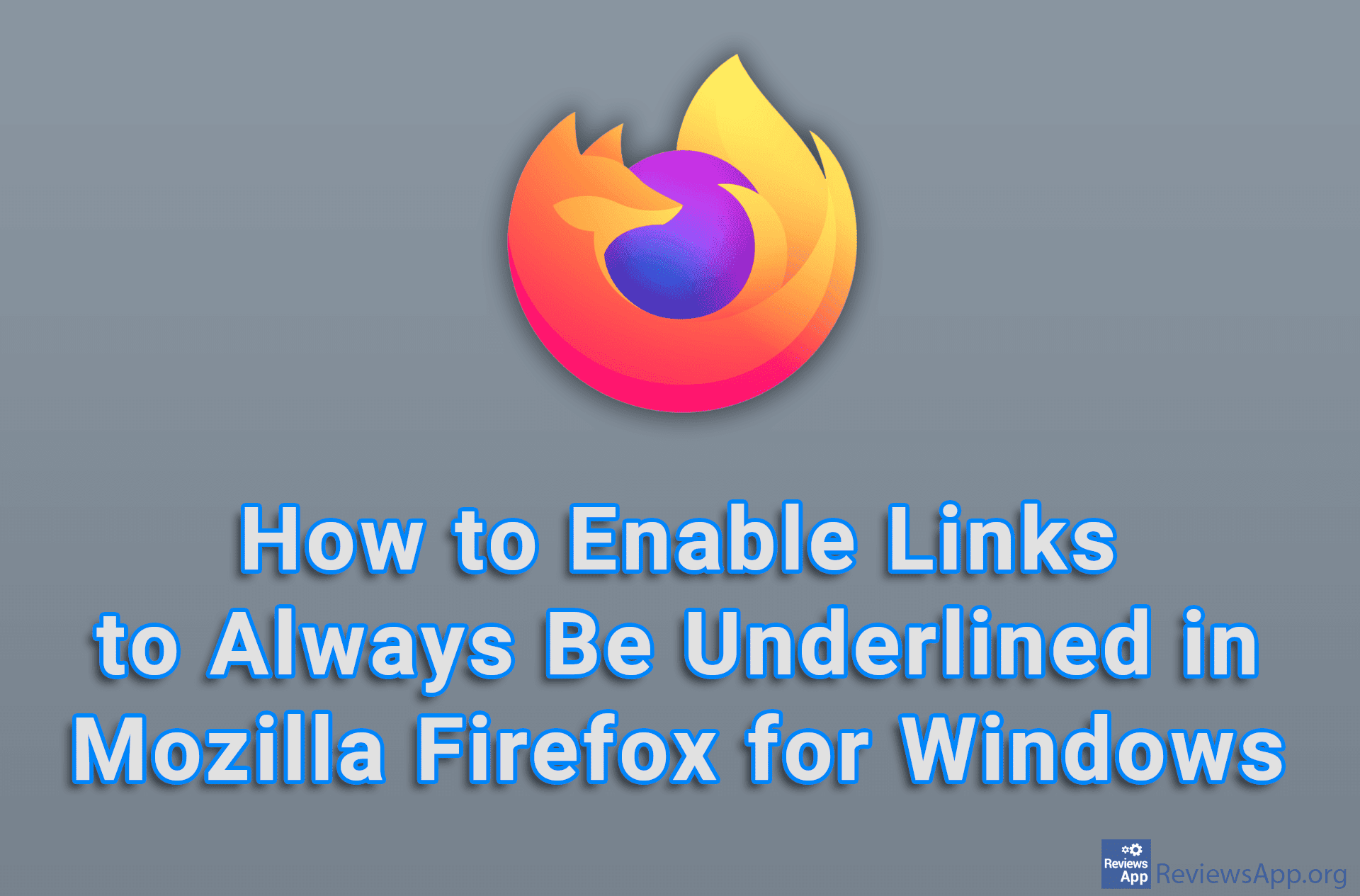How to Restore Deleted Bookmarks in Mozilla Firefox
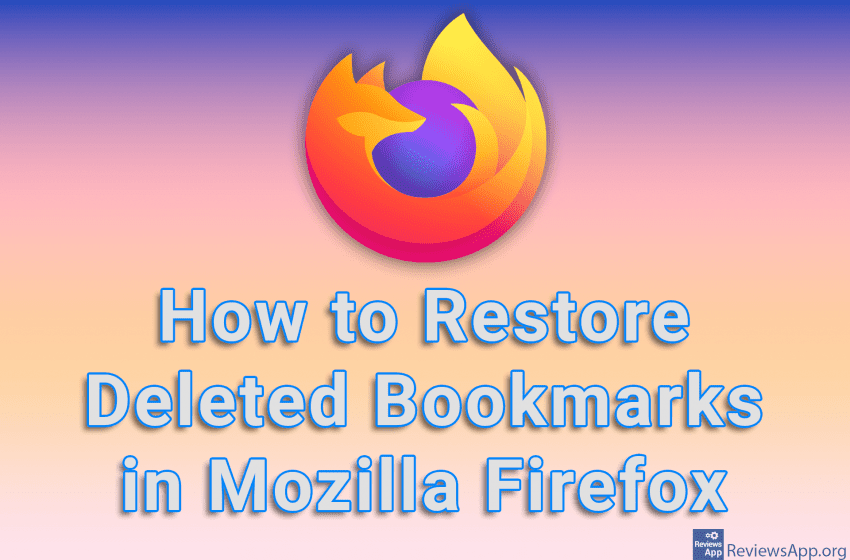
If you accidentally deleted your bookmarks in Mozilla Firefox, the good news is that you can get them back and it’s quite easy to do. Namely, Firefox automatically creates backups of your bookmarks, so you can always restore them from here.
Note that when you restore Bookmarks from Backup, your currently active Bookmarks will be deleted and the Bookmarks from Backup will be placed in their place. This means that all the Bookmarks you added after you deleted the Bookmarks you want to restore, will be deleted.
Watch our video tutorial where we show you how to restore deleted bookmarks in Mozilla Firefox, using Windows 10.
Video Transcript:
- How to Restore Deleted Bookmarks in Mozilla Firefox
- Firefox automatically creates backups of bookmarks and from there you can restore deleted bookmarks. Click on the three horizontal dots in the upper right corner of the screen.
- Click on Bookmarks
- Click on Manage bookmarks
- Click on Import and Backup
- Click on Restore and select which Backup you want to restore
- Click on OK