How to Scan a Document Using Google Drive on Android
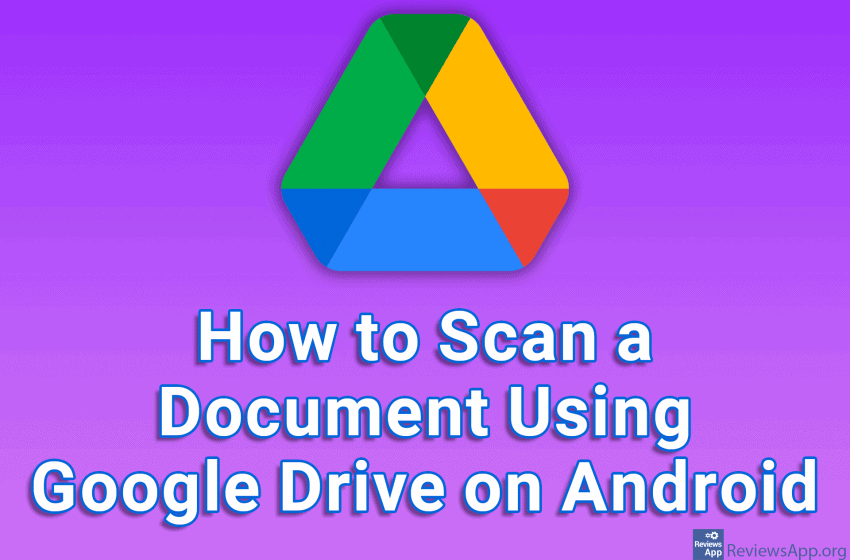
Google Drive on Android has a handy option for scanning documents. The options for editing a scanned document are quite poor compared to applications that deal exclusively with documents scanning. However, it is easy to use, and most users have Google Drive already installed on their phone.
Check out our video tutorial where we show you how to scan a document using Google Drive on Android.
Video transcript:
- How to Scan a Document Using Google Drive on Android
- Open the Google Drive app
- Tap the + button
- Tap on Scan
- Tap on ALLOW (you need to do this only when you scan a document for the first time)
- Point the camera at the document you want to scan and take a picture
- Tap on the checkmark icon
- Tap on GOT IT
- Tap on Save
- Tap on Save




