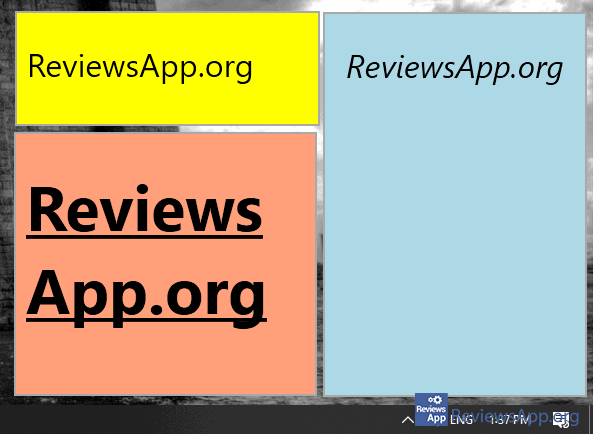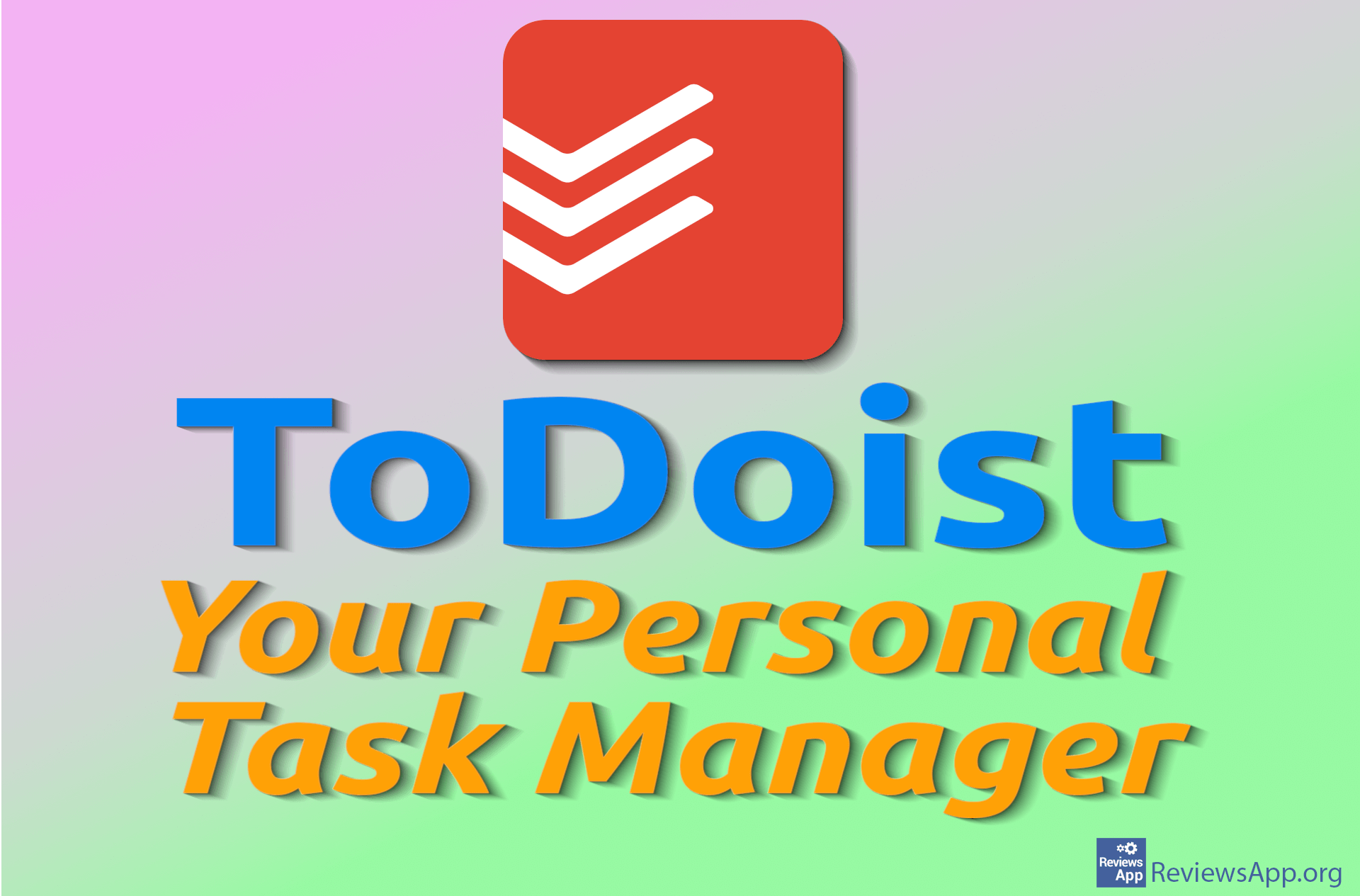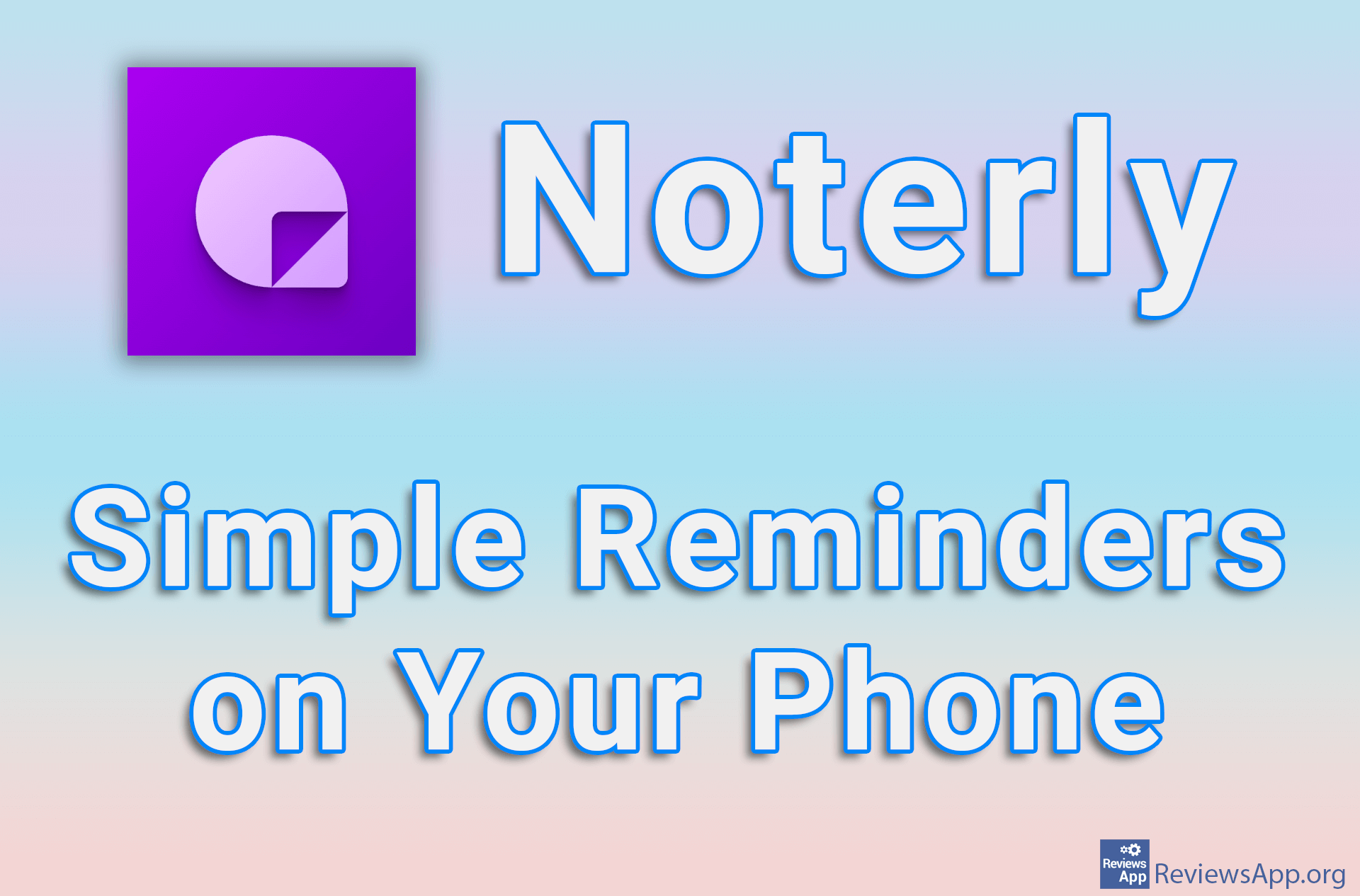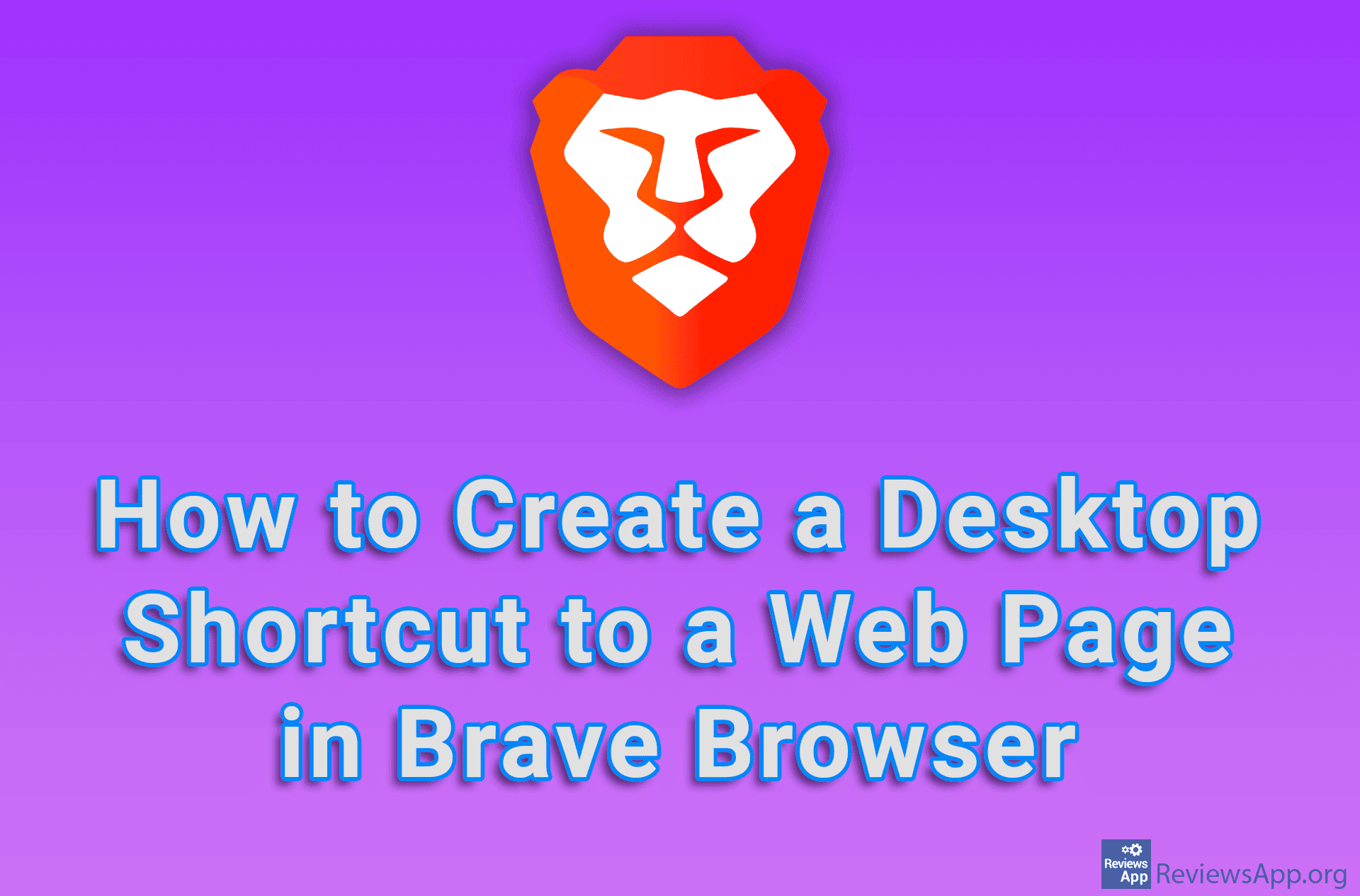PeperNote – Sticky Notes for the Desktop
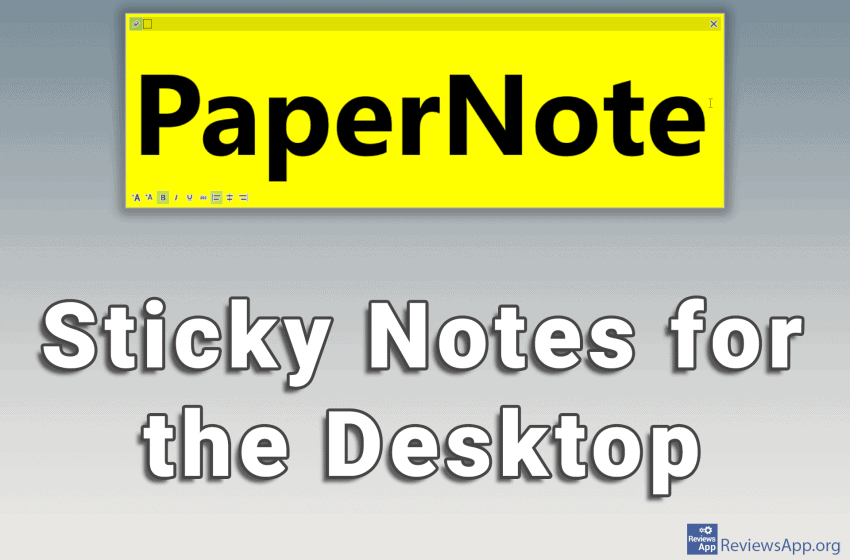
Do you often write messages to yourself on sticky notes and stick them on the monitor, table, shelf, or who knows what, with the hope that you will notice them and remind yourself to complete the chore written on the message. A much better solution is to use a program instead of paper notes.
Introducing PeperNote, a free program for Windows 7, 8, and 10, that allows you to create Sticky Notes, which you stick to your desktop instead of furniture.
How does PepperNote work?
When you install and run the program, it will be minimized in the System Tray (lower right corner of the screen, next to the clock). Double-clicking on the program icon will automatically create a Sticky Note. In Sticky Note, you can write a reminder or message, which you will then stick on your desktop, so that it will always be easily accessible to you.
It is possible to change the size and color of the “paper” and its position on the screen. Unfortunately, only one of the six predefined colors is allowed, although we do not consider it too big of a drawback.
As for text formatting, we found a surprisingly large number of options. It is possible to change the font size and use bold, italic, underline, and strike-through on the text. It is also possible to set the text to align to the left or right edge of the message or to the center. The font cannot be changed, which is a bit disappointing.
As for the messages themselves, you can create as many as you want, and you can set each note to stand above other windows. Also, there is an option to bring all messages to the forefront above other windows.
Conclusion
PeperNote is a very simple program, which does one thing and has only a few options. It doesn’t even have a settings section, which shows how simple it is. Honestly, we were in a dilemma whether what it offers is enough.
After a few days of use, we got the impression that it was. The idea of the program is to provide us with a quick and easy way to write a message or a reminder. And the program succeeded in this. Adding a bunch of options, which do not directly serve this purpose, would only unnecessarily complicate the program. That is our opinion, and we suggest you try the program and see if you agree with us.
Platform:
Windows 7, 8, and 10