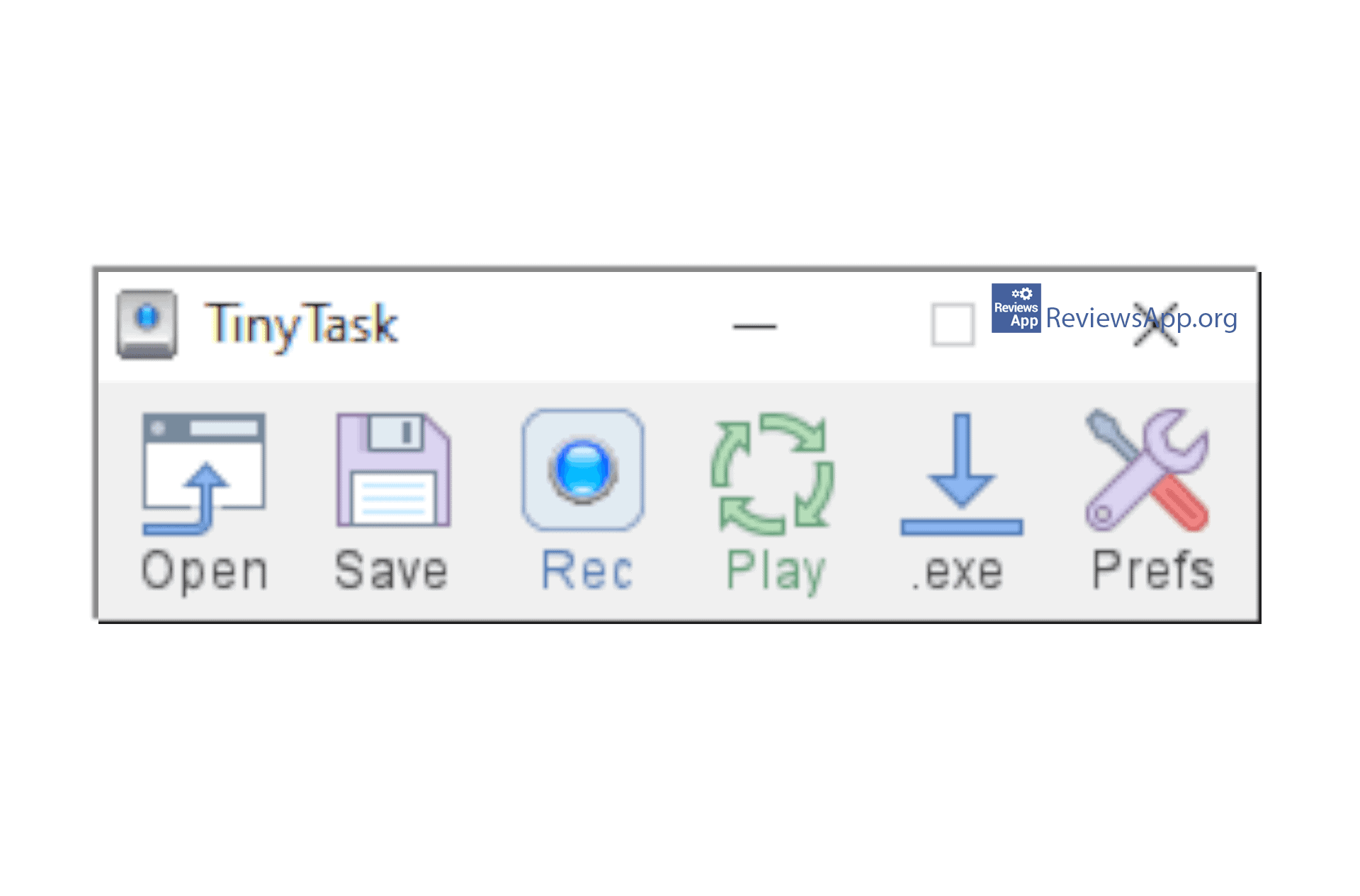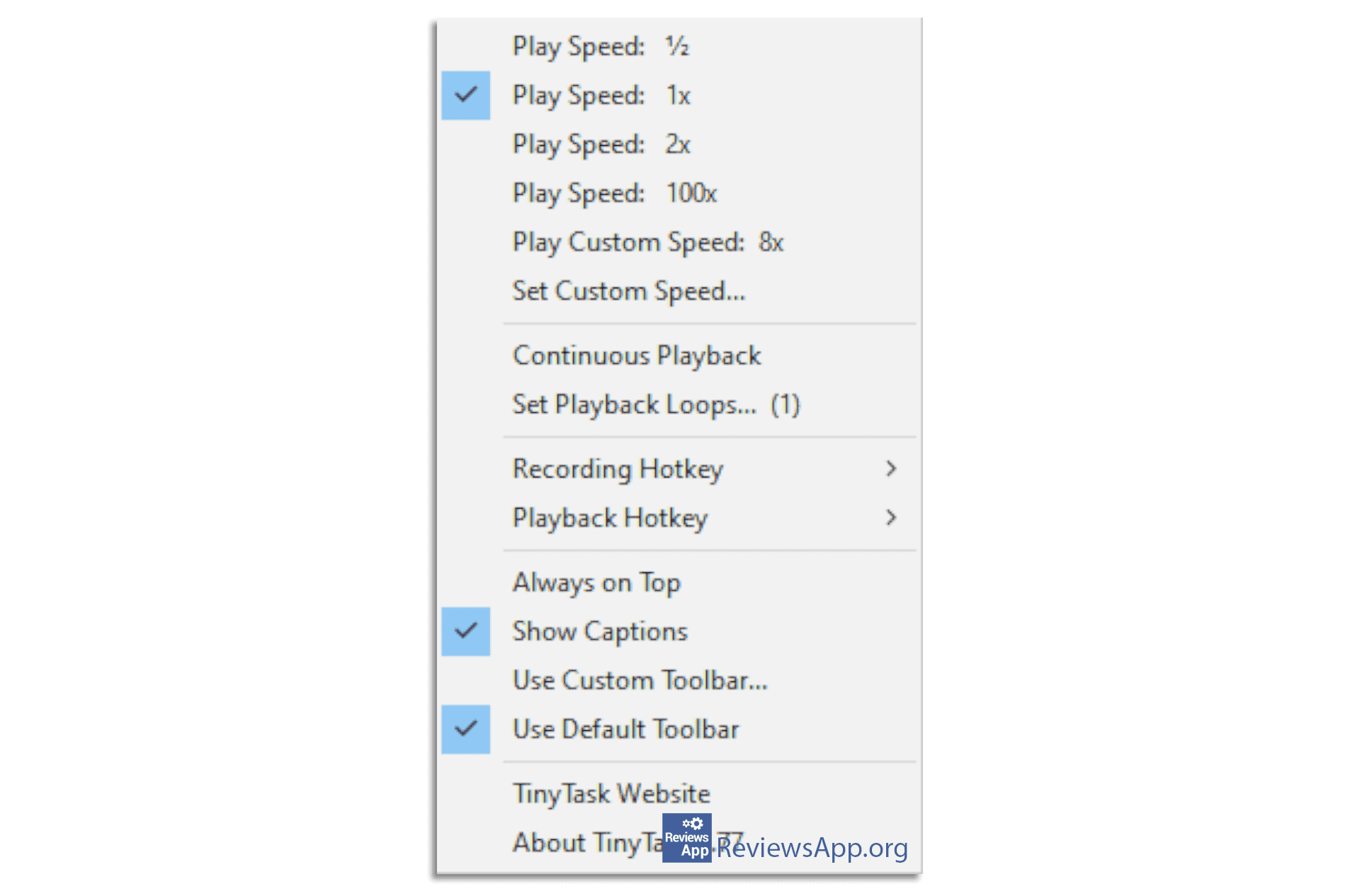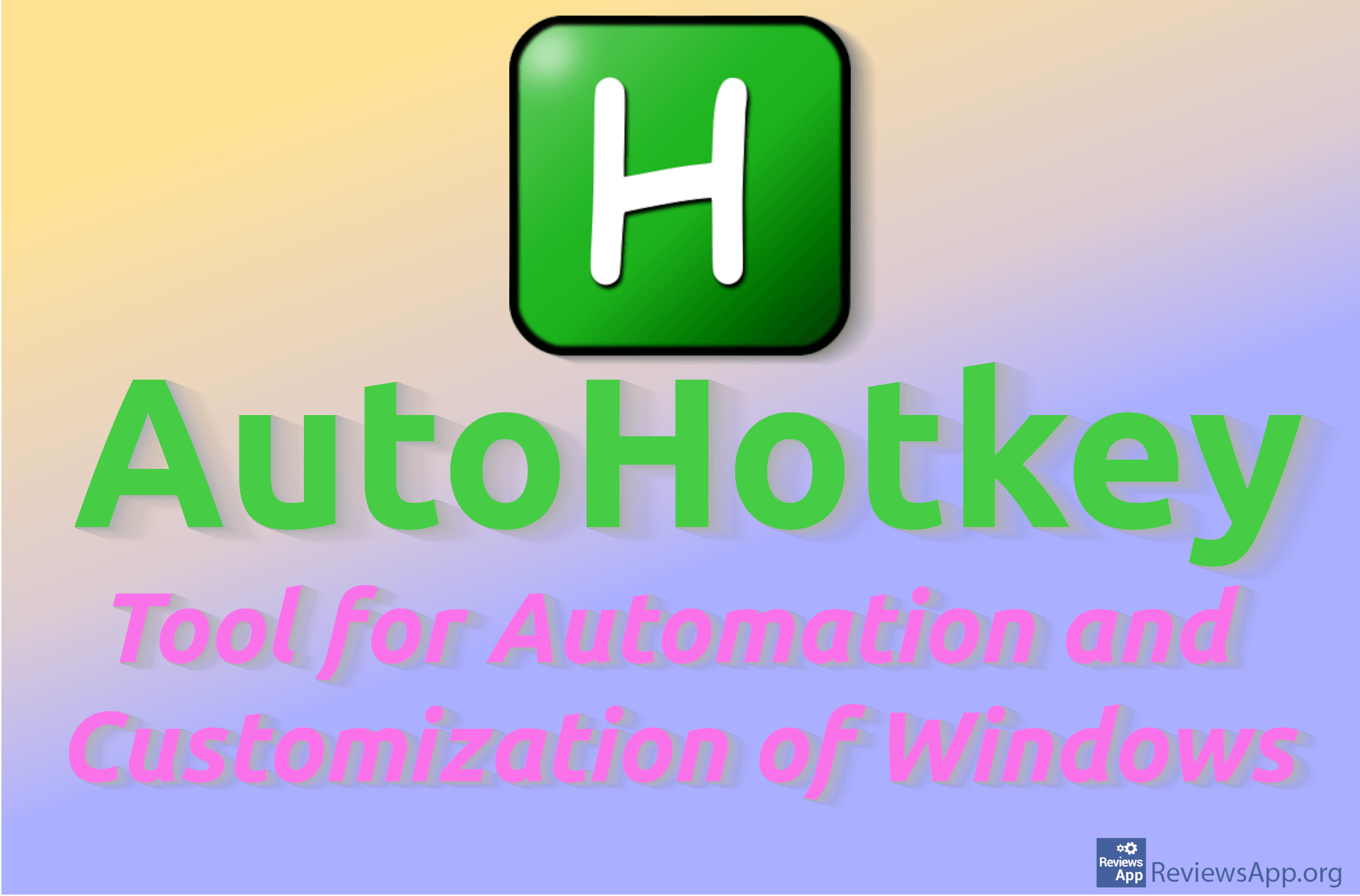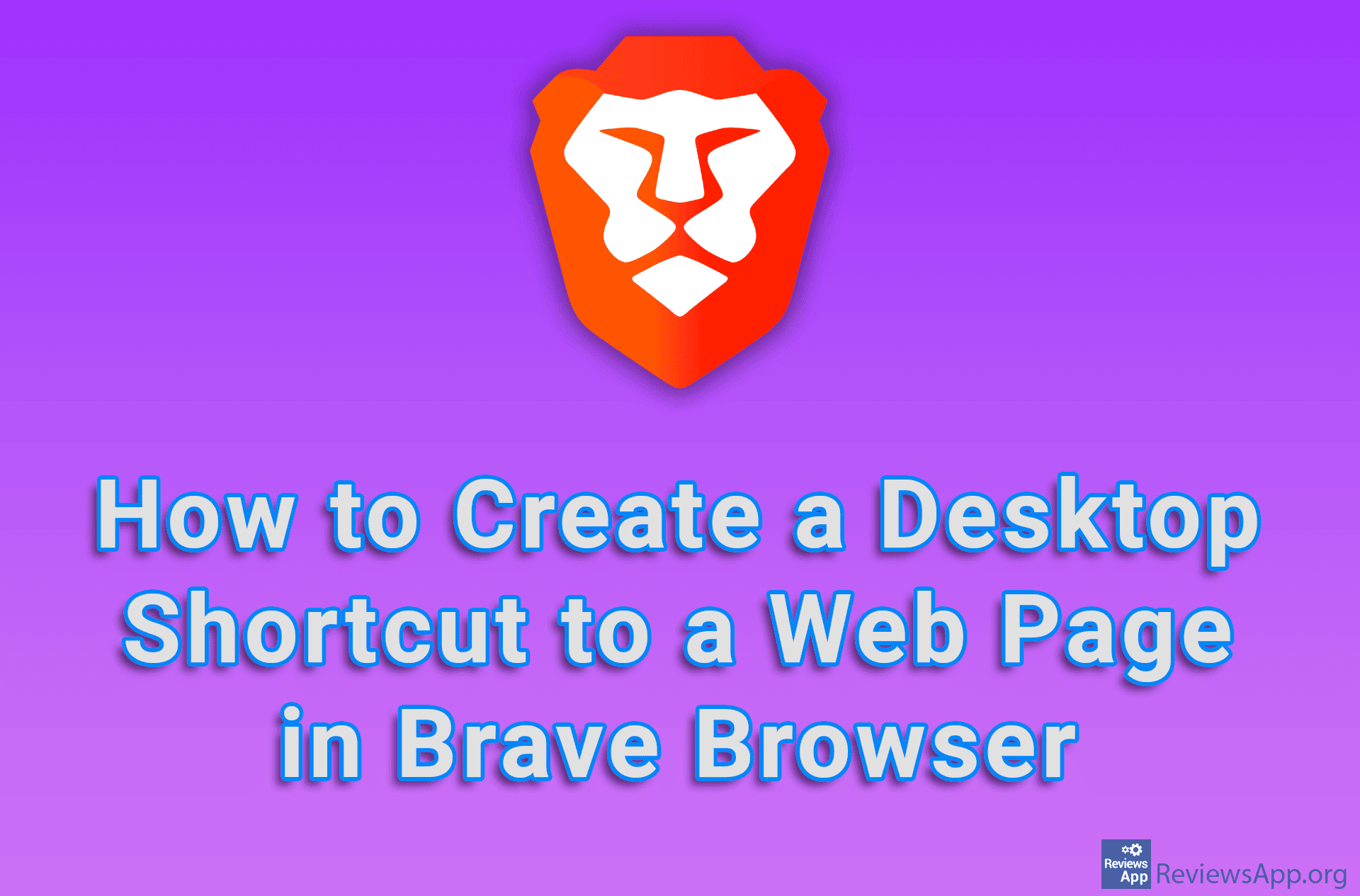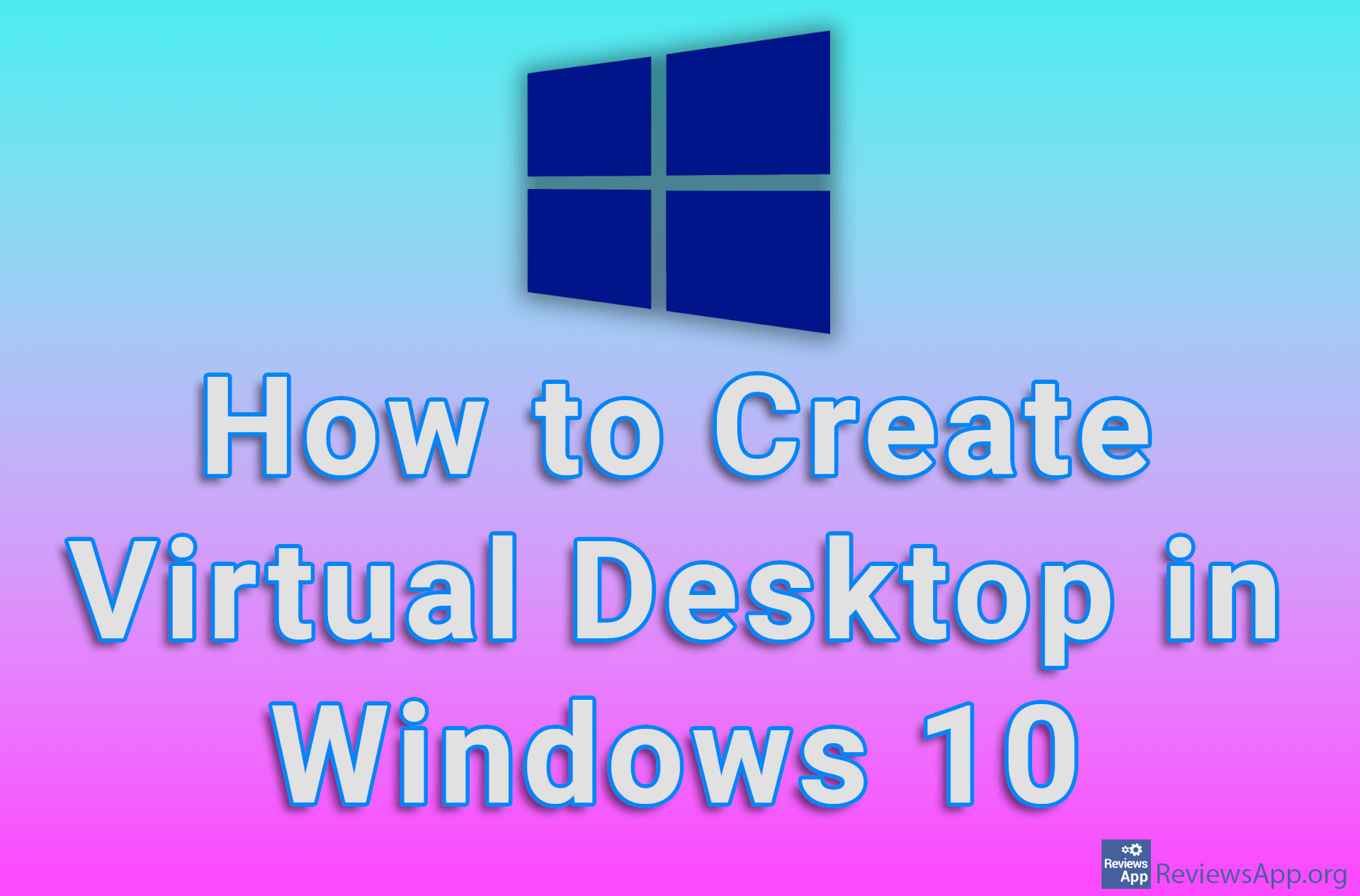TinyTask – automate repetitive actions on Windows
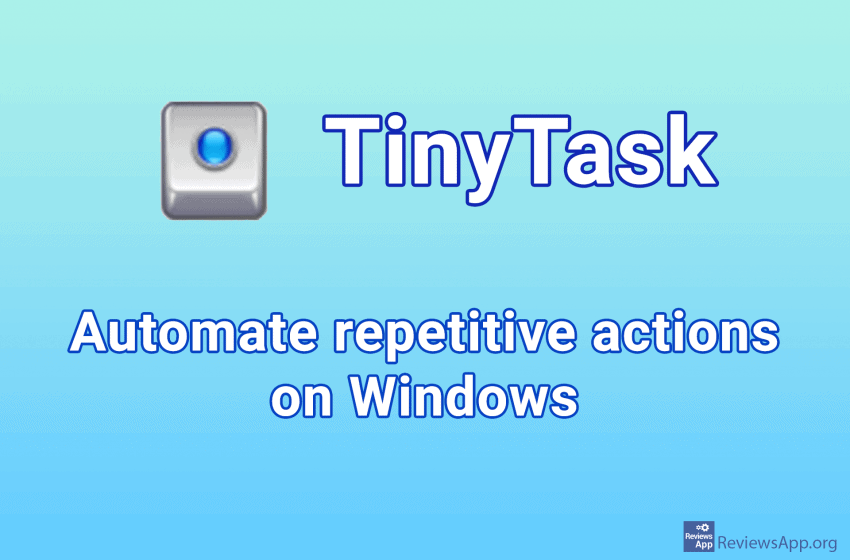
Depending on the job you are doing, there are certain repetitive tasks that you have to do every day. It would be great if there was a way to automate such jobs. If you work on a computer, we present you the perfect solution, TinyTask free program for Windows Vista, 7, 8, and 10.
How TinyTask Automates Windows 10
The idea behind TinyTask is simple when you start the program, a menu with six buttons will appear. One of them is “Rec,” which starts recording when you click it. From that moment on, anything you do on the computer, that is, anywhere you click the mouse and anything you type on the keyboard, is recorded. When you have finished recording, by clicking the “Rec” button again, you can click on the “Play” button, and all the recorded actions will be repeated.
So, if you recorded actions where you opened an internet browser, clicked on the Youtube bookmark, typed in the name of the song, and clicked on the found song when you click on “Play,” all this will be repeated as you recorded them. This is just one example, and it is easy to imagine other, much more complicated ones.
We especially like that there is the option that makes a .exe file of the recording that you can just run, and the recorded actions will be performed. You can also adjust the speed of the recording, which is important if you need to wait for the program to start or load a web page.
It is not possible to automate everything
The important thing to understand is that TinyTask records the exact movements you perform and does not know what you are actually doing. If, as in our example, you launch the browser by double-clicking on a shortcut from the desktop, if you move that shortcut from where the action was taken, TinyTask will click an empty space or launch another program whose shortcut is now there.
It is important that once you save the action, you do not change the environment’s look. This limits the possibilities you have when automating. In our opinion, this is best used for tasks within the program where the UI does not change.
Simplicity over automatization
You may think that this limitation of TinyTask is a deal-breaker. To keep the window of a folder in the right spot or never change the desktop’s look. However, we must keep in mind that automating anything on a computer requires serious programming skills and is not something that can be done just like that.
TinyTask is easy to use, works without error, and is portable, i.e., it does not require installation. We believe that this can become an indispensable tool for certain users, which can save them both time and energy.
Platform:
Windows Vista, 7, 8 and 10