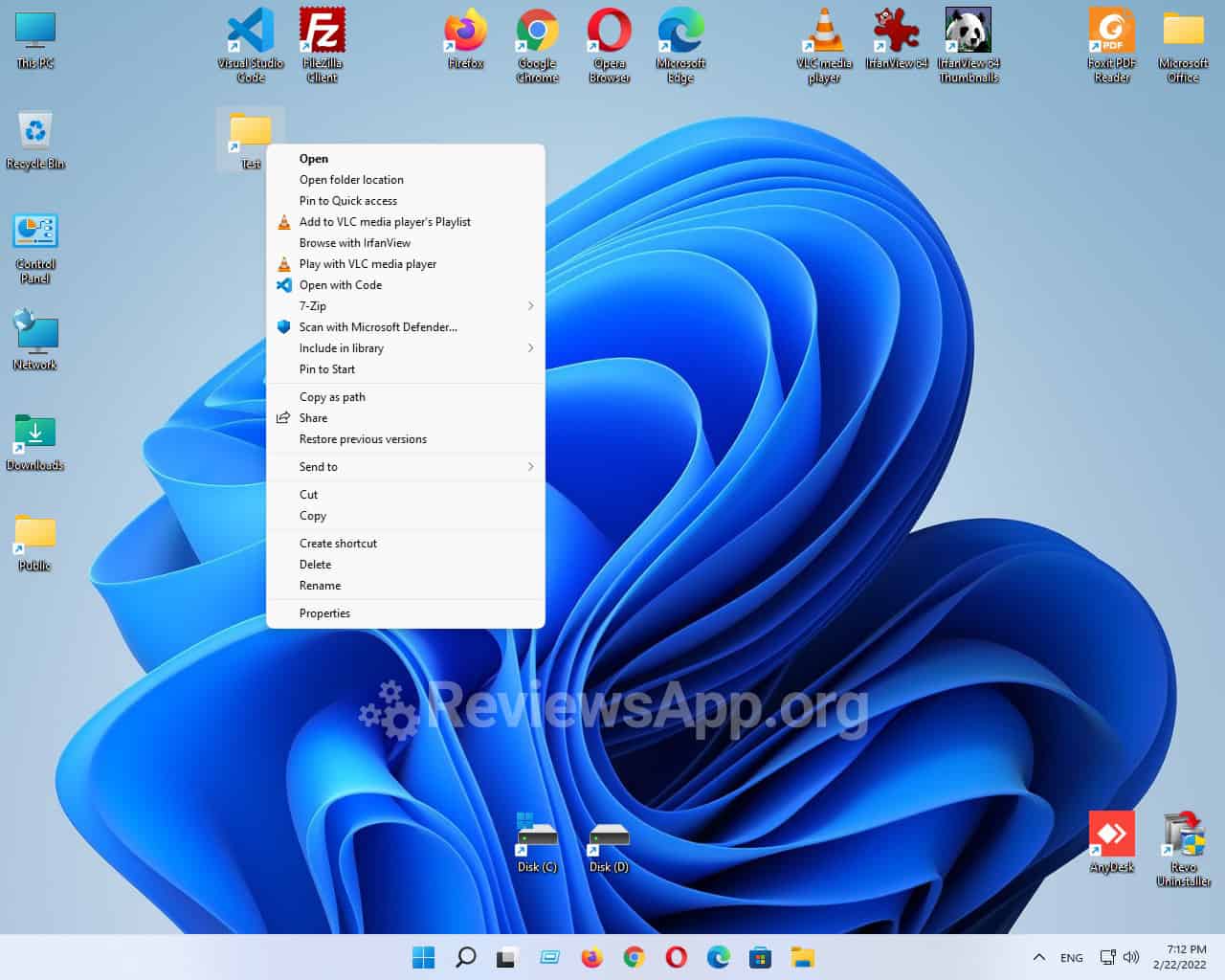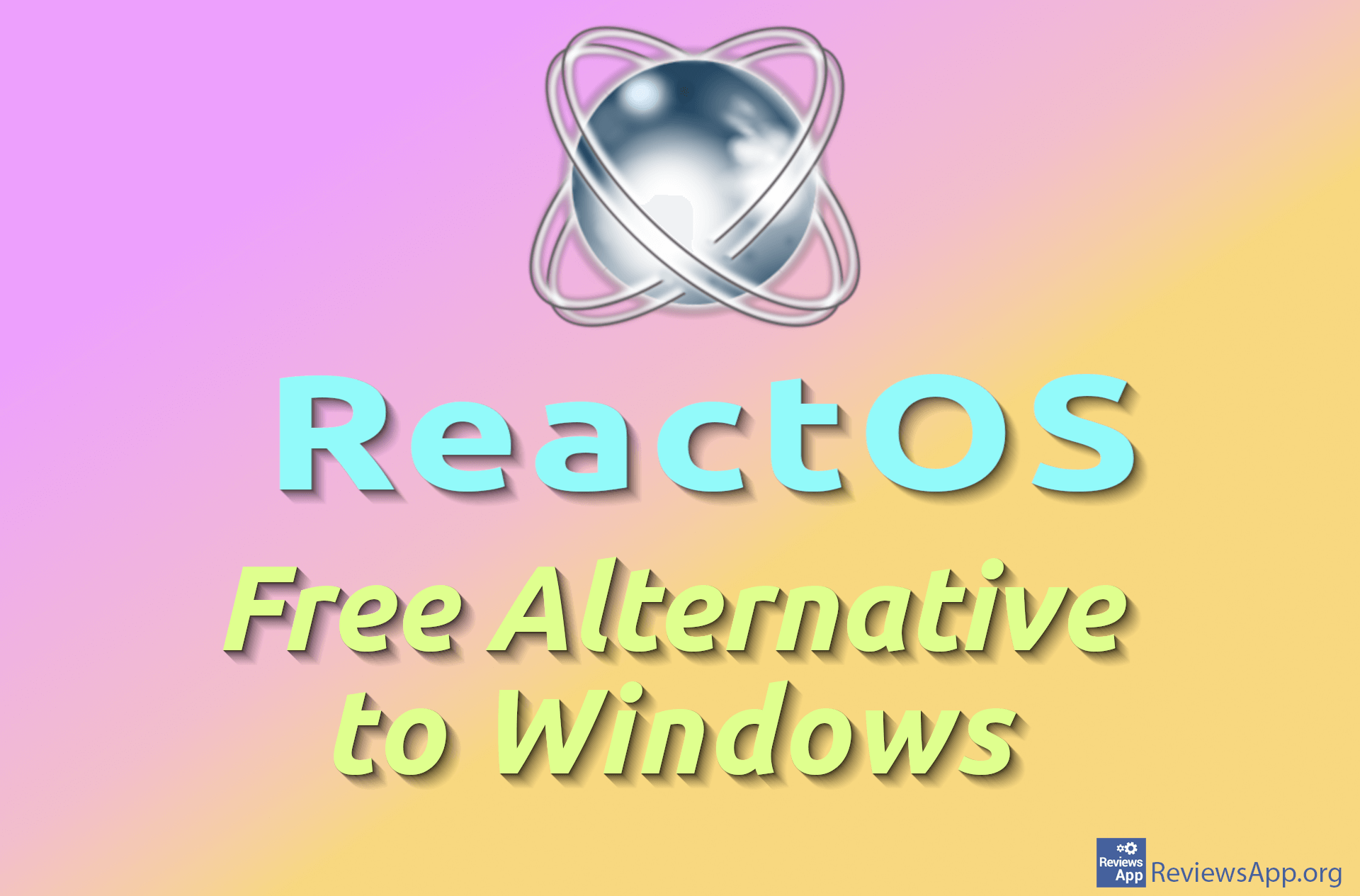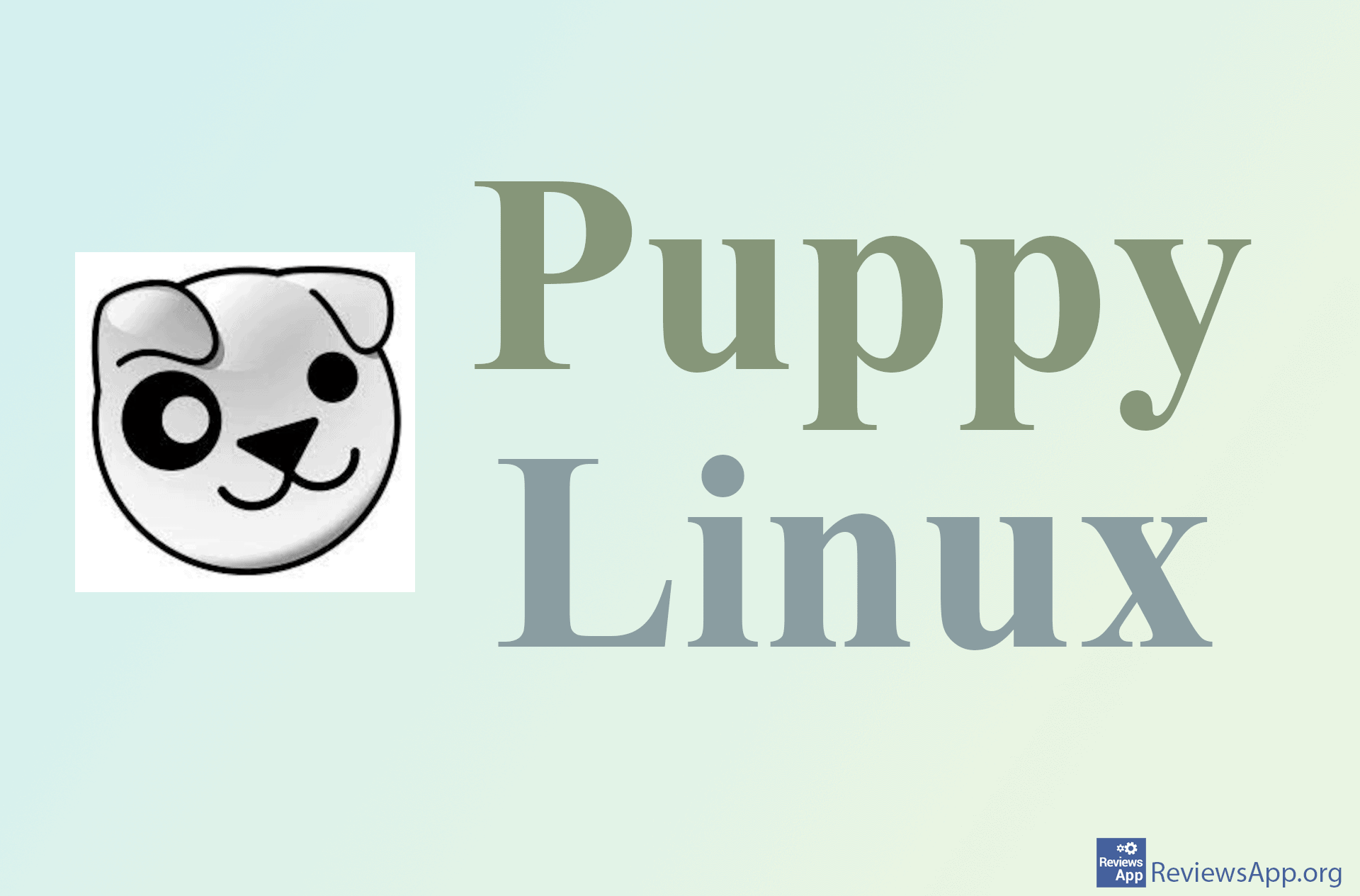Windows 11 show full right click menu
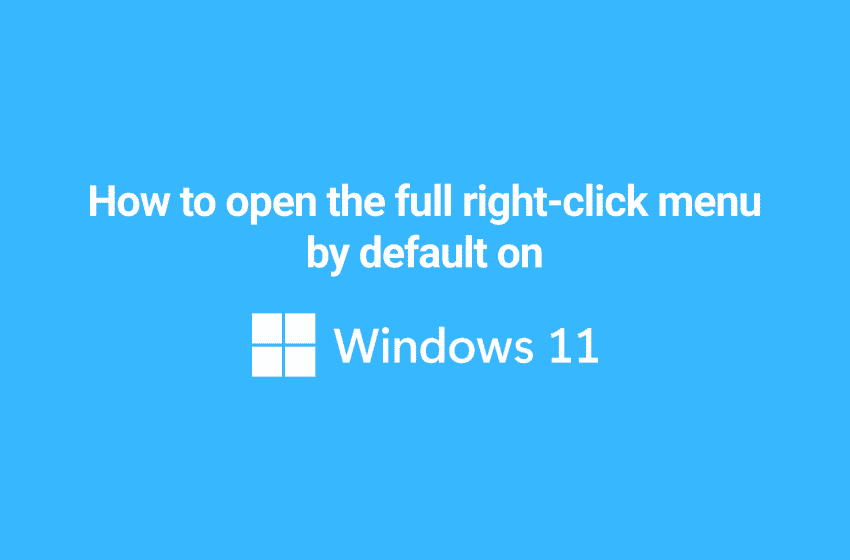
After a long period of Windows 10 rule, Windows users have finally got a new operating system, Windows 11. The new edition of Windows has received some visual refreshments, with the Start menu and taskbar now centered on the screen, rounded window corners and more. As one of the big changes to the interface we are used to, the “advanced” context menu has arrived, which opens with a right click. However, in Windows 11, this menu is much poorer than in Windows 10.
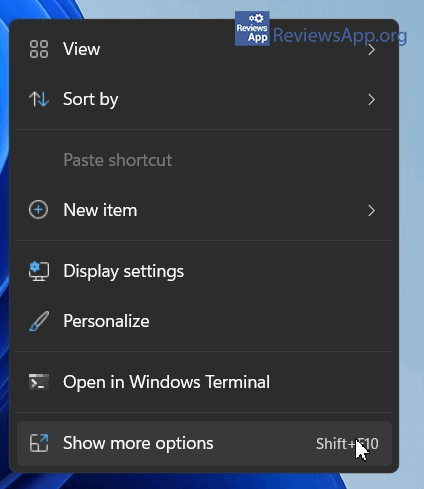
Some like this minimalist approach, but we don’t. Whether there is an option to display the extended context menu by clicking the “Show more options” button at the bottom or using the keyboard shortcut Shift + F10. We think it’s annoying, because we have to do an extra mouse click every time we need access to the options in the extended menu.
If you agree with us and want to restore the old context menu by right-clicking on Windows 11, then this short tutorial will delight you. Microsoft does not offer an official method to replace the minimalist right-click context menu, but there is a simple solution that can allow you to right-click to open the full context menu in Windows 11 without the use of additional programs.
There is no need to change any system file, which means that the solution should work even after installing new updates for Windows 11.
Click on the Start menu button and type “cmd” in the search, open the Windows terminal by clicking on “Command Prompt”. You do not have to run it as an administrator, as the feature will only be set for the currently logged in user.
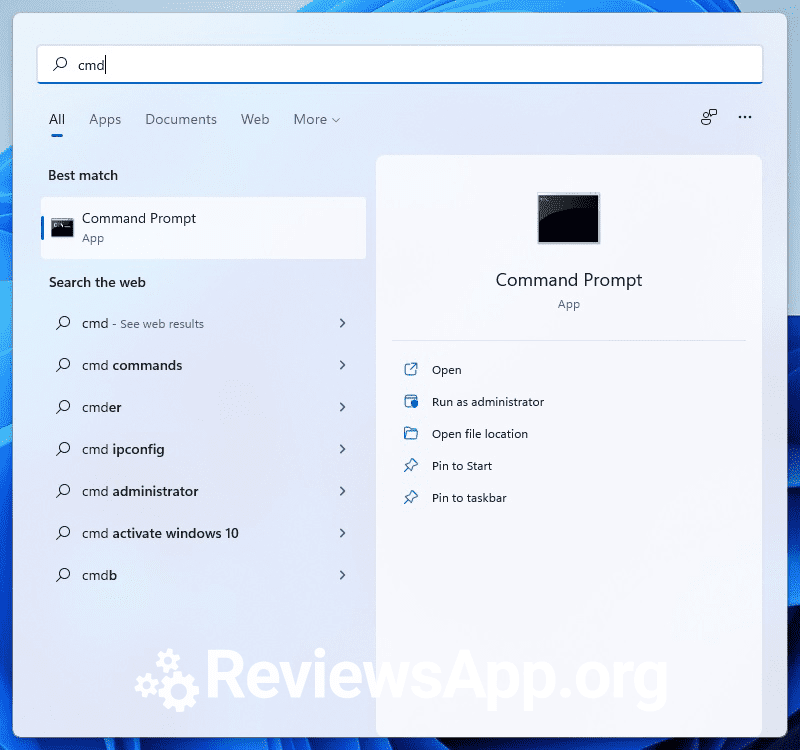
Copy and paste the following command into Windows Terminal, then press Enter:
reg add "HKCU\Software\Classes\CLSID\{86ca1aa0-34aa-4e8b-a509-50c905bae2a2}\InprocServer32" /f /ve
If all is well, the message “Operation completed successfully” appears as shown below:

Close the Windows terminal and restart the computer for the new settings to take effect.
After you restart your computer, now when you right-click, a full (expanded) context menu will open each time, as in the image below: