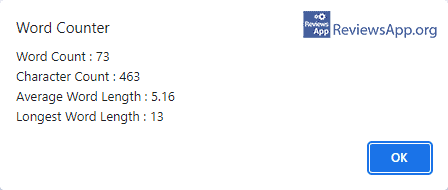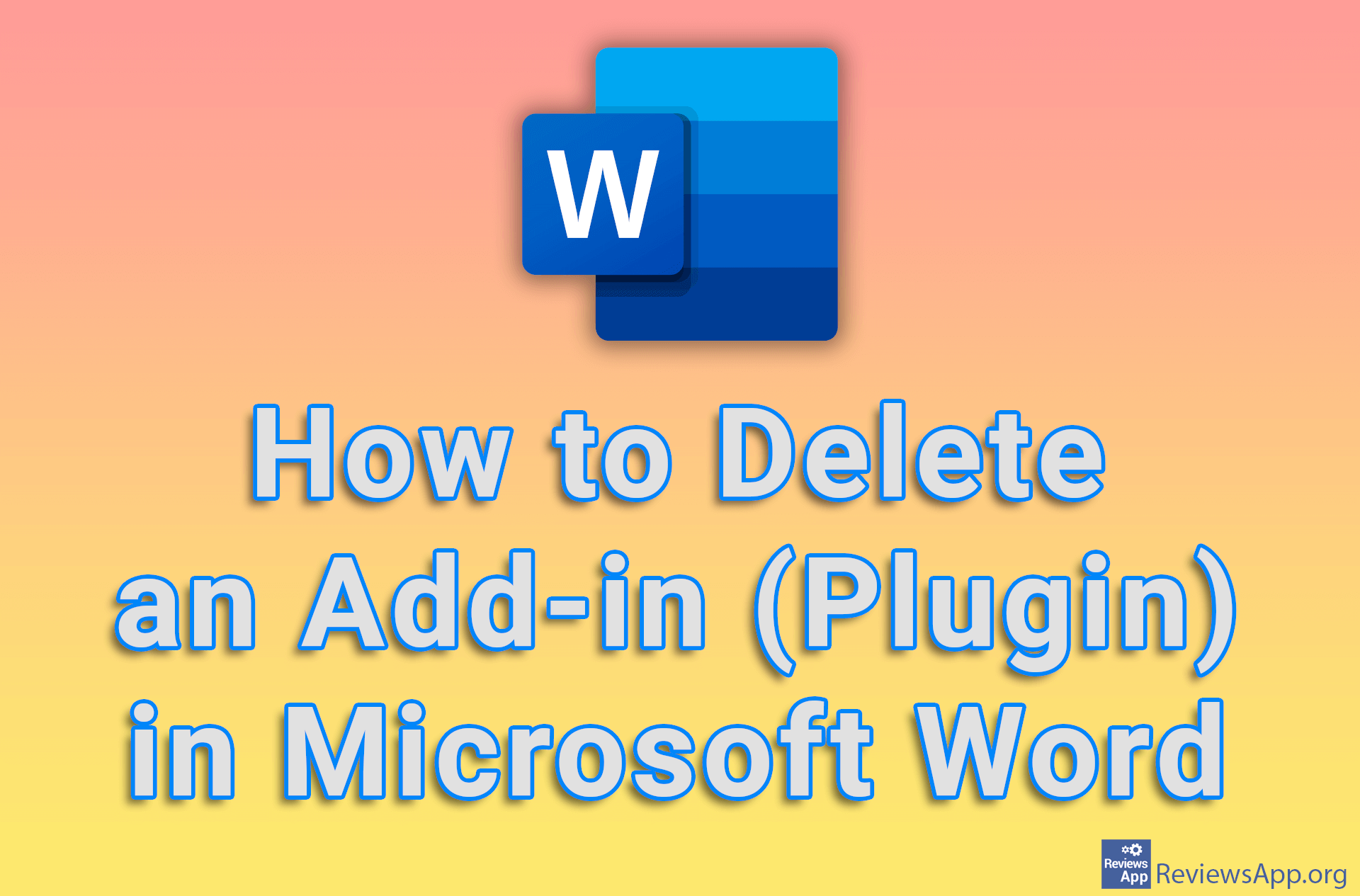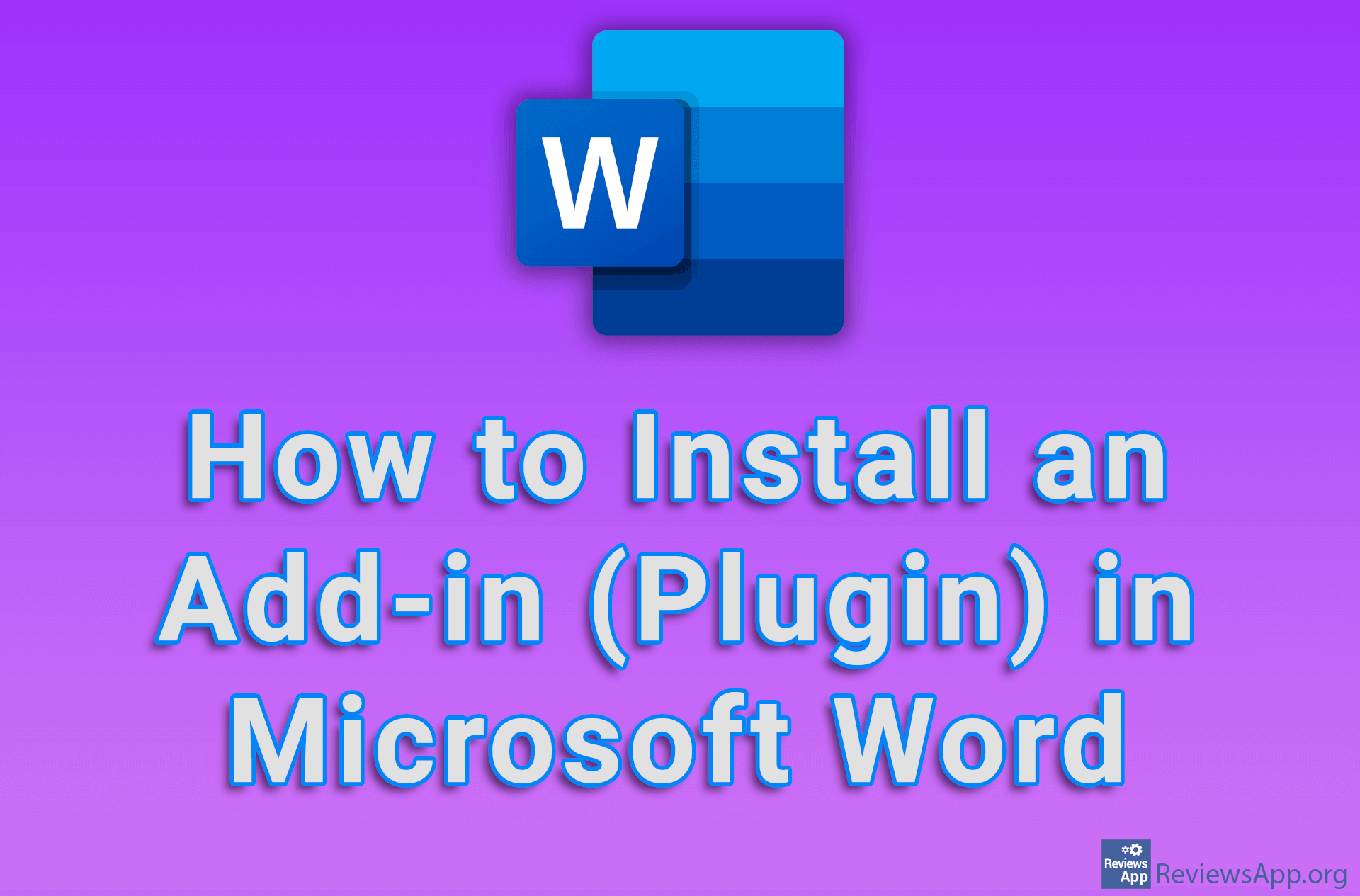Word Counter – Counting Words and Characters in a Sentence
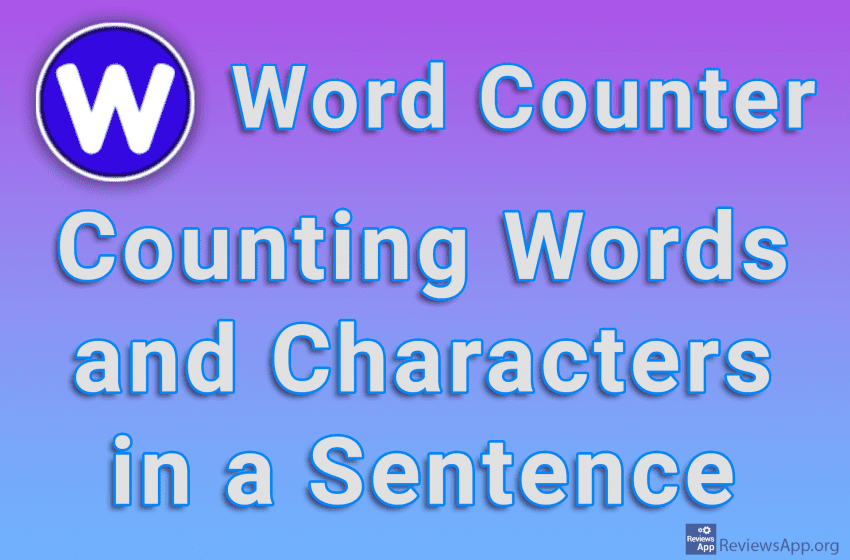
Text-writing programs, such as Word and Google Docs, have a handy option that allows you to count the words and characters in a sentence. This is an extremely convenient option, especially when you have the task of writing a text of a certain length or when you are filling out a form for a cover letter or problem description.
Word Counter is a free plugin for Google Chrome with which you can easily and quickly count the number of words and characters in a sentence.
How Does Word Counter Work?
When you install Word Counter, its icon will appear in the upper right corner of the browser, in the area reserved for plugin icons. Clicking on this icon will not do anything, and apart from the option to uninstall the plugin, this icon is not used for anything else.
The plugin works by when you visit a website, write text inside the browser or fill out a form, select the text in which you want to count words or characters, right-click on the selected text and click on the newly acquired Word Counter option in the context menu.
After this, a popup will open where you can see how many words the text you selected contains, the total number of characters in that text, as well as the average word length and how long the longest word in the text is. When you’re done studying this data, click the OK button and the popup will close. As you can see, this is a fairly simple plugin, the use of which is more than simple, and if you don’t have too many requirements, this can be the perfect solution for you.
Unfortunately, we do have one complaint. We will not criticize the plugin for not having more options, since simplicity was, more than obviously, the author’s goal. The problem is that word counting is only possible by calling the context menu. The problem arises when, for example, in Google Docs you call this menu, it will be replaced by another menu specially made for Google Docs.
This means there is no way to call Word Counter from here. This is not a problem in Docs, because there is an option to count words and characters, but on other websites where the context menu is replaced, this becomes a big problem. We would suggest that authors enable Word Counter to be called using the plugin icon or keyboard shortcut.
Word Counter Is a Simple but Excellent Plugin
Despite the complaint we have, which is honestly not that big, mostly because you won’t encounter that problem often, we really liked Word Counter. The simplicity it offers is probably its biggest advantage, making it great for most users. During use, we did not encounter any bugs and only one minor problem, so Word Counter gets our recommendation.
Platform:
Google Chrome