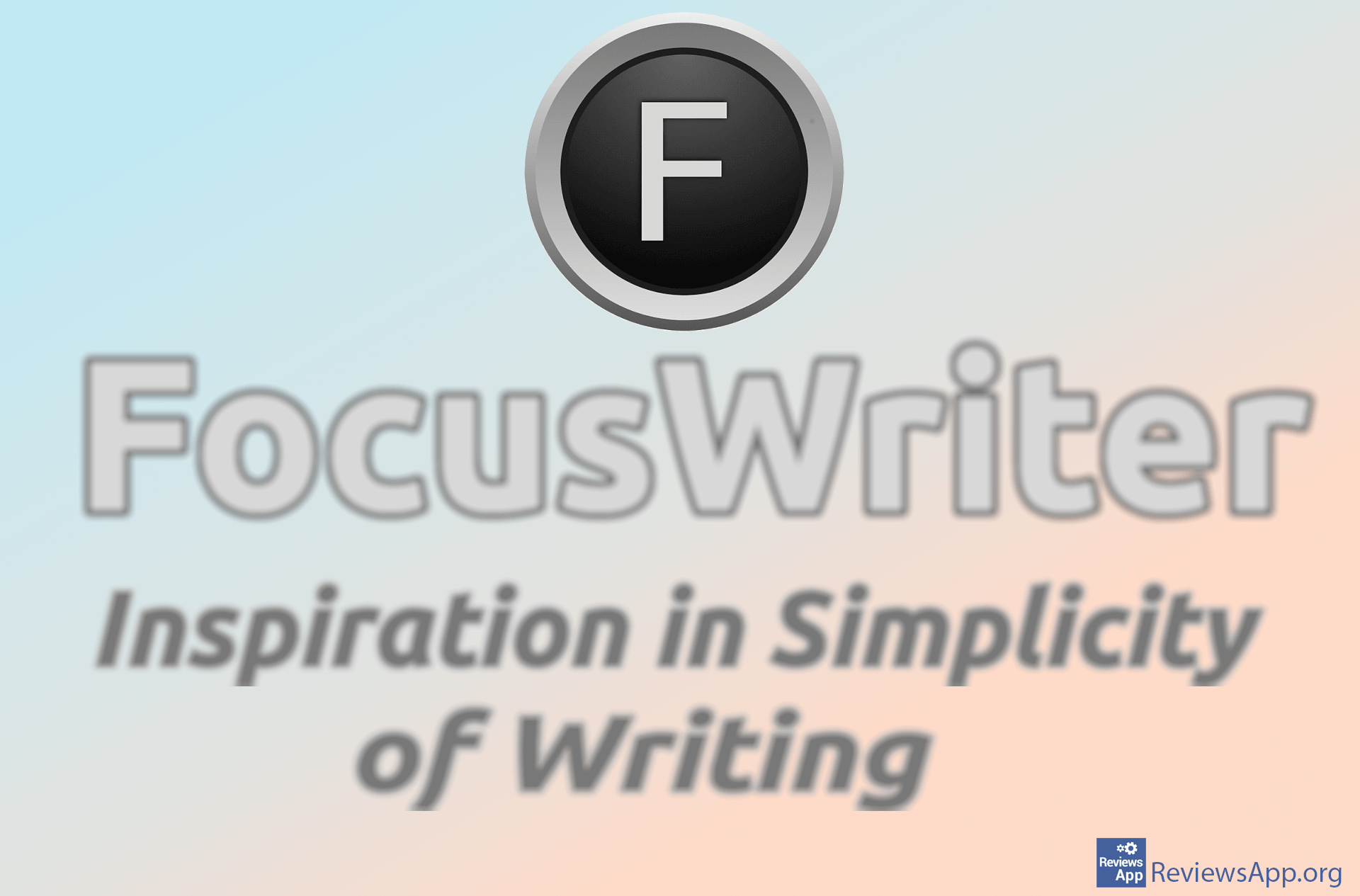How to Insert an Excel Table Into Word Document
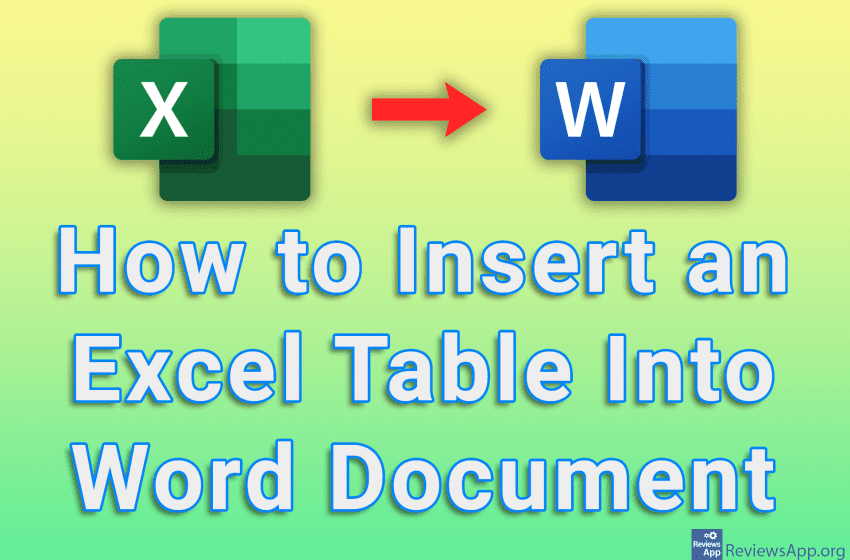
If you have a table in Excel that you want to add to Word, you don’t need to manually copy column by column. Word allows you to load an Excel file directly into a Word document. When you add a table like this, the layout of the Excel table will be copied, but you’ll probably need to adjust the alignments a bit, especially if you’re using unusual paper sizes.
Watch our video tutorial where we show you how to insert an Excel table into Word document, using Windows 10.
Video Transcript:
- How to Insert an Excel Table Into Word Document
- Place the cursor where you want to add the table and click on Insert
- Click onClick on Object
- Click on Object…
- Click on Create from File
- Click on Browse…
- Select the Excel file that contains the table you want to add
- Click on OK