How to Draw a Venn Diagram in Google Docs
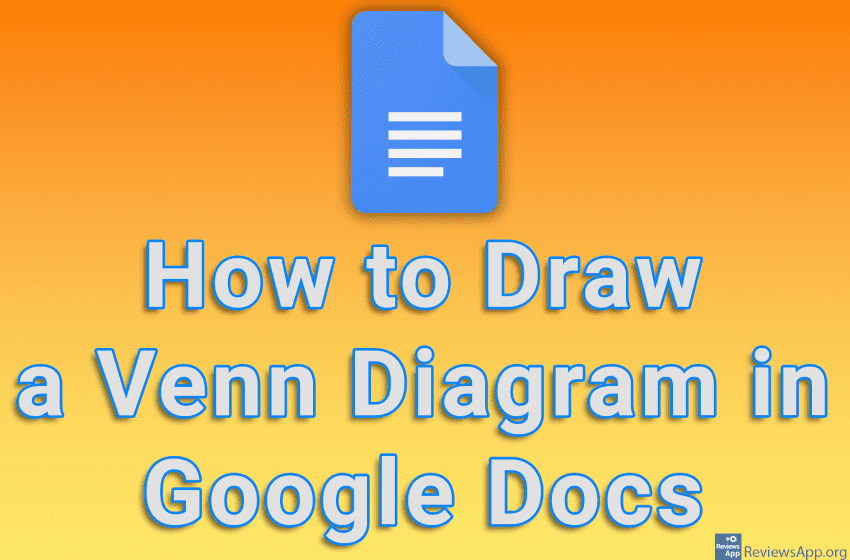
A Venn diagram pictorially represents the relationship between two or more things and can be extremely useful when you want to graphically represent these relationships. Using the drawing tool available to us in Google Docs, we can quickly and easily draw our own Venn diagram.
Watch our video tutorial where we show you how to draw a Venn diagram in Google Docs, using Windows 10 and Mozilla Firefox.
Video Transcript:
- How to Draw a Venn Diagram in Google Docs
- Click on Insert
- Click on Drawing, then on New
- Click on Shape
- Click on Shapes and then the circle icon
- Draw a circle
- Now we will erase the background of the circle. Click on Fill color
- Click on Transparent
- Now we will copy this circle. Press CRTL + C on your keyboard, then press CTRL + V.
- This is a simple Venn diagram. Now we will enter the text in the circles. Click on Text box.
- Click where you want to write the text and type what you want it to say
- Enter all the text you want
- Click on Save and Close




