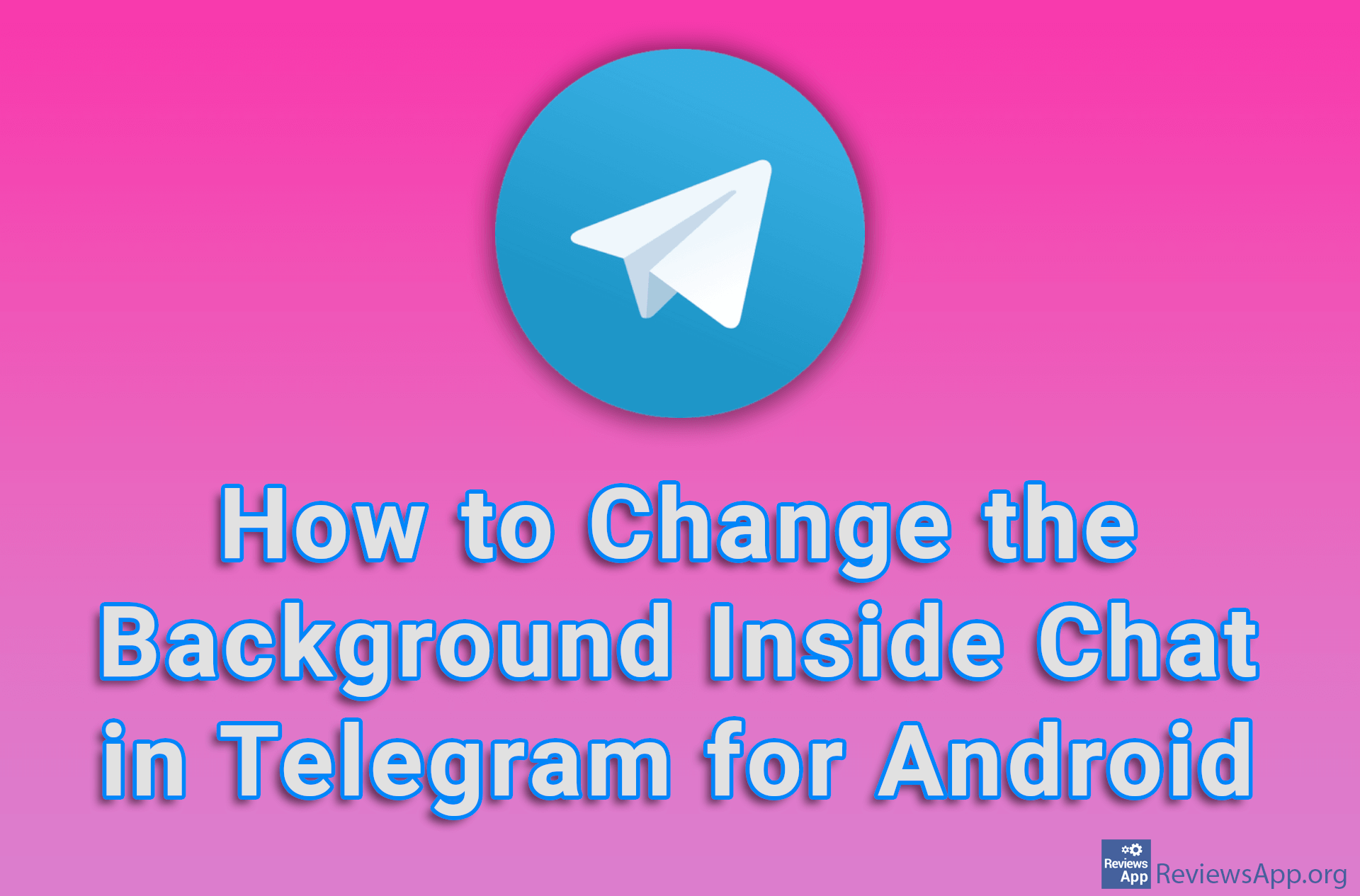How to Set an Image as Background in Google Docs
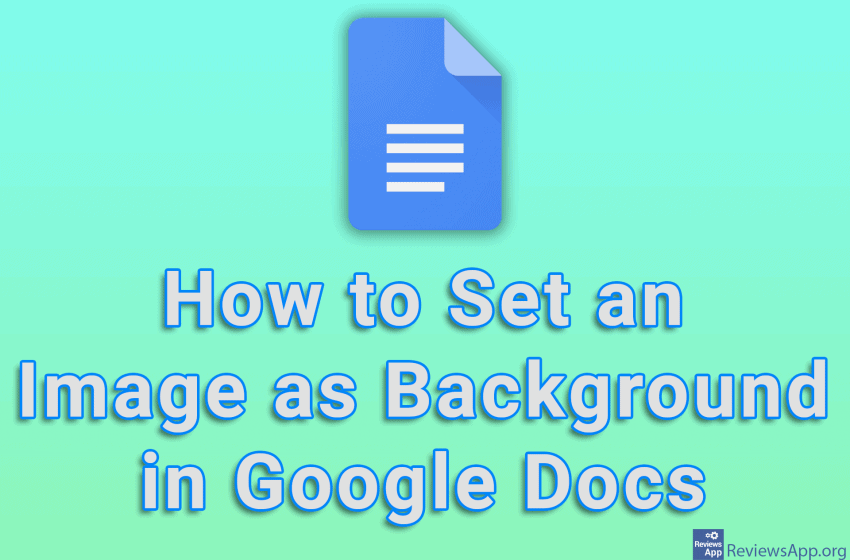
Unlike Word, in which there is an option to set an image as background, Google Docs only allows us to change the background color. However, with a little creativity, it is possible to set a background image in Docs as well. The solution we’re going to show you simply places an image over which you can write text, and the image will be static on the page and won’t move.
Watch our video tutorial where we show you how to set an image as the background in Google Docs, using Windows 10 and Mozilla Firefox.
Video Transcript:
- How to Set an Image as Background in Google Docs
- Click on Insert
- Click on Image and then on Upload from computer
- Select the image you want to use as background
- Click on the image and in the menu that appears, click on Behind text
- Open the drop-down list like in the video and click on Fix position on page
- The image is ready to serve as a background. For additional image settings, right-click the image, then click on Image options.
- A menu will appear on the right where you can edit the image in detail