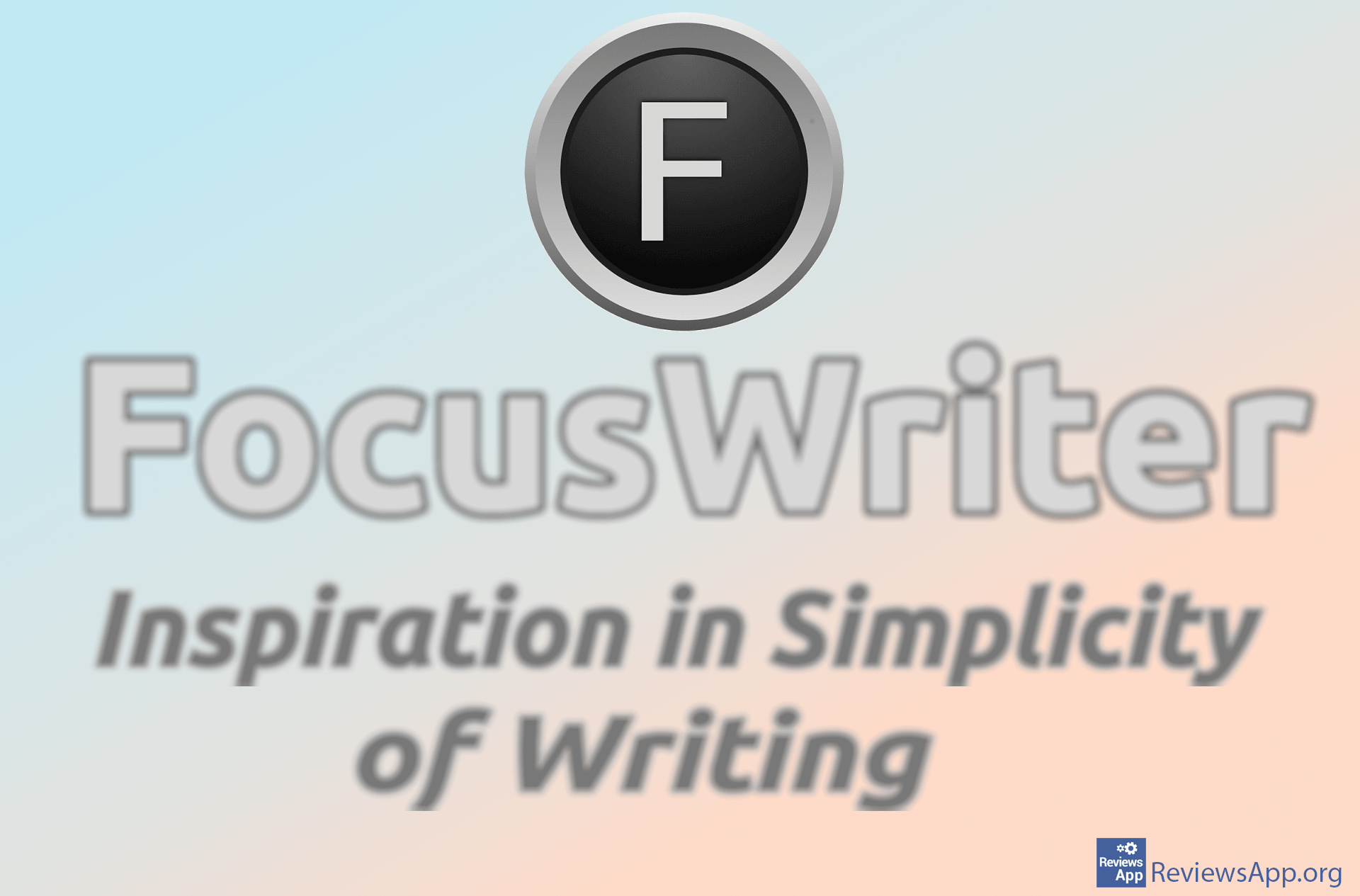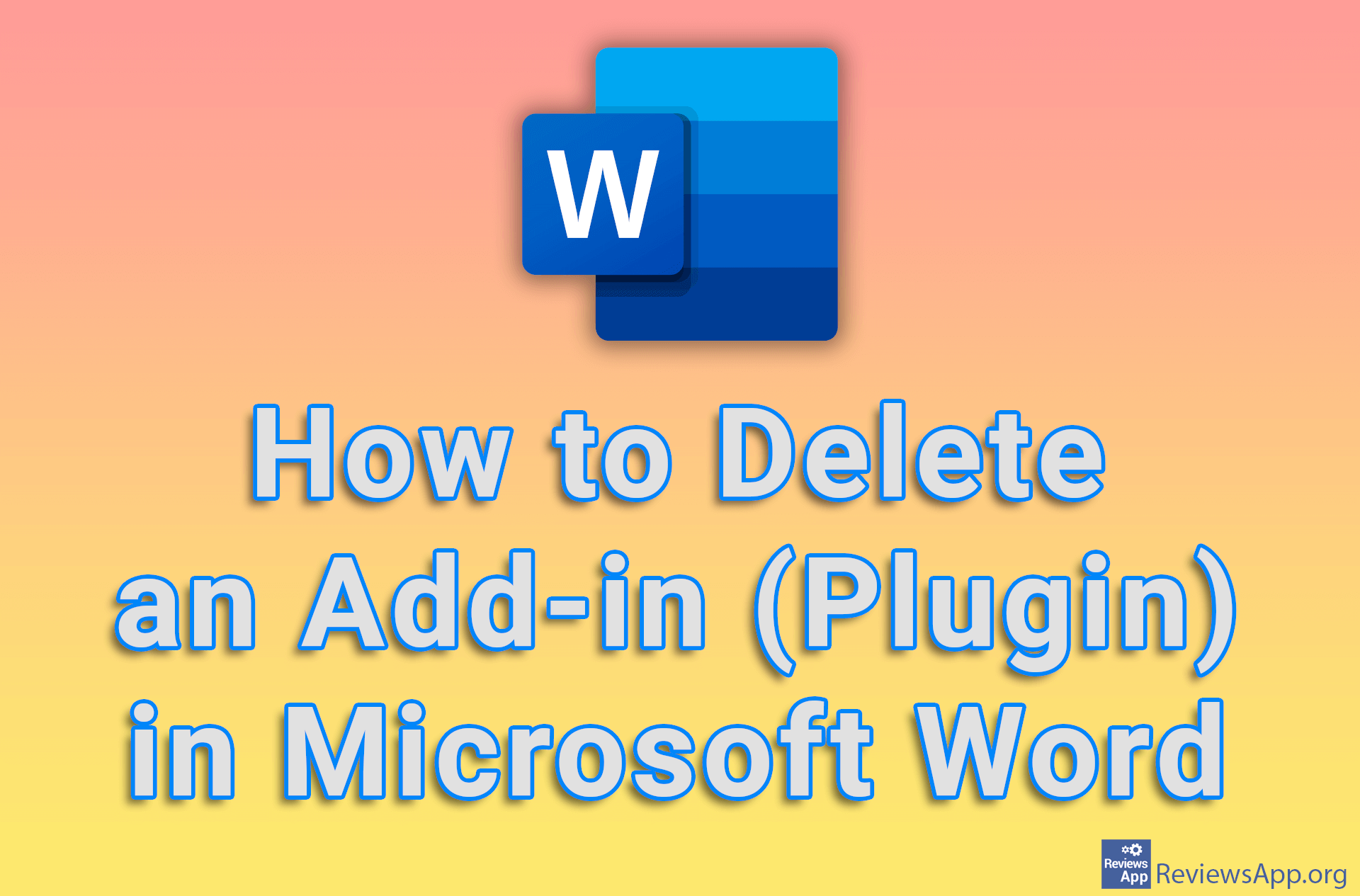How to Set an Image as a Background in a Word Document
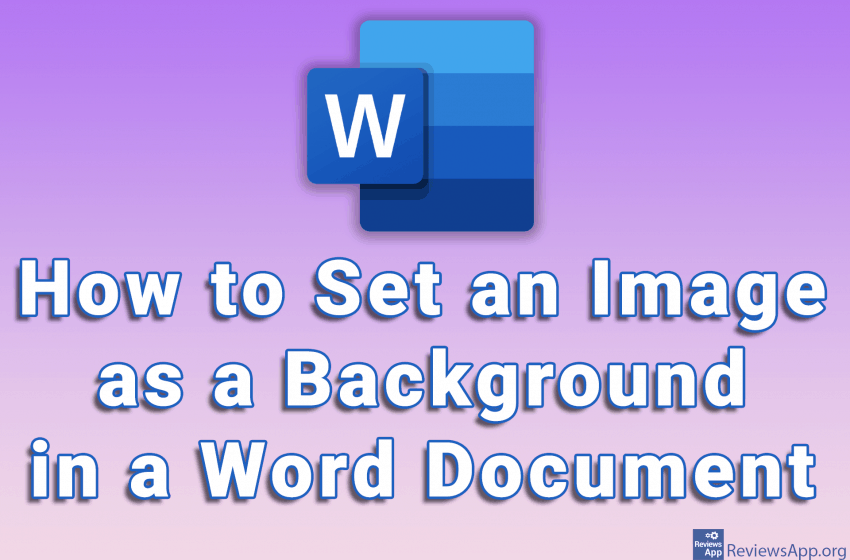
Black letters on a white background in Microsoft Word are great for reading, but if you’re making a greeting card or just want to enhance the look of a document, a great option is to use an image as a background. One thing to keep in mind is that adding a background image to a document is much easier than designing a visually effective document.
Watch our video where we show you how to set an image as the background in a Word document using Windows 10.
Video transcript:
- How to Set an Image as a Background in Word Document
- Click on Design
- Click on Page Color and then on Fill Effects…
- Click on Picture
- Click on Select Picture…
- Click on From a file
- Select the image you want to use and click on Insert
- Click on OK