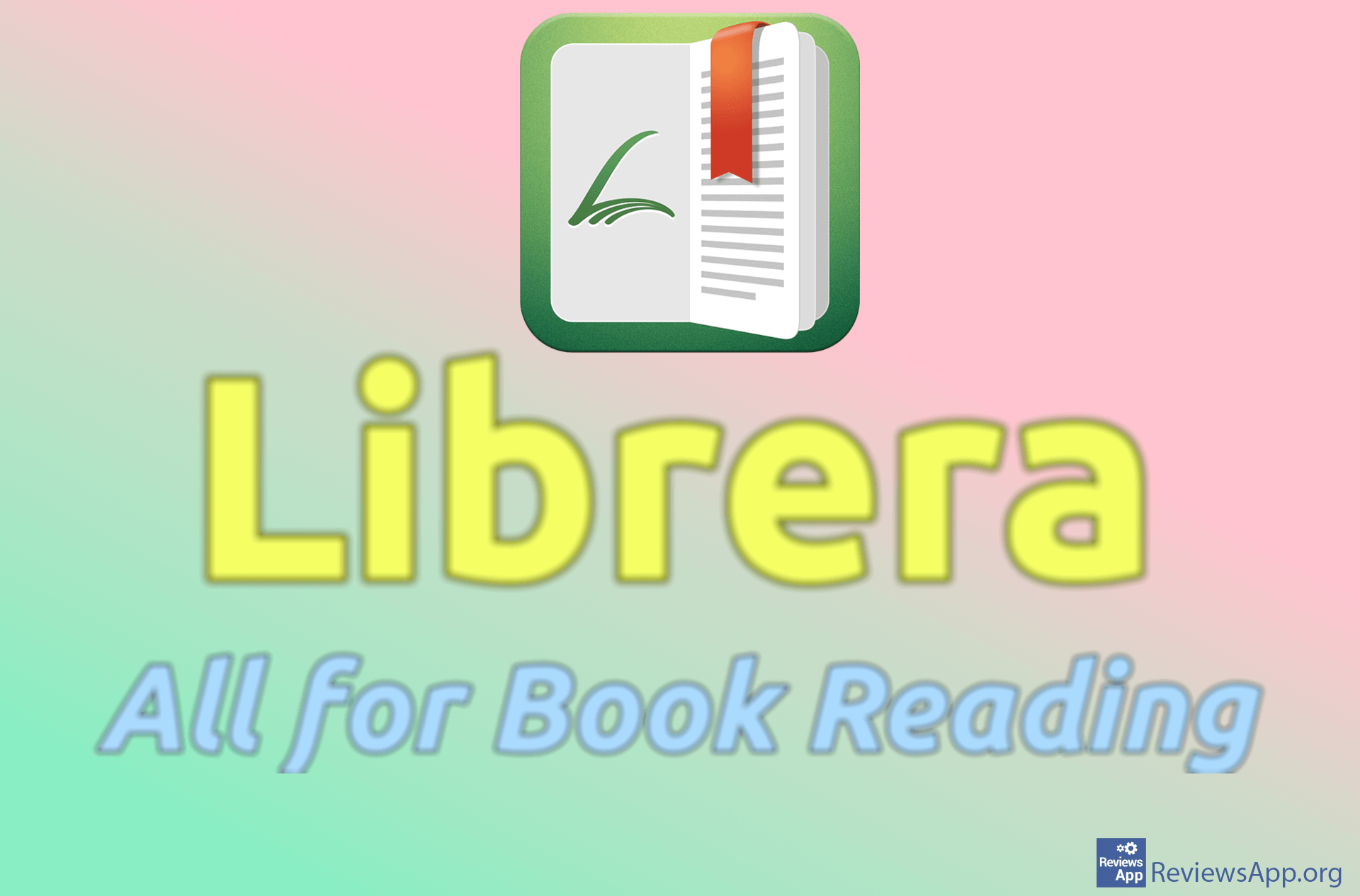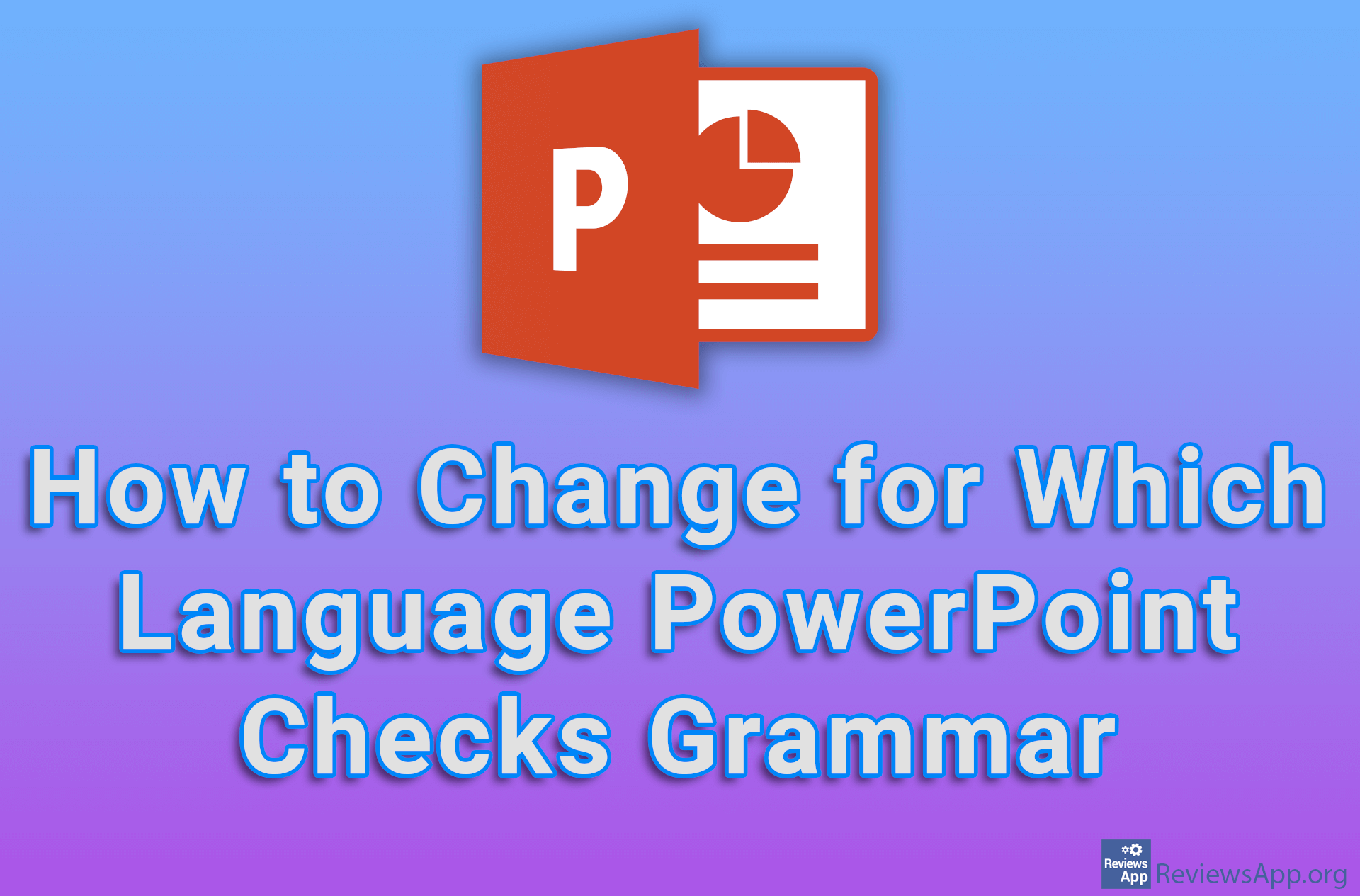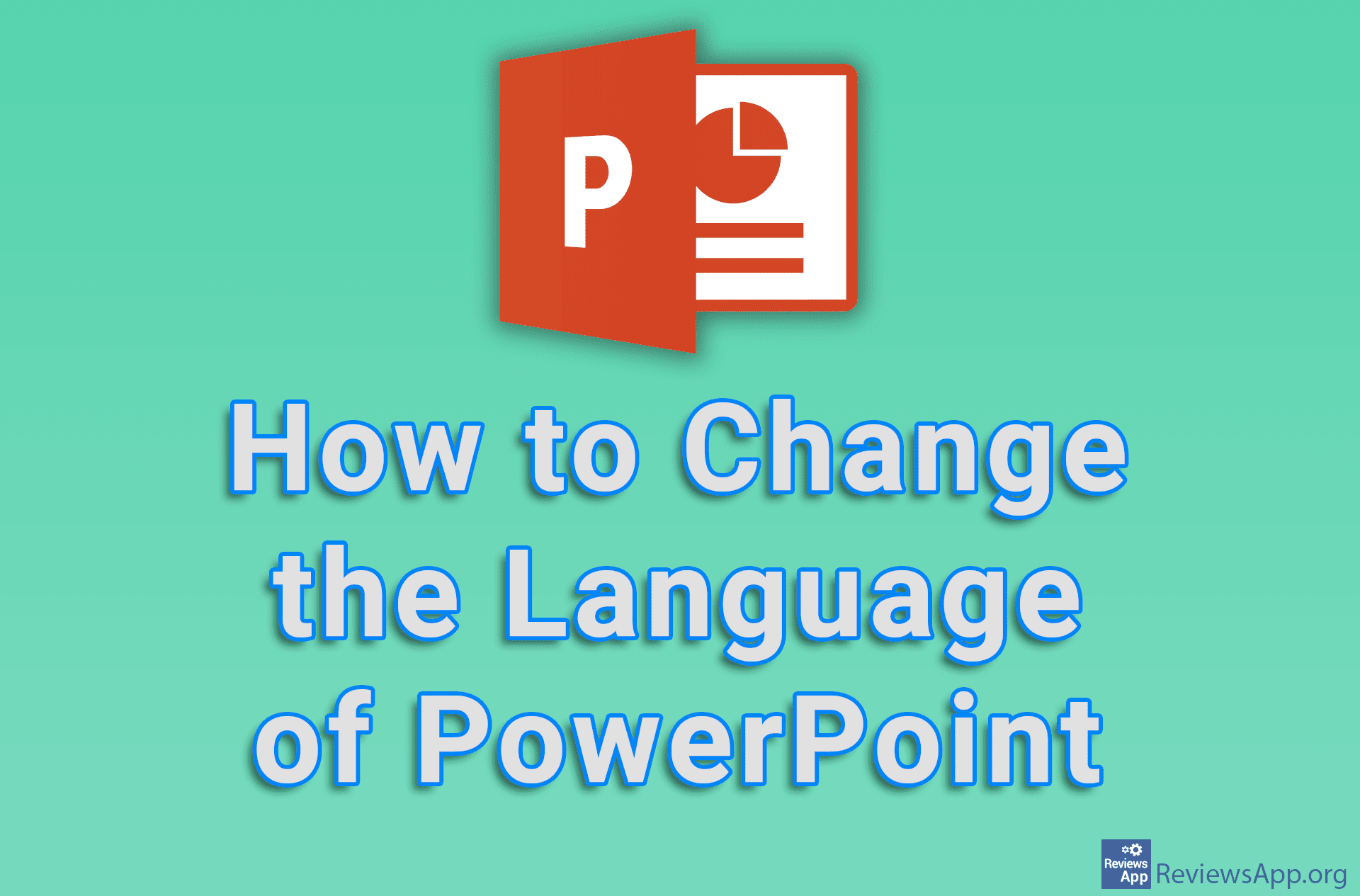How to Save a PowerPoint Presentation as a PDF File
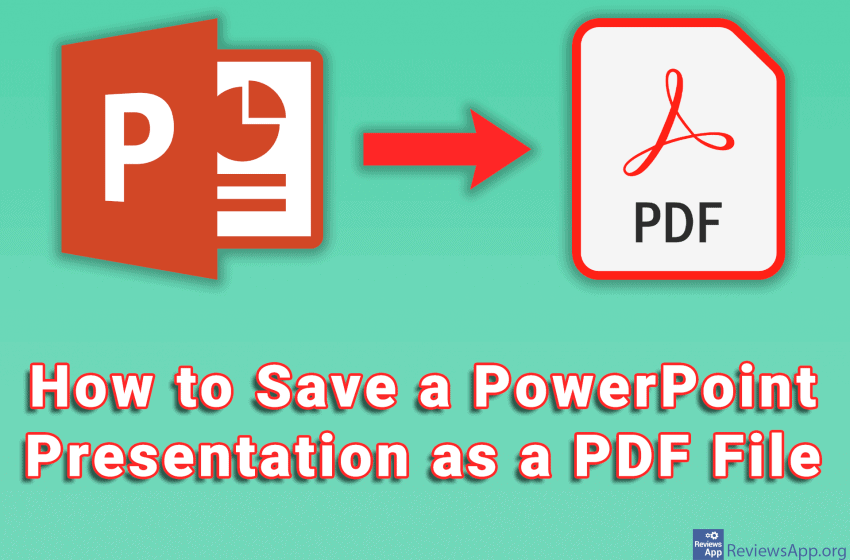
PowerPoint presentations are the best way to visually convey information. However, one of the problems you may encounter is that it is very easy to disrupt the formatting of slides. Also, in order to be able to view a PowerPoint presentation, the device on which you want to display it must have PowerPoint installed, and there may also be problems with the slide show due to the version of the program. The solution is to save the presentation in PDF format. This way, the slides will always look the way you made them, without the risk of accidentally changing the formatting.
Watch our video where we show you how to save a PowerPoint presentation as a PDF file using Windows 10.
Video transcript:
- How to save a PowerPoint presentation as a PDF file
- Click on File and then Save As
- Click on Browse
- Open the drop-down list next to Save as type and click on PDF (*.pdf)
- Click on Options…
- When the Slides option is selected below Publish what, each slide in the presentation will occupy one page in the PDF file. It is possible to set more than one slide on one page.
- Open the drop-down list and click on Handouts
- In the drop-down list next to Slides per page, you can choose how many slides will be on one page
- You can also choose how the slides will be organized on the page
- When you are done with the settings, click on OK and then Save