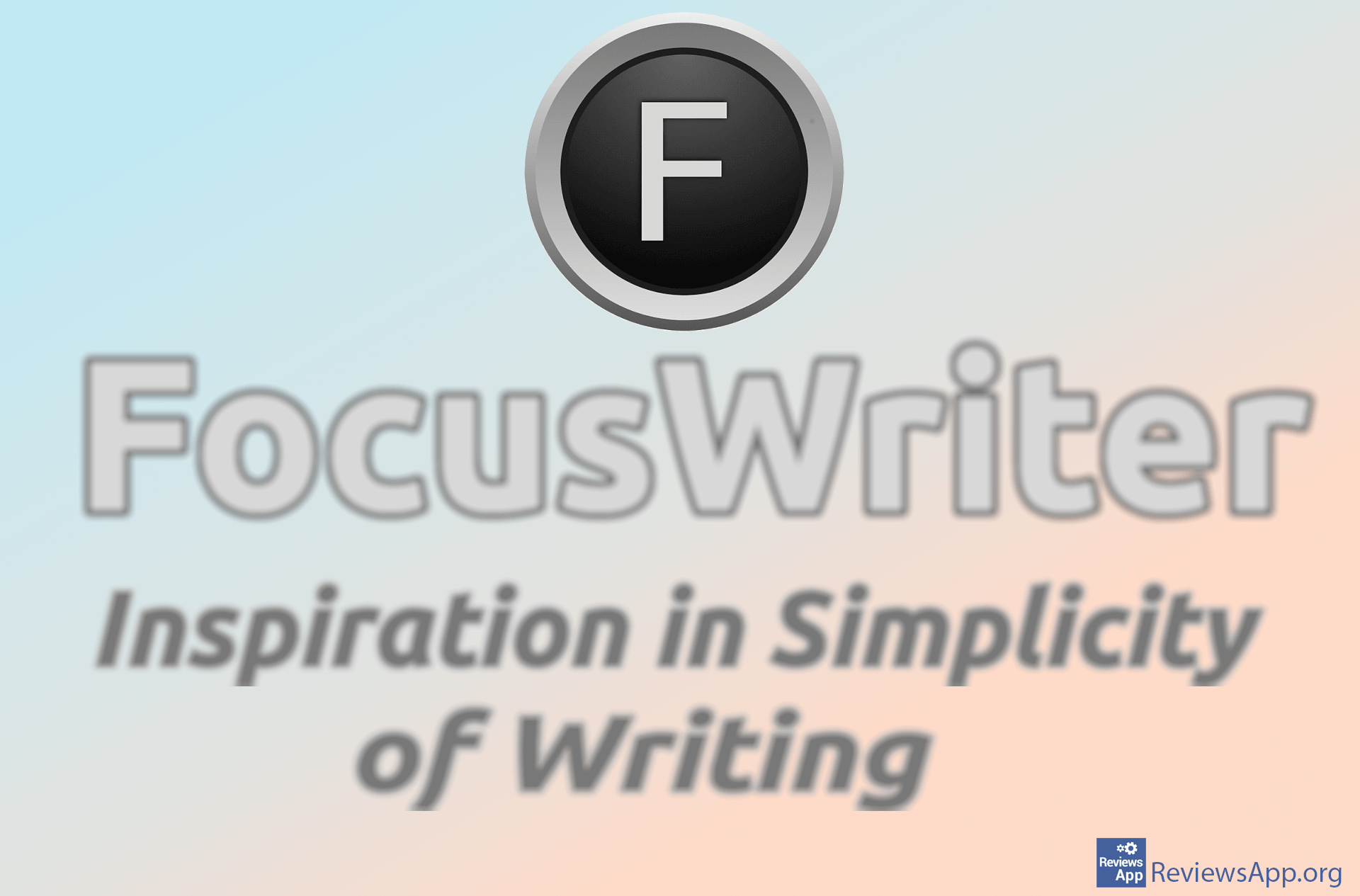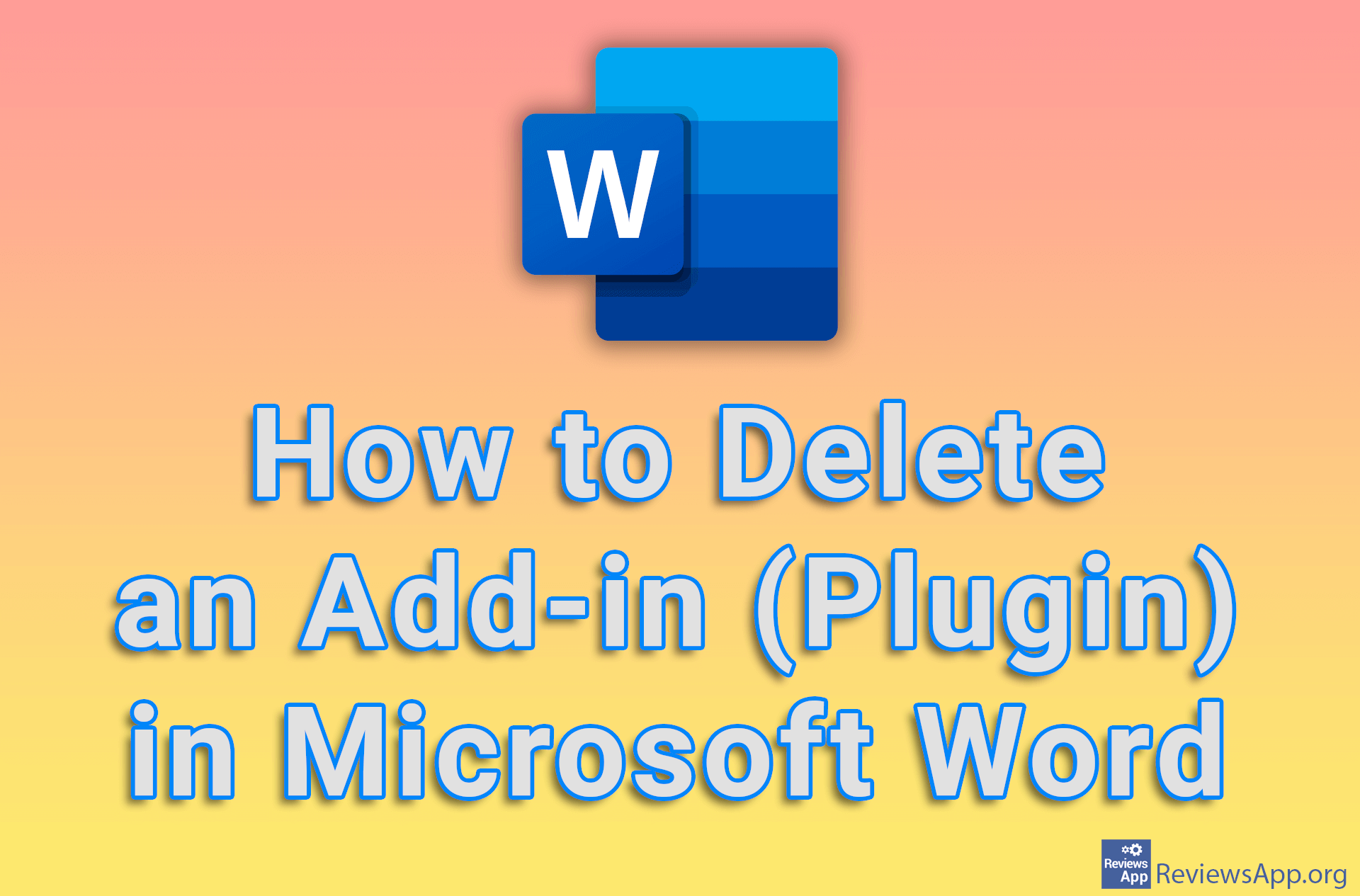How to remove links in Word
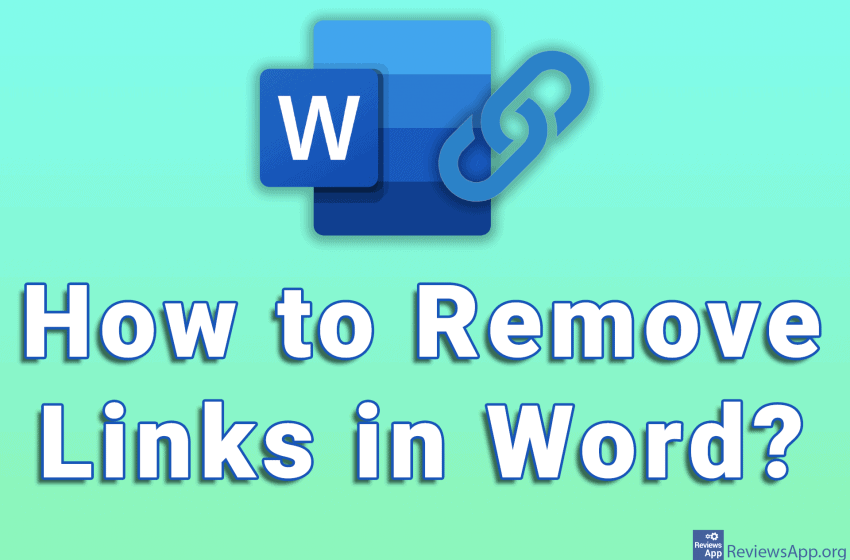
A Link (Hyperlink) is a text that you can click on and a specific web page will open. In Word, if you copy text from the Internet, all the links in that text will be copied to Word. This is sometimes useful, and sometimes not so much.
It’s useful if you want to have those links in your Word document, but even then, you generally don’t need all of them. That’s why we’ve created a tutorial showing you how to remove links one by one and all at once in Microsoft Word using Windows 10.
Video transcript:
- How to Remove Hyperlinks in Word? (One by One and All at Once)
- To remove a single hyperlink, select the hyperlink you want to remove
- Right-click on the highlighted hyperlink and click on Remove Hyperlink
- To remove hyperlinks from an entire document, press Ctrl + A on your keyboard to select the entire document
- If you now right-click on the highlighted text, the option from the previous step will not work
- Instead, press Ctrl + Shift + F9 on your keyboard to remove all hyperlinks