How to Add Borders to Paragraph in Google Docs
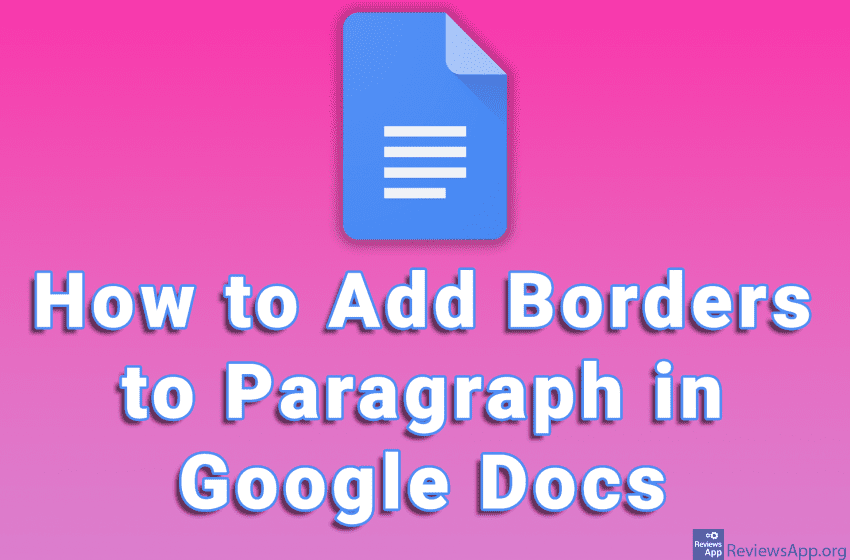
Google Docs offers several ways to make text stand out. We can use a specific font, change the color of the text, or format the text so that it stands out. However, probably the best way to highlight the text is to put a border around it. The borders around the paragraph are easy to set up, and Google Docs offers several options that will allow us to further customize those borders.
Check out our video tutorial where we show you how to add borders to paragraph in Google Docs using Windows 10 and Google Chrome.
Video transcript:
- How to Add Borders to Paragraph in Google Docs
- Highlight the paragraph to which you want to add border
- Click on Format
- Click on Paragraph styles and then on Borders and shading
- Position option determines where the broders will be located. We can place them above, below, left and right of the paragraph. The last option sets the border between the paragraphs.
- Border width option determines the thickness of the border
- Border dash option determines the type of border and here we have a solid line, dashed line and dots
- Border color option determines the color of the border
- Background color option determines the background color
- Paragraph padding option determines the distance of the text from the border
- Click on Apply




