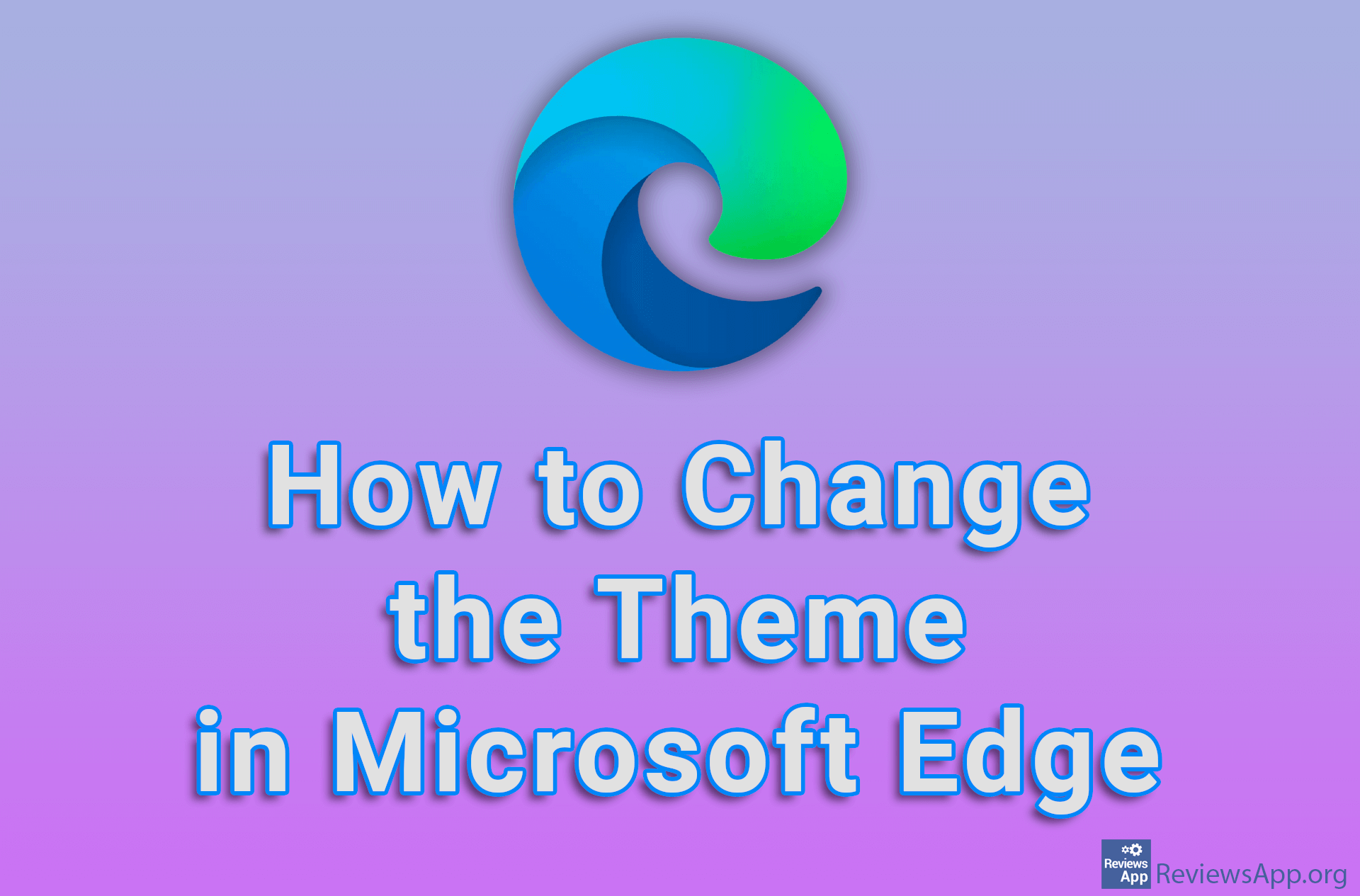How to change the language of Google Chrome
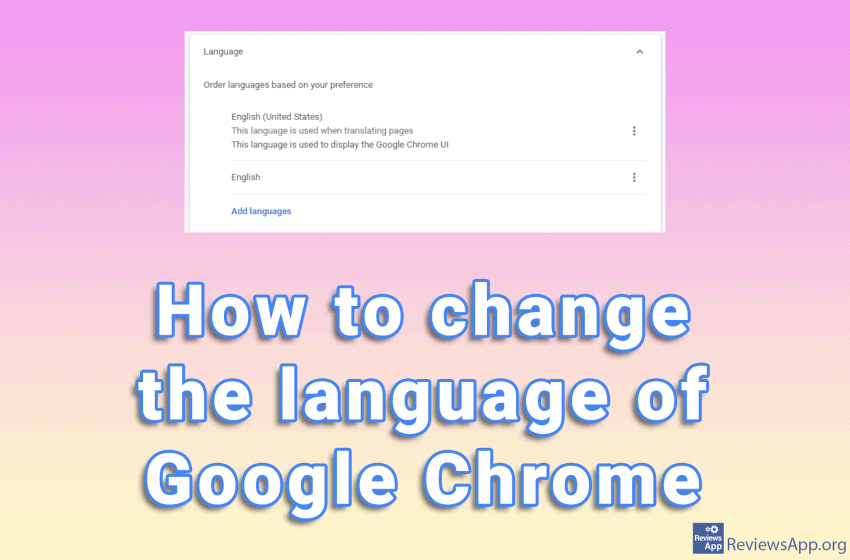
Google Chrome automatically selects the language based on your location. However, this may not be the language you want to use. Moreover, in some cases, the language can be changed without warning. This usually happens after the update.
Changing the language manually is very simple. Watch our video where we show you how to change the language of Google Chrome in Windows 10.
Video transcript:
- Click on the three vertical dots in the upper right corner of the screen
- Click on Settings
- Click Advanced and then Languages
- Click on Language
- Click Add languages
- In the search box, type the language you want to add
- Highlight the language and click Add
- Click the three vertical dots next to the language we added
- Click Display Google Chrome in this language
- Restart Google Chrome