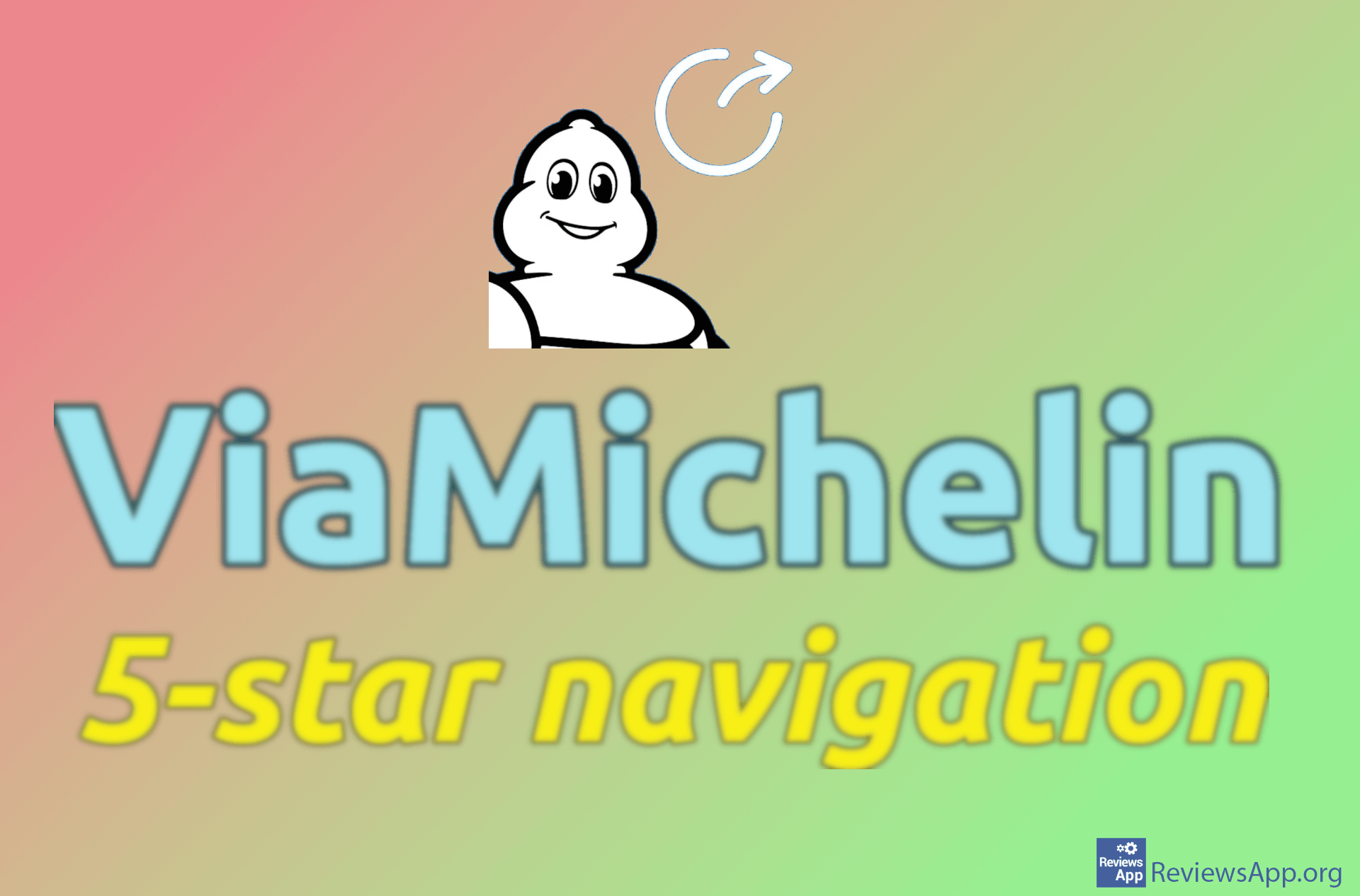How to create a home screen shortcut for a route for Google Maps on Android
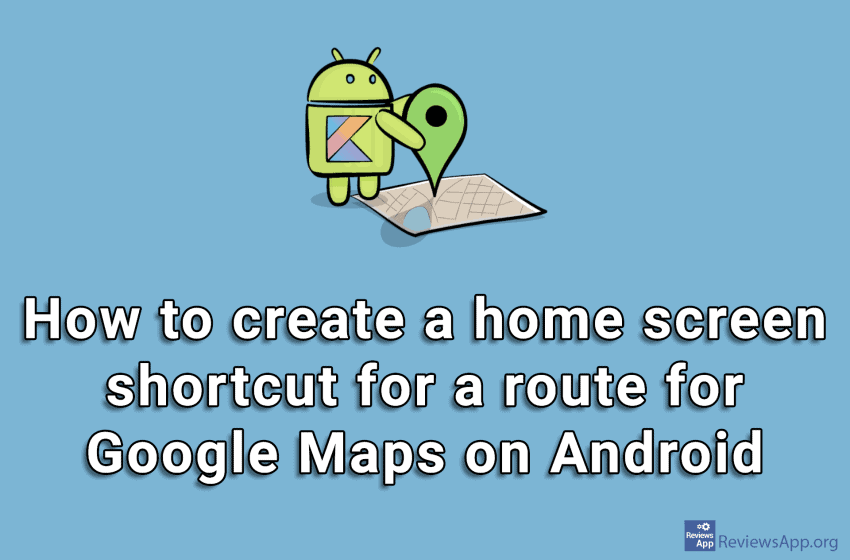
The Google Maps app for Android was created in 2015 and today is the most used map app on this operating system. Although we here in the editorial office are often critical of Google, we must admit that, at least for Maps, Google listened to the wishes of its users and implemented new options relatively quickly.
One of these requested options was to create route shortcuts on the home screen. This was one of the most requested options when the app appeared and in mid-2016 we got it.
If you often use a particular route on Google Maps, the ability to save that route and create a shortcut for it on the home screen can be very convenient and save you a lot of time. This is because you do not have to constantly type the address and set up the route, it is enough to do it only once and then turn on that route from the home screen with one tap.
How to create a home screen shortcut for a route for Google Maps on Android, see in our video where we show you how to do this step by step.
Video transcript:
- To create a home screen shortcut for a from your location, turn on Location
- Open Google Maps
- Clicking on the target icon to center on your location
- Enter the address to which you want to create a route
- Tap on Directions
- Select the vehicle you want to use
- Tap the three vertical dots
- Tap on Add route to Home screen
- You can find the shortcut on the home screen