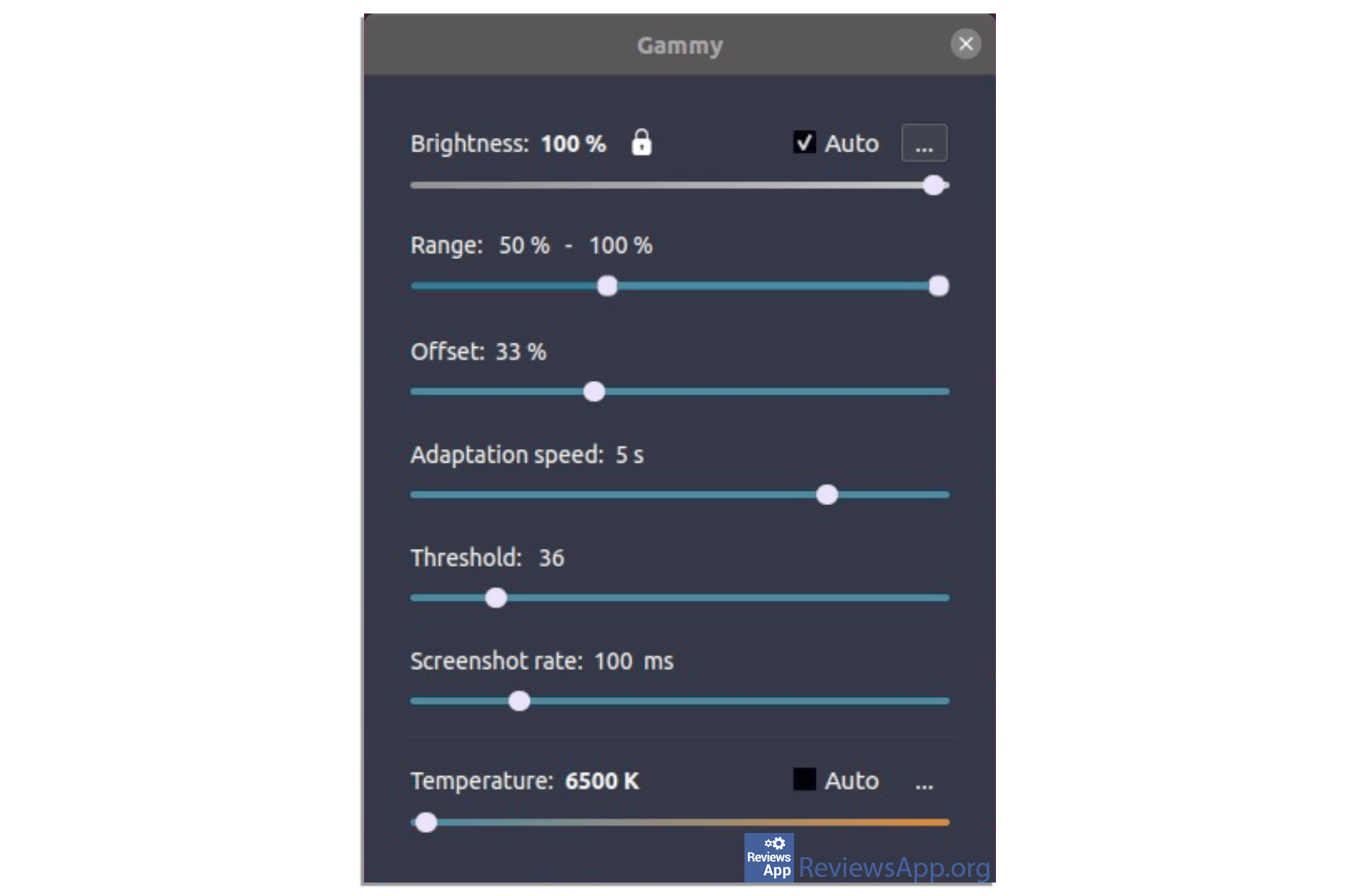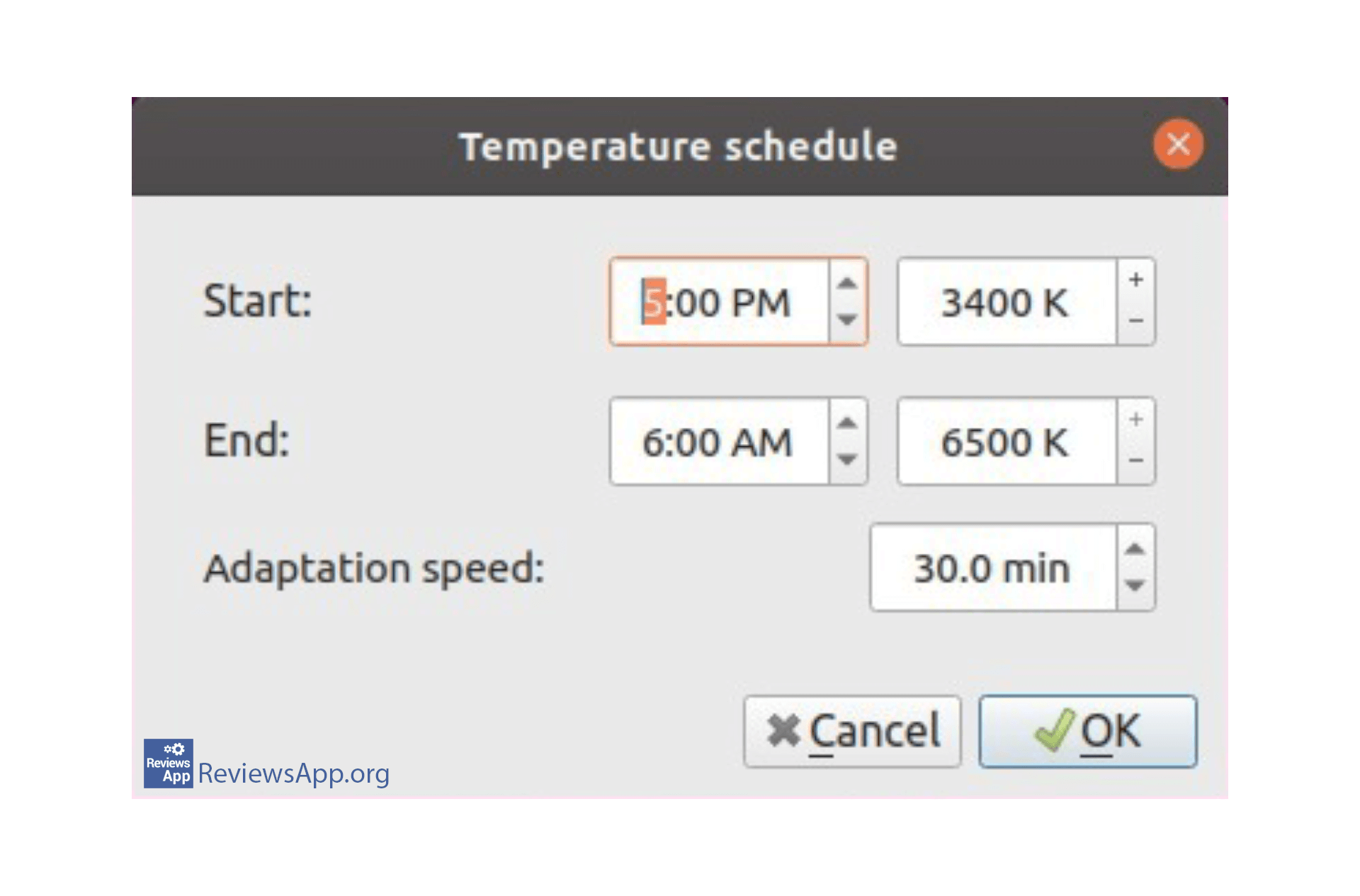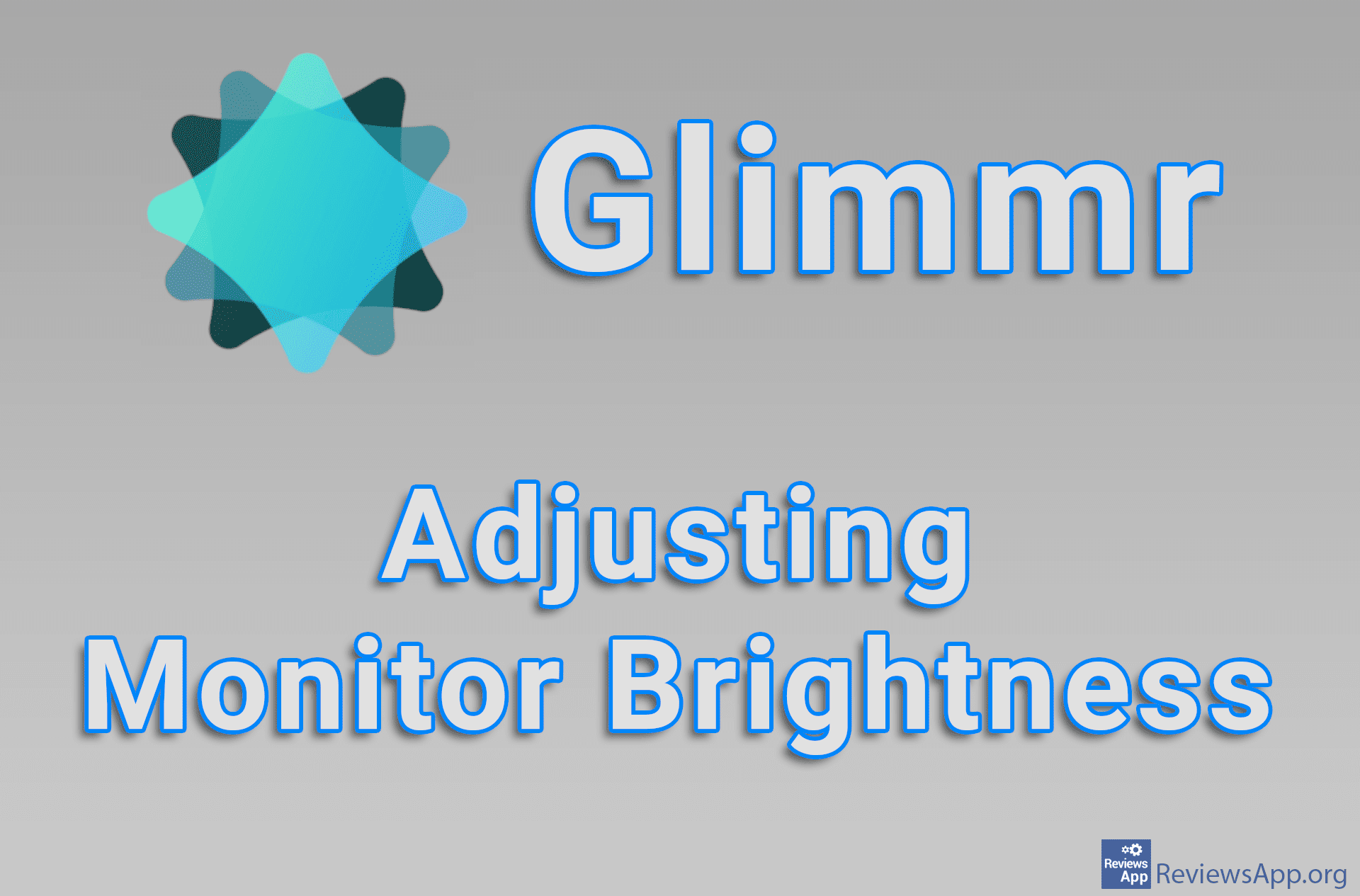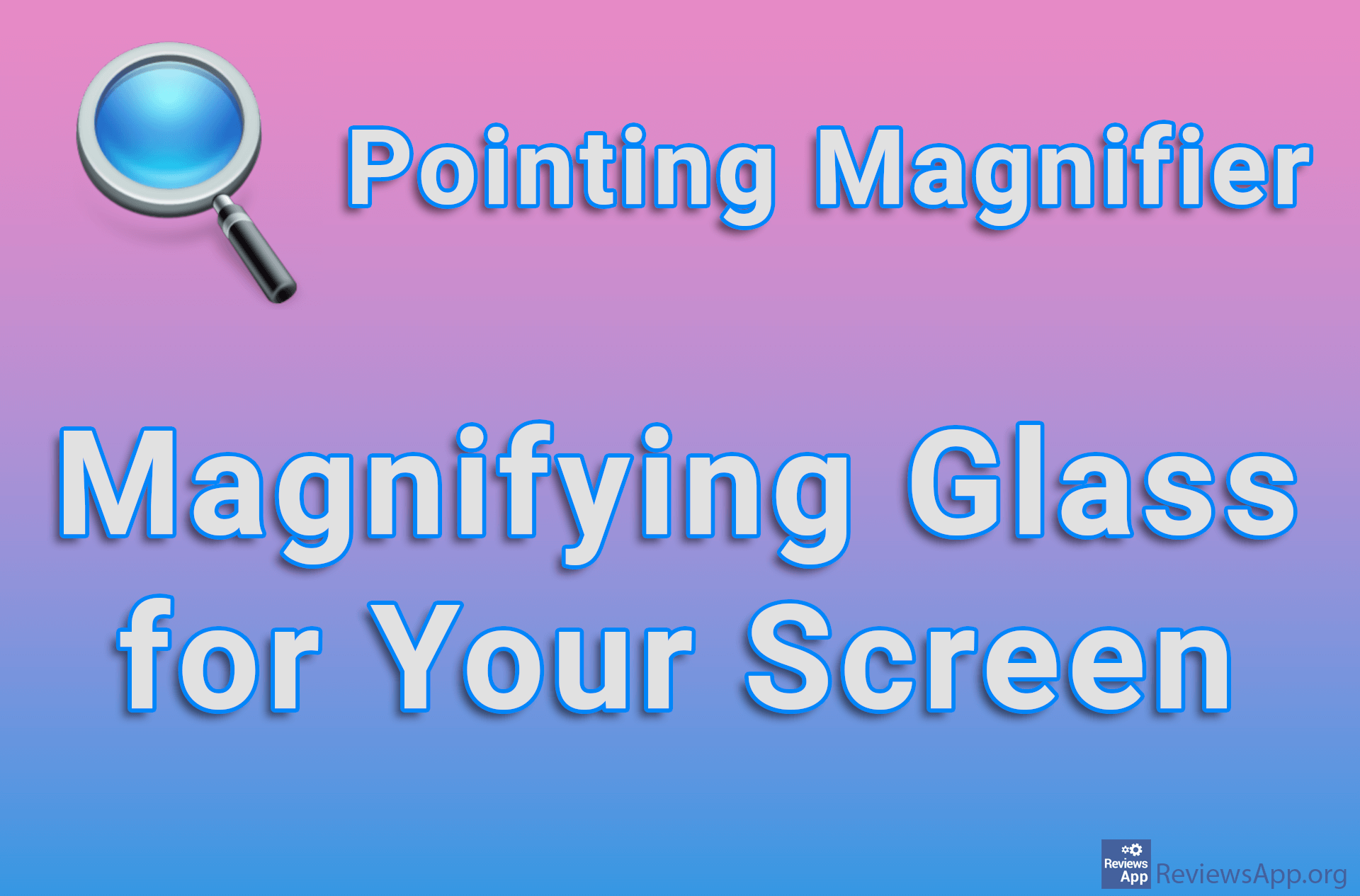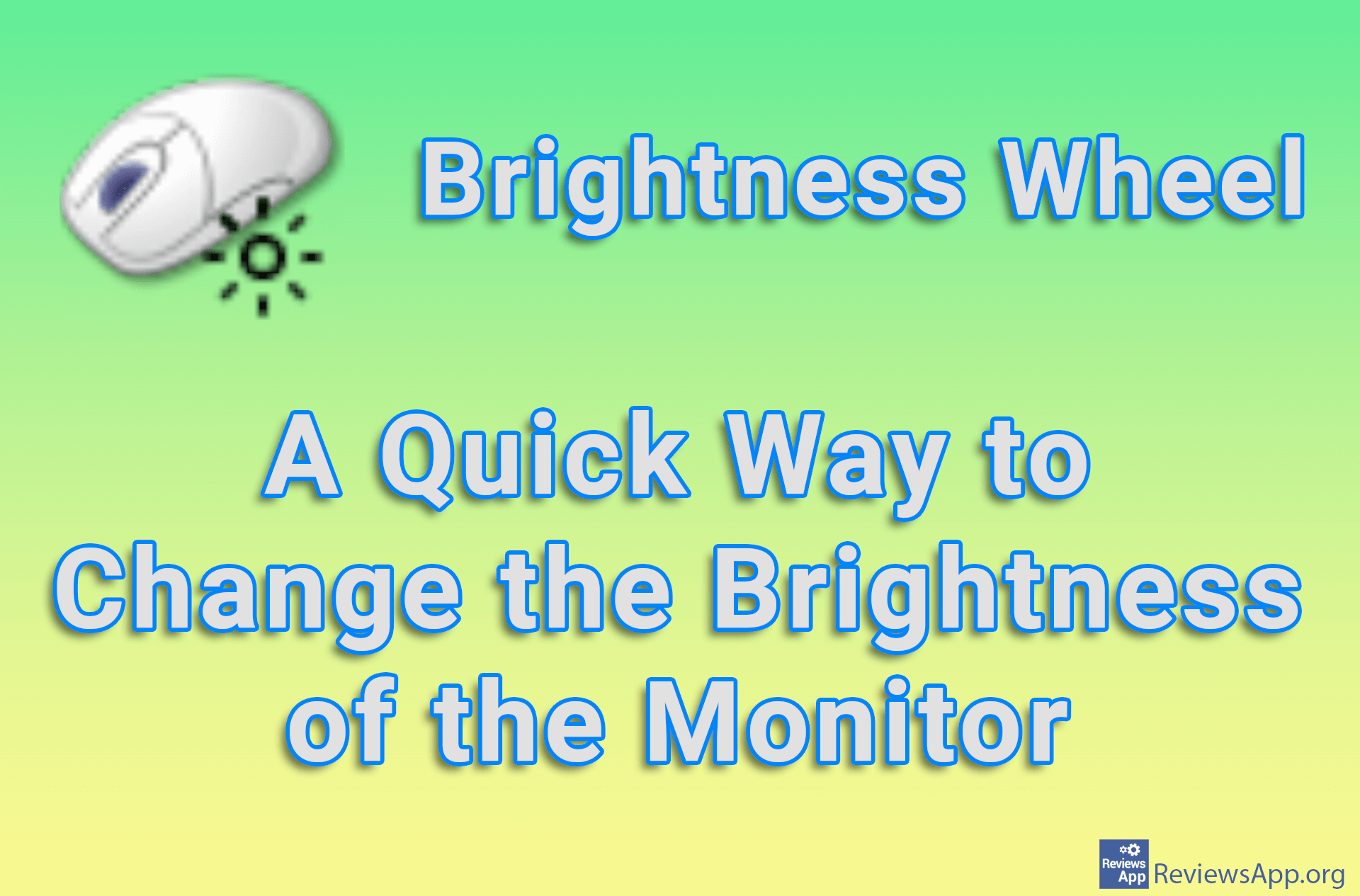Gammy – automatic screen adjustments

A monitor is one of the main components through which your computer communicates with you. You can’t do much with a computer or laptop if you don’t have a screen. That’s why your eyes need to feel as little strain as possible when using a computer, and that’s why it’s most important that your monitor is always set up correctly. Introducing Gammy, a free program for Windows 7, 8, 10, and Linux that automatically adjusts your monitor so that looking at it is pleasant and not tiring for the eyes.
What is Gammy
Gammy is an “adaptive brightness” program, which means that it will automatically adjust the brightness and color saturation of the screen. This is similar to what we are used to on mobile phones. The phones achieve this by having a light sensor that they use to determine the intensity of the light and adjust the brightness of the screen accordingly. Computers do not have this sensor, so it is not possible for them.
Another problem that programs of this type are facing is frequent or sudden changes in the brightness of the screen that can be uncomfortable for the user. These are exactly the problems that Gammy solves in a very unusual way.
A new solution to old problems
Gammy takes real-time screenshots of the screen using your graphics card, then analyzes the content on them and adjusts the brightness intensity based on it. The user can specify the minimum and maximum value of the screen brightness, but also choose whether the program will take control of the color adjustments.
This is exactly the best feature of the Gammy, the automatic changing of brightness parameters. While you can also achieve this with manual settings, automatic mode is much more appealing, mostly because the program will take into account the items and colors displayed on your desktop.
If you decide to manually adjust your screen, Gammy has a clean and clear interface in which you will easily find your way, and after a short time of playing with sliders, you will become an expert. You can adjust the brightness level and color saturation, and you can set the exact time when certain settings will be used. You can, for example, set the screen to be darker from 8 pm to 6 am when it is dark outside, thus straining your eyes less.
Conclusion
There are multiple programs that do the same thing as Gammy. The problem we most often encountered when we used them was that the screen was usually too dark. With Gammy we didn’t come across this problem and the automatic screen adjustment worked perfectly. If you feel that your eyes are straining when you look at your monitor, we suggest that you install Gammy and solve this problem.
Platform:
Windows 7, 8, 10, and Linux