How to Add a Contact to Gmail
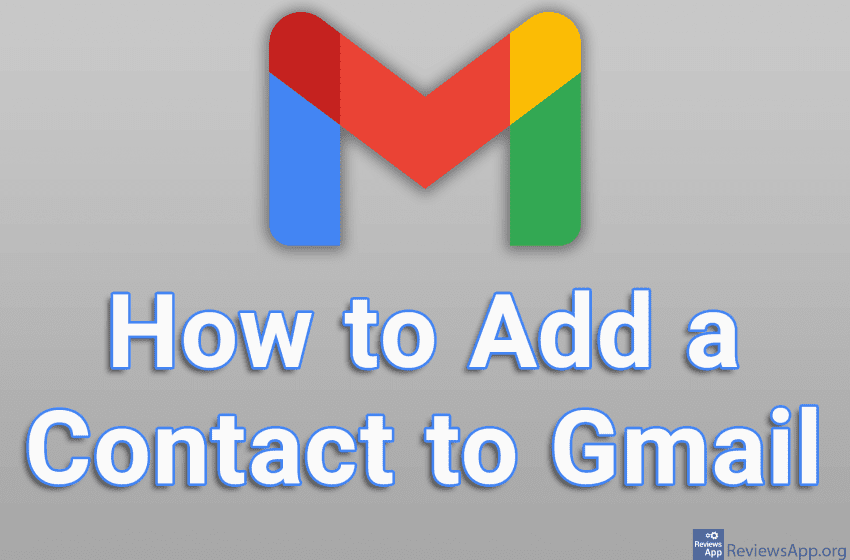
Gmail automatically saves the contact information of anyone who sends you an email, unless you’ve turned off automatic contact saving. However, it is also possible to make a new contact manually, even if that person has never sent you an email.
Check out our video tutorial where we show you how to add a contact in Gmail using Windows 10 and Google Chrome.
Video transcript:
- How to Add a Contact to Gmail
- Open your browser, go to www.google.com, log in to your Google Account and click on the nine dots in the upper right corner of the screen
- Click on Contacts
- Click on Create contact
- A form for creating a new contact will open. Fill in the form (not all fields are required) and click on Save when finished




