How to Add a Google Maps Location to Google Docs
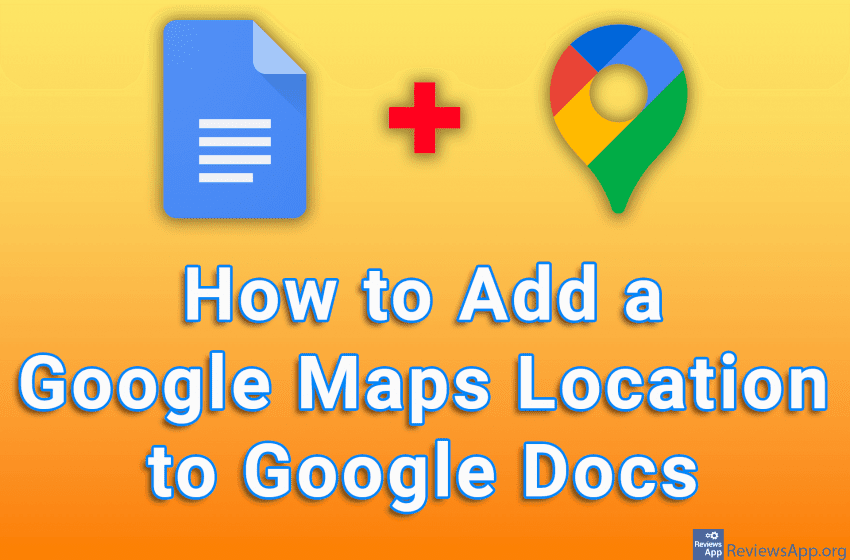
When you’re writing a text document that contains an address, there’s a handy option in Google Docs that will allow you to have a Google Maps location and map image appear when you hover over a street or city name. In this way, you can make a plain text document more interactive and useful to the reader.
Watch our video tutorial where we show you how to add a Google Maps location to Google Docs using Windows 10 and Google Chrome.
Video Transcript:
- How to Add a Google Maps Location to Google Docs
- Place the cursor where you want to add a location and click on Insert
- Click on Smart chips, and then on Place
- Type the location you want to add. As you type, a list of locations that match what you typed will appear. From this list, click on the location you want to add.




