How to Change Distance Units in Google Maps for Android
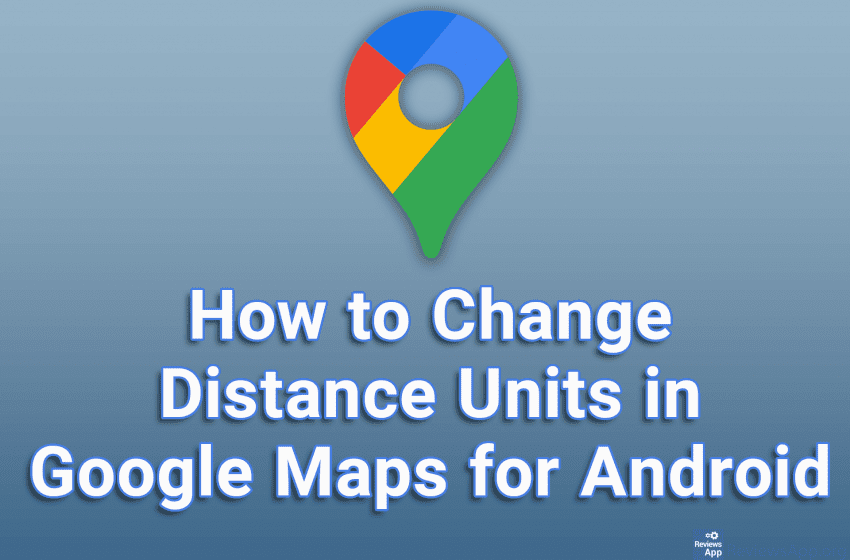
Google Maps has a handy option that allows you to measure the size of a geographical area or the distance between two points. By default, the units of measure that will then be used will be those used in your country. However, this can be changed so that you can choose whether to use kilometers or miles.
Check out our video tutorial where we show you how to change distance units in Google Maps for Android.
Video transcript:
- How to Change Distance Units in Google Maps for Android
- Open Google Maps and tap on the profile icon in the upper right corner of the screen
- Tap on Settings
- Tap on Distance units
- Select the distance units you want to use




