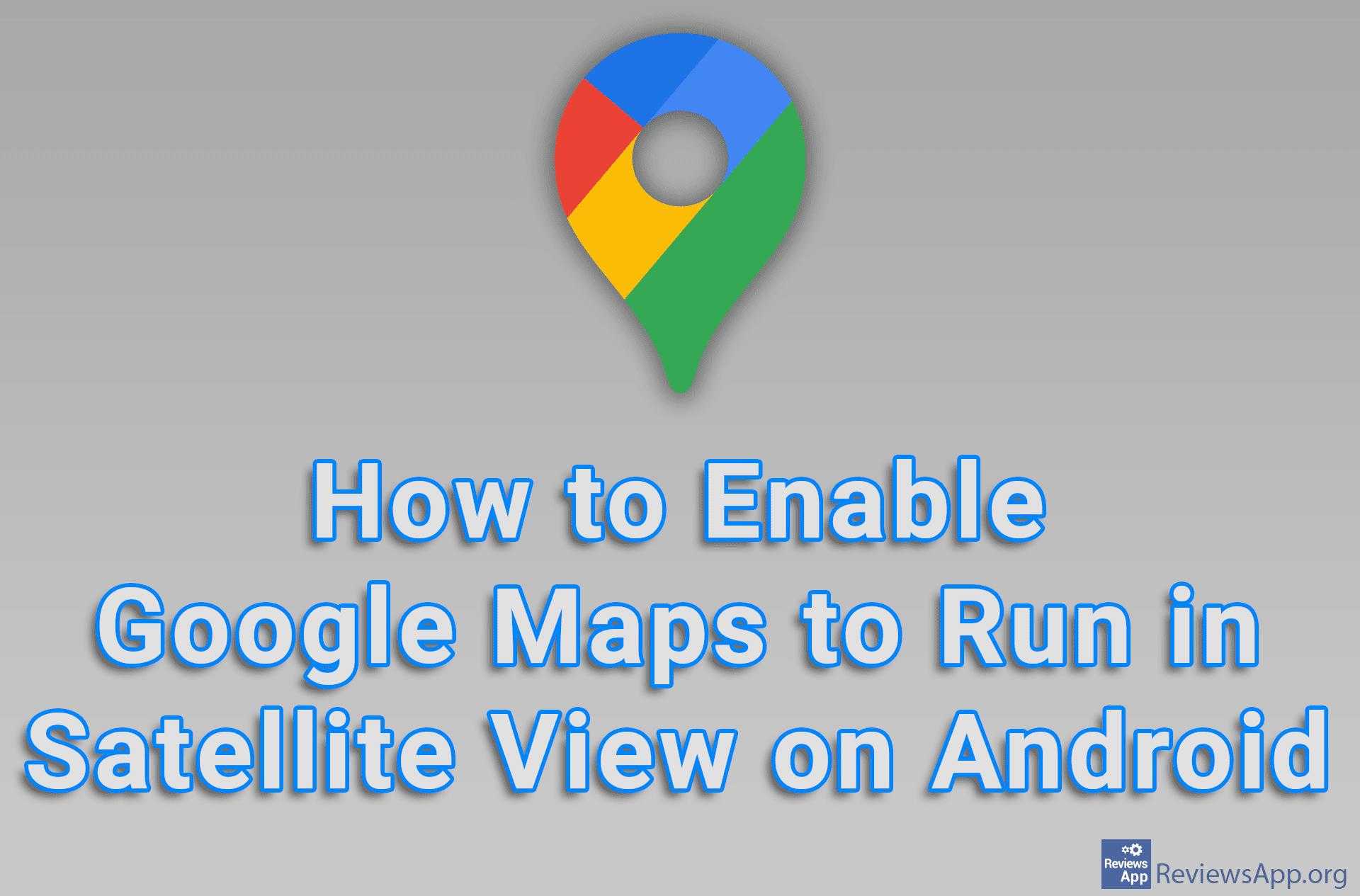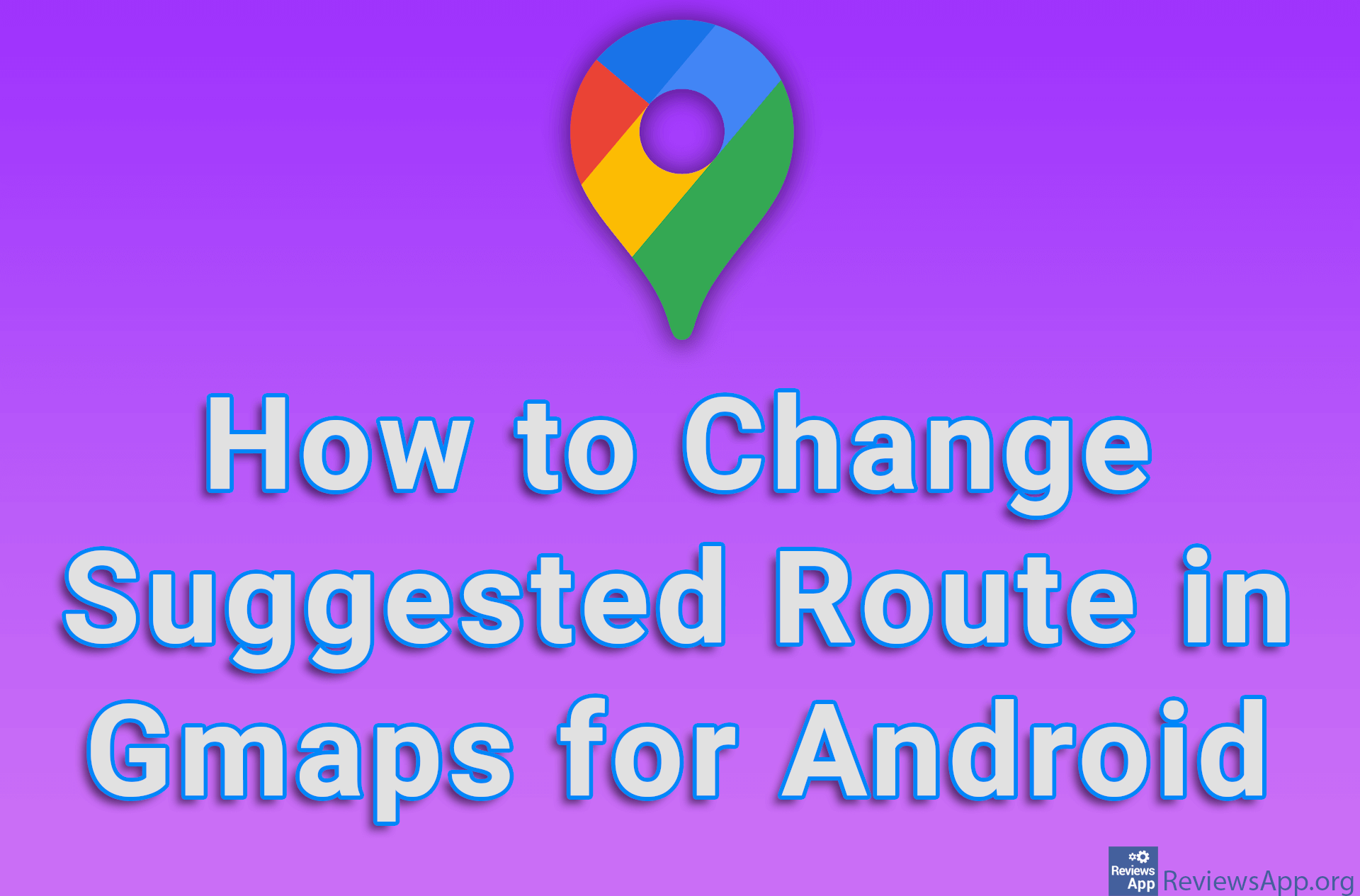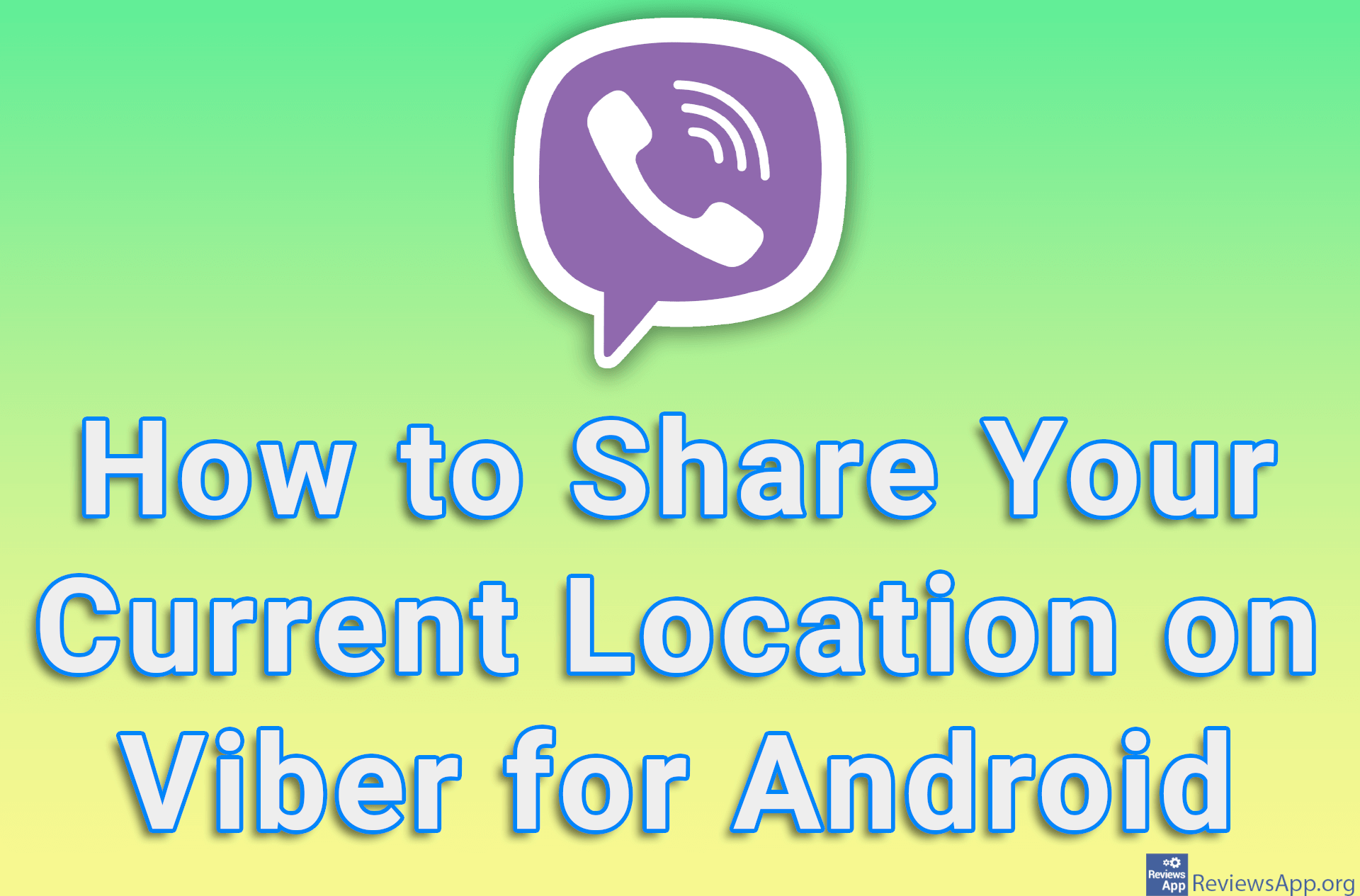How to Measure the Size of a Geographical Area on Google Maps
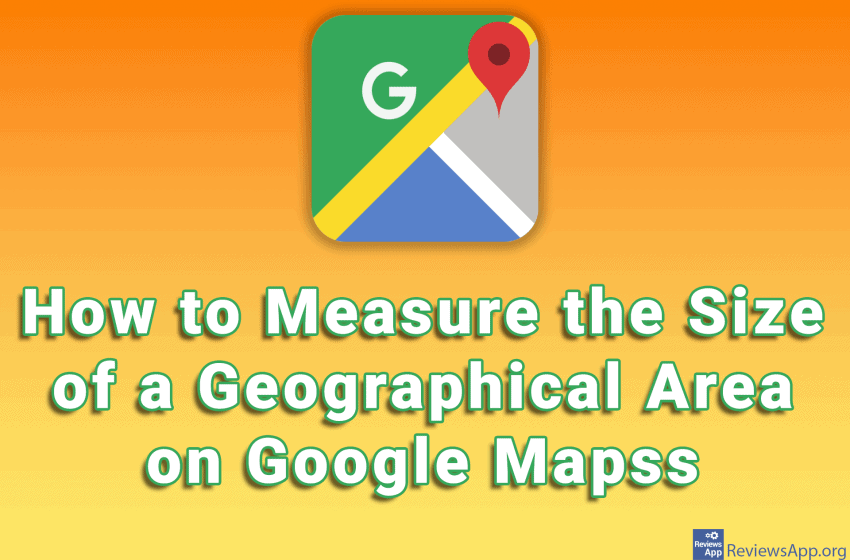
Google Maps has a great option that allows you to measure the area of any location. All you have to do is “frame” the area using the tools available in Google Maps and the area will be calculated for you.
Watch our video where we show you how to measure the size of a geographic area on Google Maps using Google Chrome and Windows 10.
Video transcript:
- How to Measure the Size of a Geographical Area Using Google Maps
- Select the area whose size you want to measure
- Select the starting position and right-click then click on Measure Distance
- Select the next point and click on it
- In the Measure distance tab under Total distance you can see the length between two given points. The length will increase with each newly assigned point.
- Add all the points that will cover the space whose area you want to measure
- Like in the video, further adjust the lines between the points to better mark the area you are measuring
- In the Measure distance tab, under Total area, the area will be written, and under Total distance, the volume of the area you marked will be written